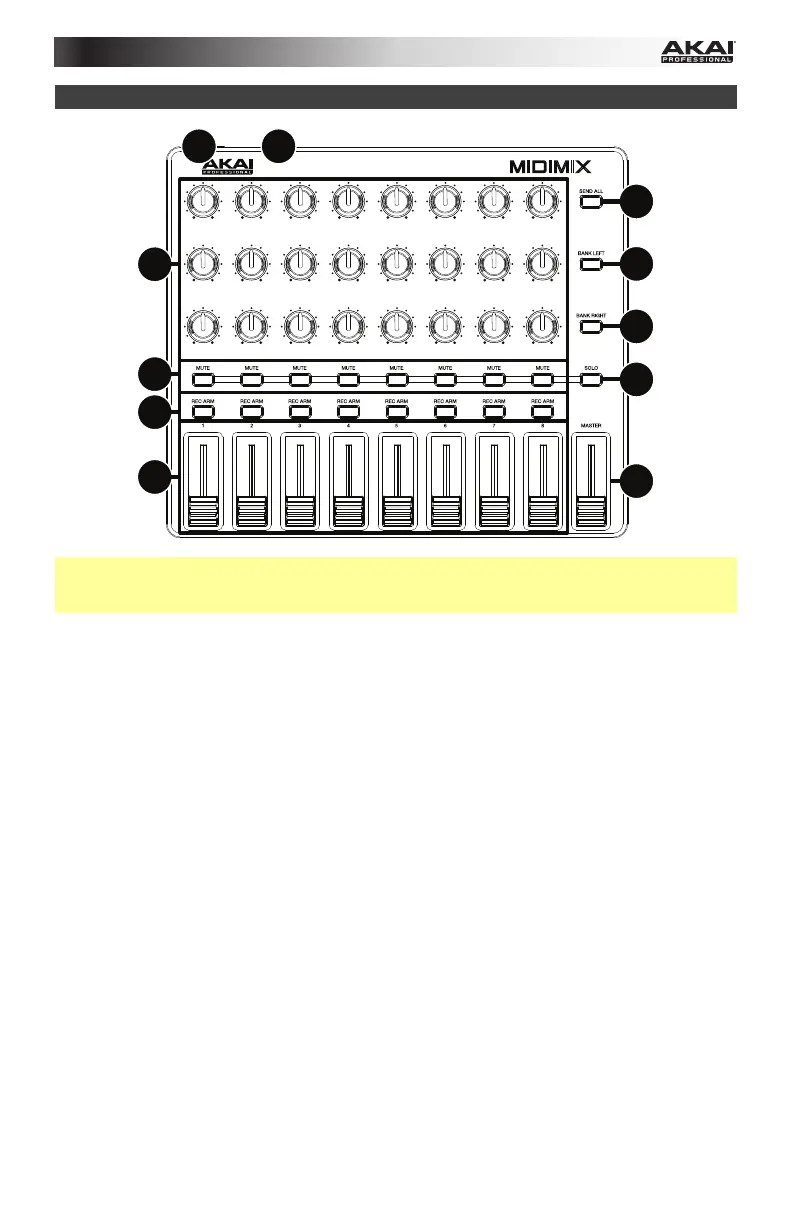5
Features
1
2
3
4
6
7
8
5
9
9
10
Important: Most of MIDImix’s controls may be automatically mapped to control various track-
specific parameters in your DAW. If your DAW lets you assign its parameters to a hardware
MIDI controller (“MIDI learn”), you can further customize MIDImix’s control mapping.
1. USB Port: Use a standard USB cable to connect this USB port to your computer. This
connection is used to send and receive MIDI data to and from your computer. The
computer’s USB port also provides ample power to MIDImix. If you connect it to a USB
hub, make sure it is a powered hub.
2. Kensington
®
Lock: You may use this Kensington lock slot to secure the MIDImix to a
table or other surface.
3. Knobs: Use these 270º knobs to send continuous controller messages to your software.
4. Mute Buttons: Press these buttons to mute or unmute their tracks in your software.
Press and hold the Solo button, and then press these buttons to solo or unsolo their
tracks in your software.
5. Solo Button: Press and hold this button to activate or deactivate the solo feature for the
Mute buttons. While you hold this button, press the Mute buttons to solo or unsolo their
tracks in your software.
6. Record-Arm Buttons: Press these buttons to record-arm their tracks in your software.
7. Channel Faders: Move these faders to send continuous controller messages to your
software.
8. Master Fader: Move this fader to send a continuous controller message to your software.
By default, this will control the level of your software’s master volume.
9. Bank Left/Right: Press either of these buttons to shift the 8 channels controlled by
MIDImix left or right.
10. Send All: Press this button to send all of MIDImix’s current controller settings to your
software. Keep in mind that if you are using a “pickup” or “takeover” mode in your
software, this button may not do anything.
