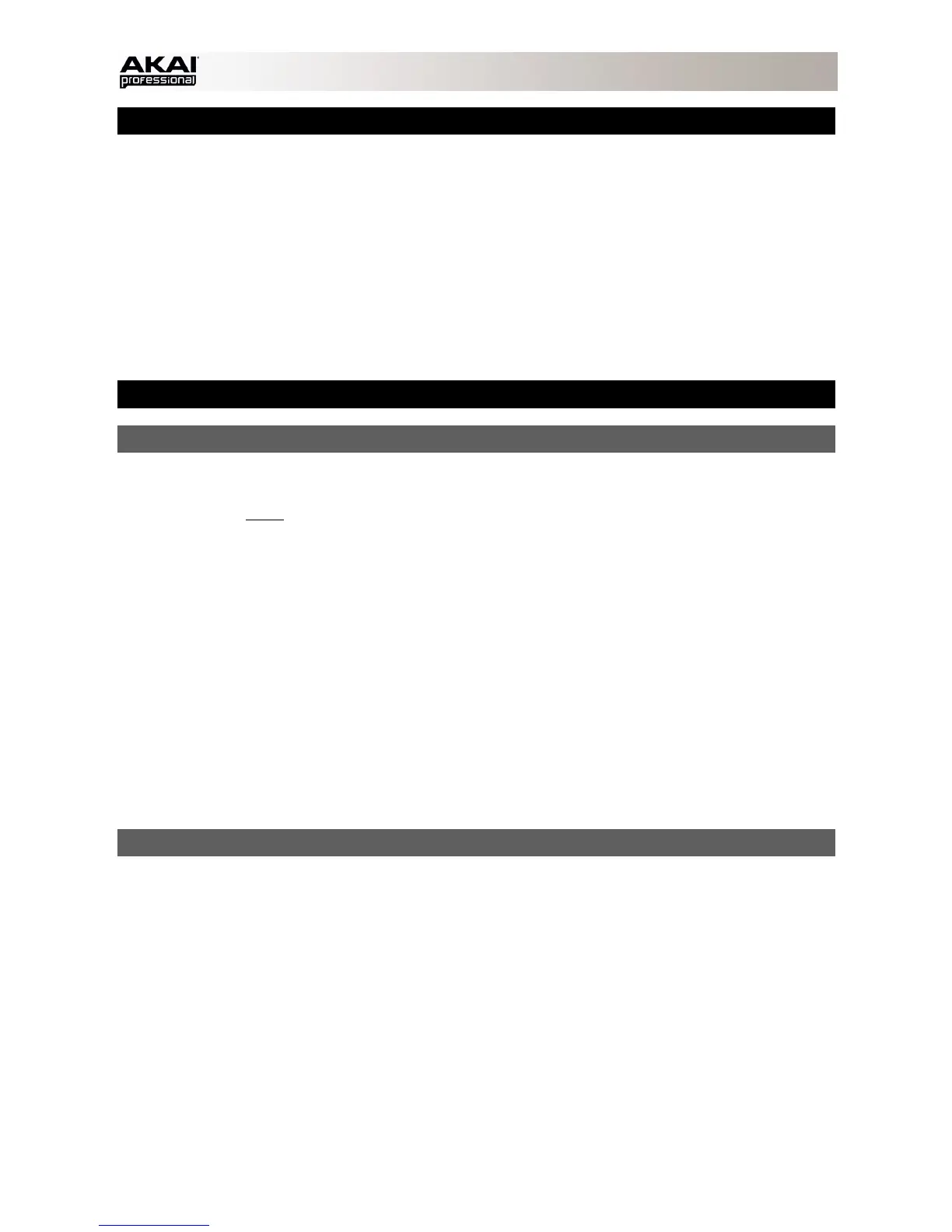4
SYSTEM REQUIREMENTS
Before proceeding, make sure your computer meets the following system requirements:
Windows:
• 2 GHz Pentium® 4 or Celeron®-compatible CPU or faster (multicore CPU recommended)
• 2 GB RAM (4 GB recommended)
• Windows 7 (32- or 64-bit)
• DVD-ROM drive
Mac:
• 2 GB RAM (4 GB recommended, if supported by your computer)
• Mac OS X 10.6 or later
• DVD-ROM drive
IMPORTANT!
1. INSTALL THE SOFTWARE & DRIVERS
Before connecting MPC Renaissance to your computer, follow these steps:
IMPORTANT: We highly recommend temporarily disabling your computer's anti-virus software. Some anti-
virus programs can slow down or interfere with the installation of the drivers. Remember to enable it again
after the installation is done.
Windows:
1. Insert the included software DVD into your computer's DVD drive.
2. When the software setup "wizard" appears, click Next.
If you don't see this screen, open Computer, right-click the DVD, select Explore, and double-click the
.exe file.
3. Follow the on-screen instructions to install the software and drivers. (You will be asked to connect MPC
Renaissance to your computer during the installation.)
Mac:
1. Insert the included software DVD into your computer's DVD drive.
2. Double-click the DVD icon.
3. Double-click the .pkg file.
4. Follow the on-screen instructions to install the software and drivers. (You will be asked to connect MPC
Renaissance to your computer during the installation.)
2. CONNECT
Follow this sequence of steps whenever you use MPC Renaissance with your computer:
1. Connect MPC Renaissance to a power source.
2. Connect MPC Renaissance's COMPUTER USB PORT to a free USB port on your computer, using a
standard USB cable.
3. Power on MPC Renaissance.
Windows users: The first time your computer detects MPC Renaissance as a connected device, you'll
see some Found New Hardware dialog boxes. This just means MPC Renaissance is being recognized
by your computer for the first time and is installing the appropriate drivers. Wait until these dialog boxes
have disappeared before continuing.
4. Open the MPC software.
See the GET STARTED section of this manual for some quick instructions on how to use your MPC
Renaissance with the MPC software!
