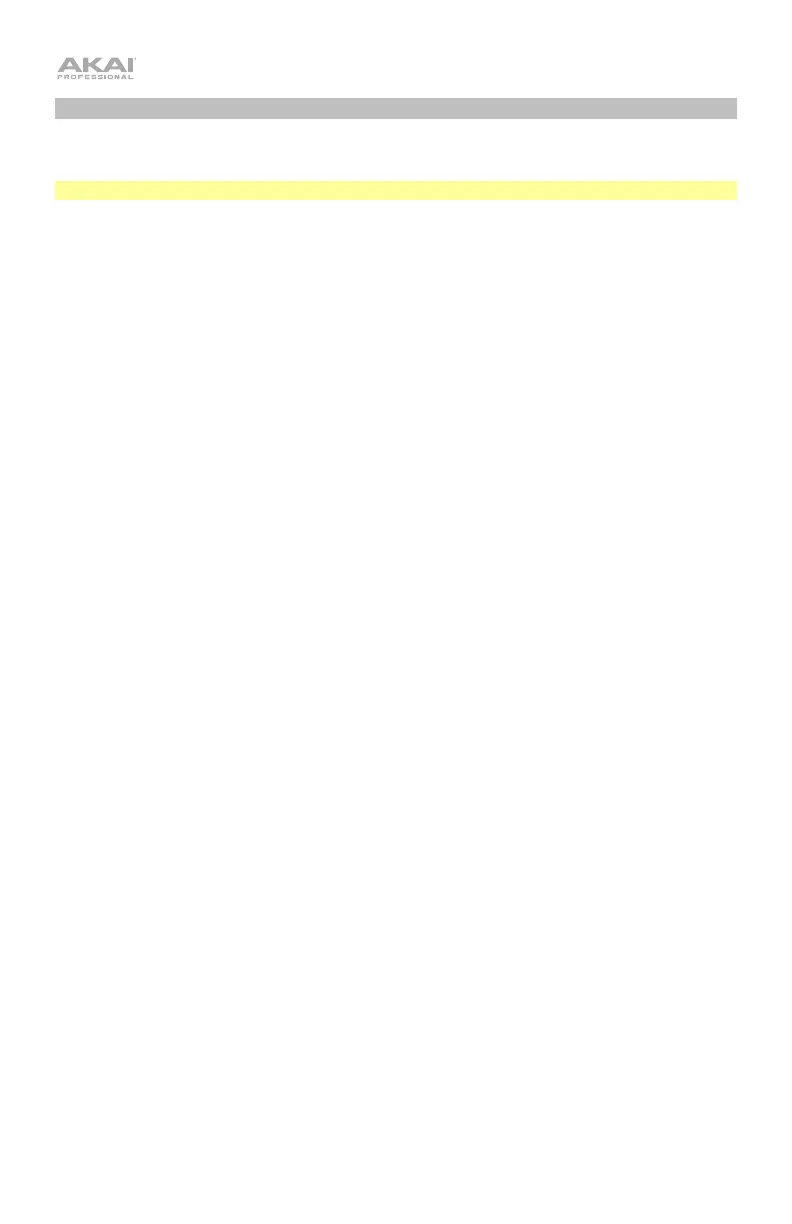4
Setting up MPK mini Plus with Software
To use your MPK mini Plus with a software program, you must connect the unit to your
computer using a standard USB cable first.
Note: If you are connecting MPK mini Plus to a USB hub, make sure it is a powered hub.
Setting up MPK mini Plus with MPC Beats
1. Open MPC Beats. Go to Preferences > MIDI/Sync in MPC Beats and select “MPK mini
Plus” as the MIDI input device by enabling the Track and Control buttons next to its
name. From this menu, you can also enable Sync under the MIDI output ports to sync the
MPK mini Plus to your DAW’s BPM setting.
2. Load a plugin in MPC Beats and play the keys on MPK mini Plus to hear the instrument
being played through your headphones or speakers connected to your computer.
Setting up MPK mini Plus with Garage Band
1. Open GarageBand. Go to Preferences > Audio/MIDI in GarageBand and select “MPK
mini Plus” as the MIDI input device.
2. Choose from the list of instruments in GarageBand and play the keys on MPK mini Plus
to hear the instrument being played through your headphones or speakers connected to
your computer.
Setting up MPK mini Plus with Other Software
To select MPK mini Plus as a controller for your digital audio workstation (DAW):
1. Open your DAW.
2. Open your DAW's Preferences, Options, or Device Setup, select MPK mini Plus as
your hardware controller, and then close that window.
Your MPK mini Plus is now able to communicate with your software. Consult your DAW’s
software manual for more information on MIDI device setup.