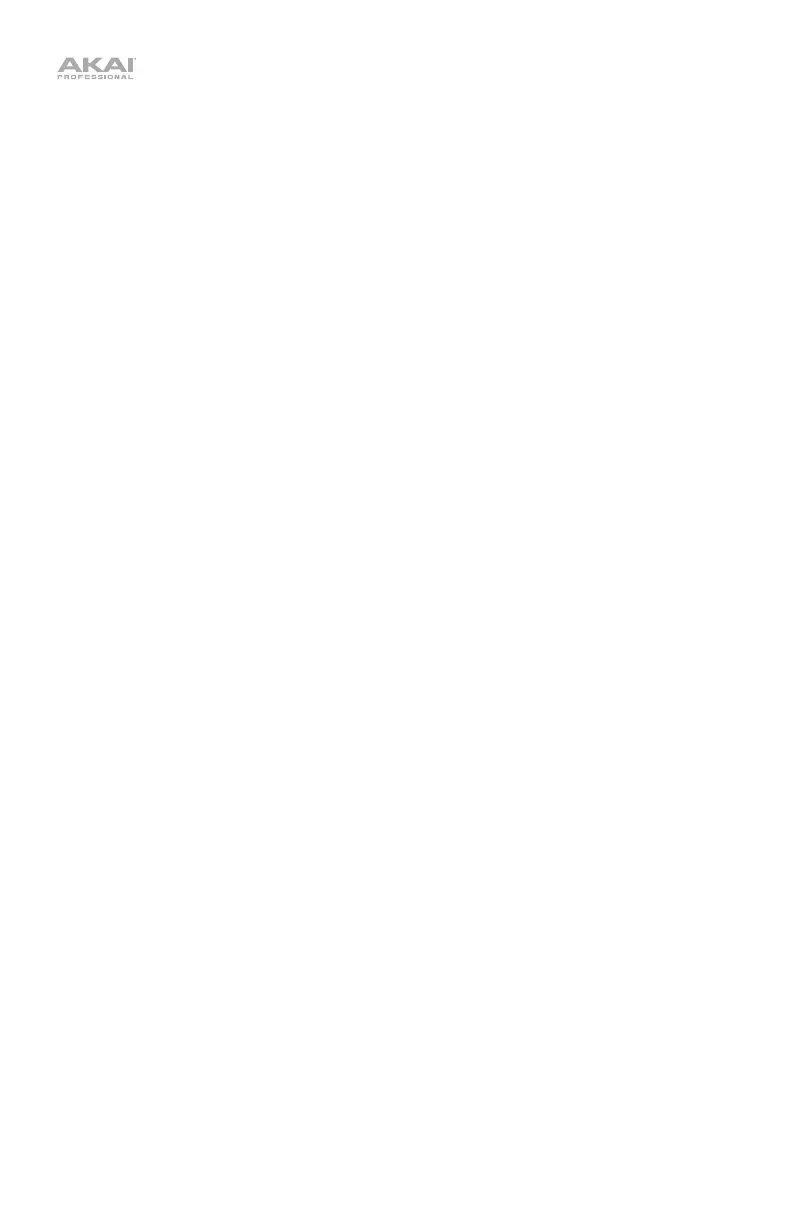6
8. Note Repeat / Config: Press this button and then press a pad to cause the pad to
retrigger at a rate based on the current Tempo and Time Division settings. Press the
button again to disable Note Repeat. Press and hold Shift and this button to open the
Configuration menu for the Note Repeat function.
9. Full Level / Clear Key: Press this button to activate or deactivate Full Level mode in
which the pads always play at a maximum velocity (127), no matter how hard or soft you
hit them. Press and hold Shift and this button to clear all Keyboard Sequencer events.
10. Octave Down / Step Edit: Press this button to shift the keyboard’s range down, from
one to four octaves. Press both Octave buttons simultaneously to reset the keyboard to
the default center octave. Press and hold Shift and this button to open the Step Edit
menu to edit key or drum sequences on a step-by-step basis. See Using the Step Editor
for further instructions.
11. Octave Up / Live Seq: Press this button to shift the keyboard's range up from one to
four octaves. Press both Octave buttons simultaneously to reset the keyboard to the
default center octave. Press and hold Shift and this button to open the Live Seq menu
and begin making a live drum or key sequence. See Using the Live Sequencer for
further instructions.
12. Display Screen: Use this screen to browse the internal menus and adjustable parameters.
13. Encoder: Turn this knob to select from the internal menu options. Press it to select an
option.
14. Bank A/B / CV Setup: Press this button to switch the pads between Bank A or Bank B.
Press and hold Shift and this button to open the CV Setup menu. See CV Setup for
further information on CV functions.
15. Scales / Config: Press this button to enable or disable Scales mode. When enabled,
notes outside of the selected scale can be played, transposed, or ignored depending on
the current setting. Press and hold Shift and press this button to open the Scales
Configuration menu. See Scales Configuration for definitions of parameters and
available scale settings.
16. Chords / Config: Press this button to enable or disable Chords mode. When enabled,
playing a key will play the selected chord type in a selected scale. Press and hold Shift
and press this button to open the Chords Configuration menu. See Chords
Configuration for a list featuring definitions of editable parameters.
17. Shift: Press and hold this button and press another button or turn a knob to access their
secondary functions (indicated by bordered white text underneath the part). Quickly
double-press this button to lock the Shift function so buttons will always perform their
secondary function. Press once again to turn off Shift Lock.
18. Home / Save: Press this button to return to the Home screen on the Display. Press and
hold Shift and this button to save the current settings as a preset to one of 8 Program
slots.
19. Prog Select / Edit: Press and hold this button and press one of the pads to select the
corresponding program number (1–8). A program is a group of settings stored as a file on
your MPK mini Plus. Programs can be created and then sent to MPK mini Plus with the
downloadable MPK mini Plus Program Editor. Press and hold Shift and press this button
to open the Edit menu. See Editing A Program for more information about program
editing and Using the Program Editor to learn how to use the MPK mini Plus Program
Editor application to create, save, and send programs from your computer to the MPK.
20. Assignable Knobs: Each 360º knob sends a MIDI CC message. Press and hold Shift
and turn one of the 8 knobs to control its secondary function.