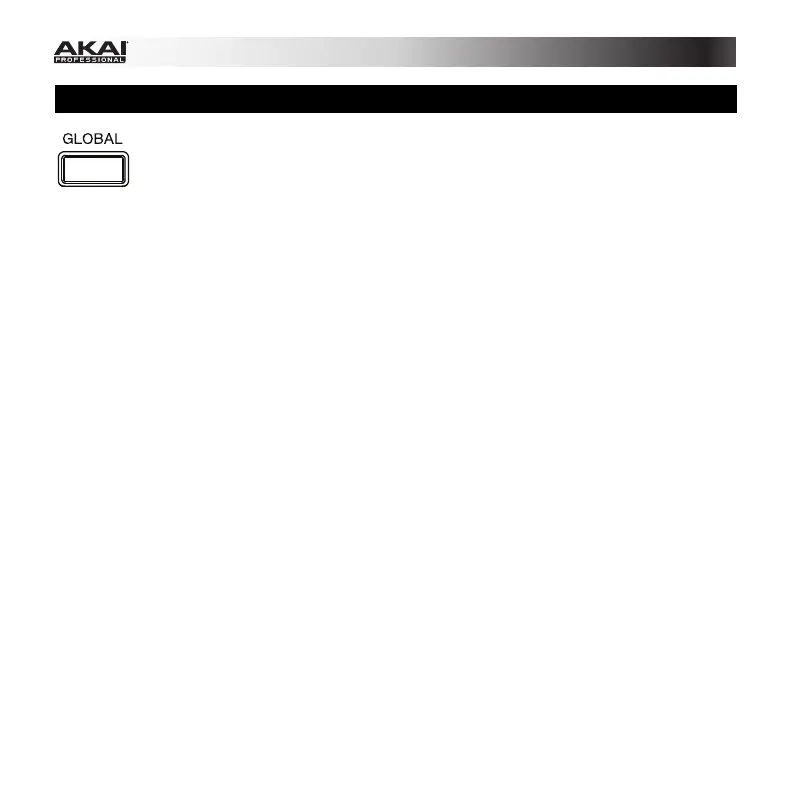24
Global Mode
Global Mode lets you set parameters and make changes to MPK261's general
("global") functioning. These settings are not specific to a Preset; they affect all
Presets.
To navigate Global Mode:
1. Press Global to enter Global Mode.
2. In each page of Global Mode:
• Use the Up Cursor and Down Cursor buttons to move through the parameters on
the current page.
• Use the Left Cursor and Right Cursor buttons to move between different pages.
• Turn the Value Dial to change the currently selected value/setting.
3. To save the new Global Mode settings, use the Left Cursor and Right Cursor buttons to
select the Save Globals page, and press the Value Dial to confirm the operation.
To cancel the operation instead, use the Left Cursor or Right Cursor buttons to select
another page, or press Global.
To restore the factory default Global Mode settings:
1. Press Preset to enter Preset Mode.
2. Press the Left Cursor button so Factory Defaults appears in the display.
3. Turn the Value Dial and select Globals.
4. To restore MPK261's factory default Global Mode settings (which overwrites those you
have saved), press the Value Dial.
To cancel the operation, press Preset.
Each section of this chapter is dedicated to a specific Global Mode setting and lists its
editable parameters.
For an overview of the available settings and parameters, see the Appendix: Mode
Parameters section.
