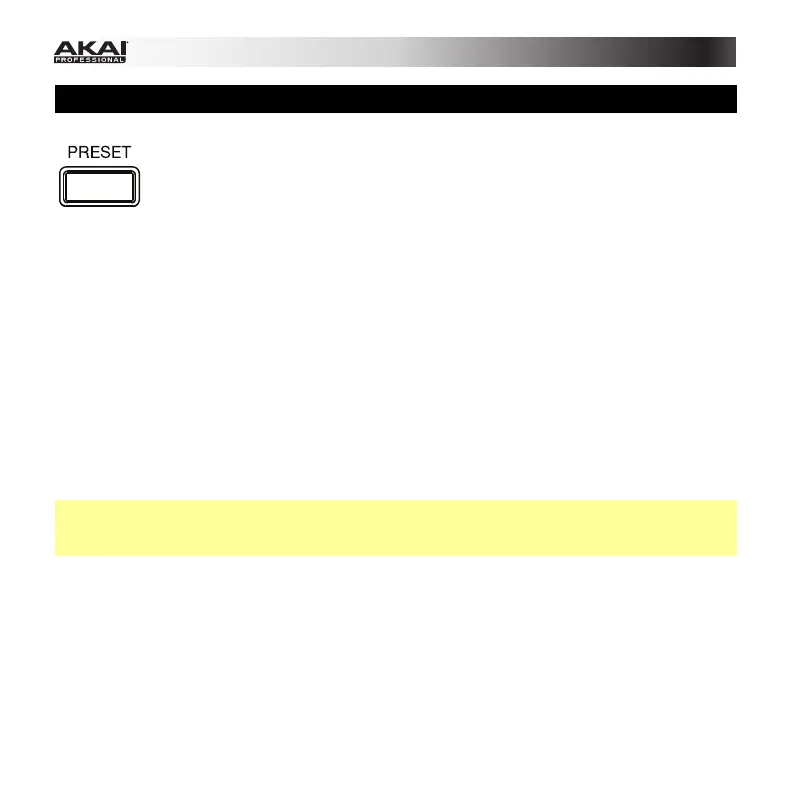8
Preset Mode
In Preset Mode, you can load, save, copy, and rename Presets. A Preset is a
collection of information about how the faders, knobs, buttons, and pads will
behave. Using Presets allows you to save different configurations so you can
load them quickly without reprogramming the MPK261 every time. This is also
the default "performance mode."
To load a Preset:
1. Press Preset to enter Preset Mode.
2. Turn the Value Dial to select the desired Preset, which will appear in the display.
3. To load the selected Preset, press the Value Dial.
To cancel the operation and return to the current Preset, press Preset or just wait a few
seconds.
To edit a Preset, please see the Edit Mode chapter.
To save or copy a Preset:
Note: Saving and copying a Preset are mostly the same operation. The difference is that
saving a Preset will save it to the same/original Preset number while copying a Preset will save
it to a different Preset number.
1. Press Preset to enter Preset Mode.
2. Press the Right Cursor button. Store Program will appear in the display.
3. If you want to save it to the current Preset, press the Value Dial.
If you want to save/copy it to a different Preset, turn the Value Dial to select the desired
Preset number (Copy Program will appear in the display), and then press the Value Dial.
To cancel the operation, press Preset.