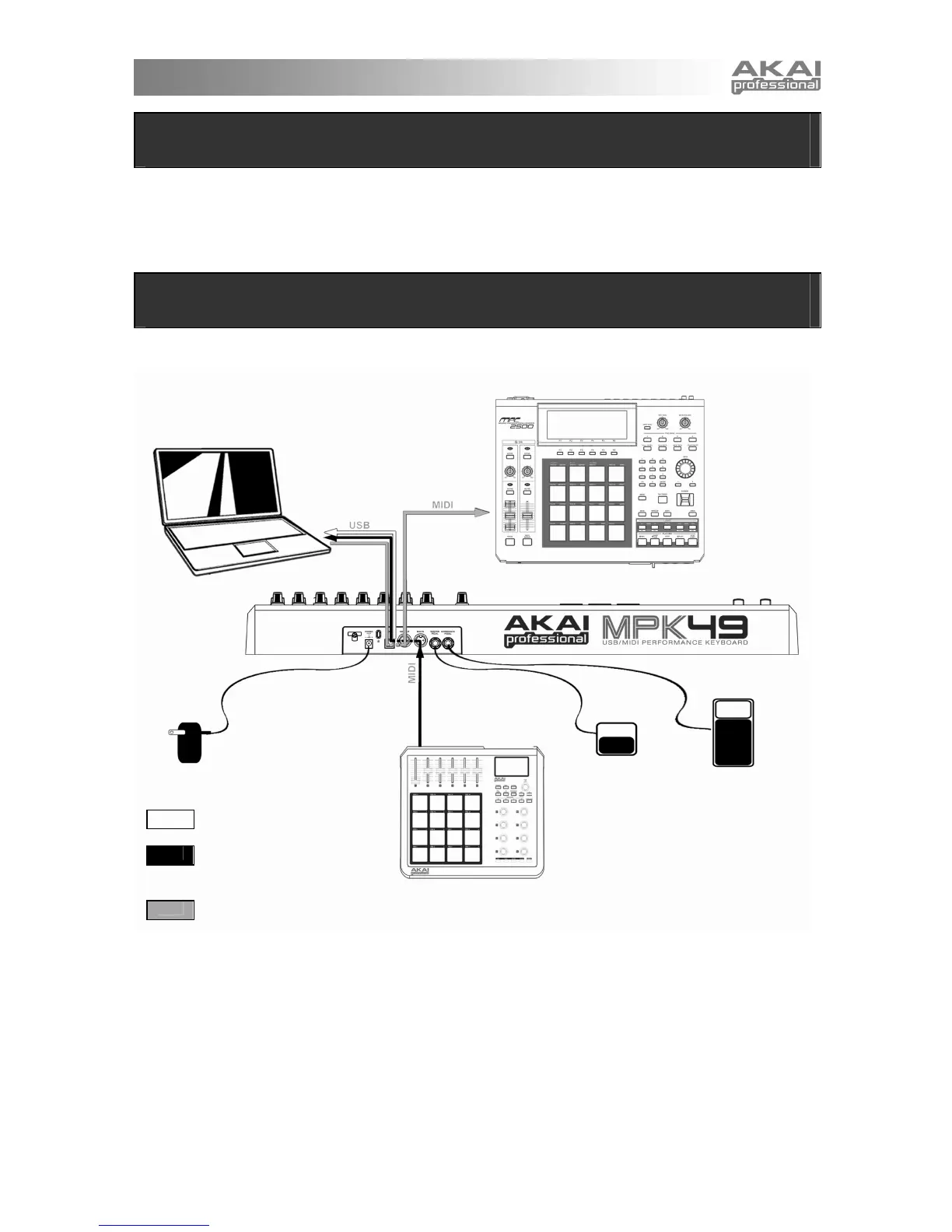5
INTRODUCTION
This Quickstart Manual is intended to give you a brief overview of the functionality and features of the
MPK49. In this manual you will find instructions on how to connect the MPK49 and how to use its basic
features. For detailed information, we recommend reading the Operator’s Manual included on the software
CD. Enjoy!
HOOKUP DIAGRAM
Please refer to the following scenario for connecting the MPK49.
EXTERNAL SOUND MODULE
COMPUTER
POWER
ADAPTER
EXTERNAL
MIDI DEVICE
SUSTAIN
PEDAL EXPRESSION
PEDAL
1. Connect a USB cable from your computer to the MPK49. The unit will be powered through the
USB connection. Alternatively, if you do not wish to use a computer in your setup or if you wish
to power the MPK49 externally, please plug in a 6V-1A DC power adapter.
2. If you would like to use an external sound module, connect a 5-pin MIDI cable from the MIDI OUT
of the MPK49 to the MIDI IN of the external device.
3. If you would like to use another MIDI controller in your setup, connect a 5-pin MIDI cable from the
MIDI OUT of the controller to the MIDI IN of the MPK49.
MIDI from MPD24 MPK49 to
computer
MIDI from external MIDI
device connected to MIDI IN
port of MPD24MPK49
MIDI from computer to
external sound module
connected to MIDI OUT port
of MPD24MPK49