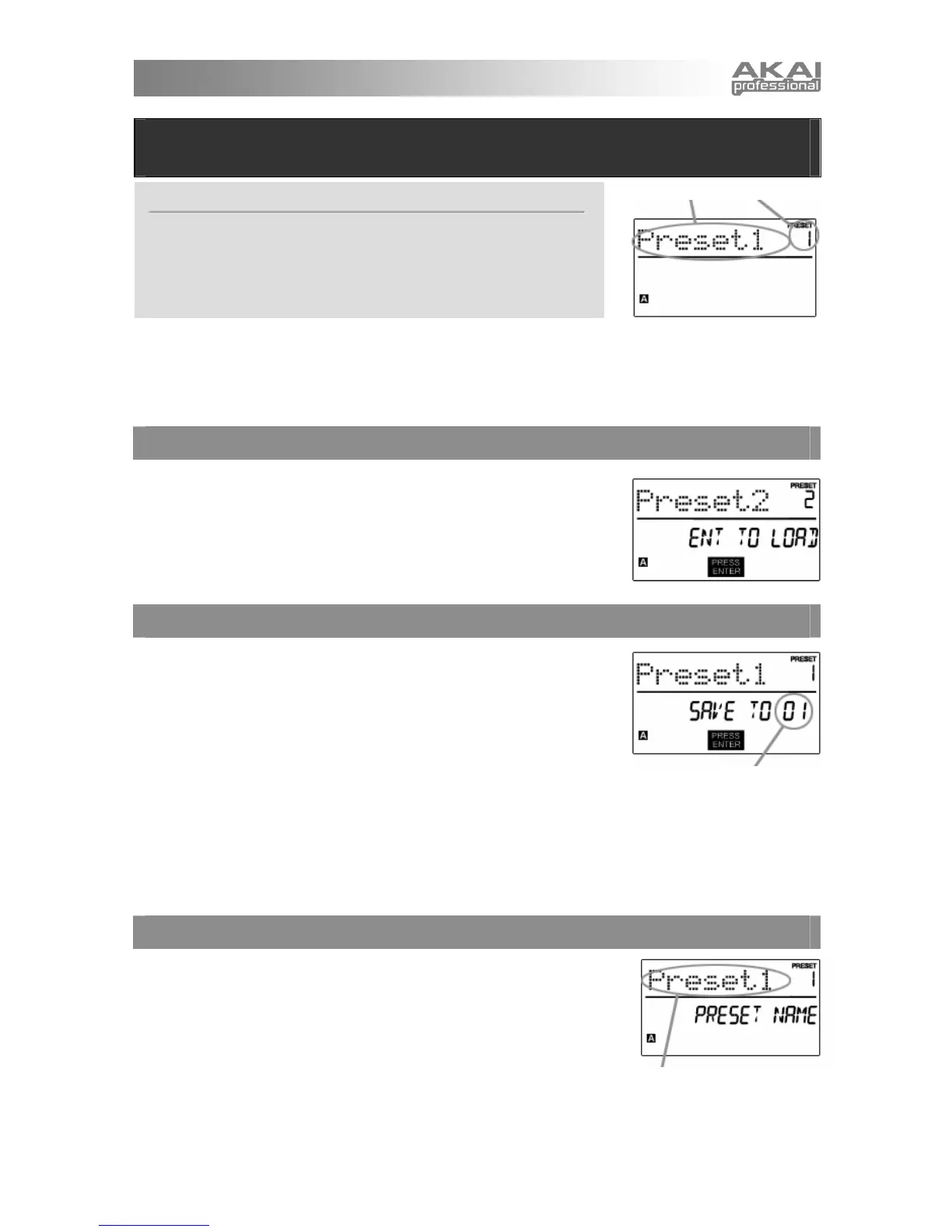8
PRESET NAME PRESET NUMBER
PRESET MODE
The MPK61/MPK88 features different Preset banks that you can load and write to. When you turn on the
MPK61/MPK88, it will automatically go into Preset Mode and Preset 1 will be displayed on the screen. You
can also press the [PRESET] button at any time to call up this mode. In Preset Mode you can load,
save/copy and rename Presets – each of these functions can be accessed through the 3 different pages.
You can navigate between these pages with the [<] and [>] buttons.
PAGE 1 – LOAD PRESET
1. While you are in Preset Mode, you can change Presets with the [VALUE]
dial below the screen. Turning the dial increments or decrements the current
Preset number and displays the screen on the right:
When you do this, you will notice that ‘PRESS ENTER’ will begin to blink.
2. Pressing [ENTER] loads the selected Preset. Pressing [<] button or
[PRESET] button cancels and returns you to the Preset that was last
selected.
PAGE 2 – SAVE/COPY PRESET
In Preset Mode, you can also save and copy a Preset to a new location. This
allows you to save any changes that you have made to the Preset.
Note that if you are saving the Preset to the same location (same preset number)
the screen will say ‘SAVE TO’ and if you are saving to a different location
(different preset number), the screen will display ‘COPY TO’.
1. While you are in
Preset Mode, press [>] button until you see the ‘SAVE TO’ screen similar to the one shown
above.
2. You can select the location where you want to save the Preset by turning the [VALUE] knob.
When you do this, you will notice that the ‘PRESS ENTER’ segment will begin to blink.
3. Press [ENTER] to save current Preset to the destination. Pressing [<] button or [PRESET] button cancels the
operation and returns you to the Preset play mode.
PAGE 3 – NAME PRESET
While you are in Preset Mode, you can also change the Preset name. This way
you can assign specific names to different Presets so you can quickly identify
and access different controller configurations.
1. To name or rename the Preset, press the [>] button until you see ‘Preset
Name’ displayed on the screen.
You will notice that the first letter of the name will begin blinking.
2. Turn the [VALUE] dial to change the blinking character.
3. To move between the characters, use [<] and [>] buttons.
4. When done, press [PRESET] again. The name will be saved.
What is a Preset?
A Preset is a collection of information about how the MPK61/MPK88’s
keyboard, sliders, knobs, and pads will behave. Using Presets allows you
to save different configurations so you can quickly load them when you
need them, without having to reprogram the MPK61/MPK88 every time.
DESTINATION
ENTER PRESET NAME IN
THIS FIELD
