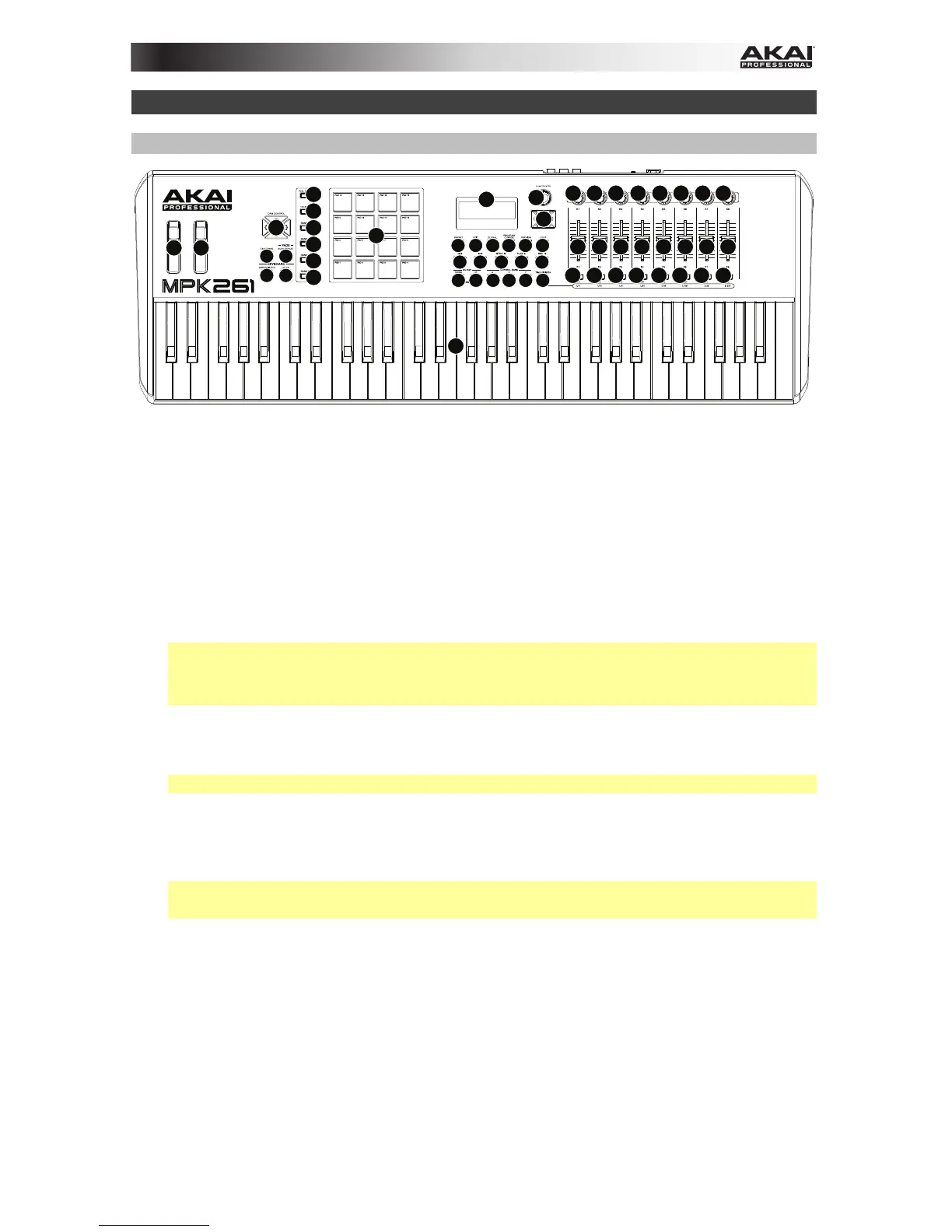7
Features
Top Panel
1
1415
22
28 28 28 28 28
23 24 25 26 27
15 15
22
34
5
67
8
9
10
16
17
21
18
19
17
20
17
17
11
12
13 13 13 13 13 13 13 13
12 12 12 12 12 12 12
11 11 11 11 11 11 11
1. Keyboard: This 61-note keyboard is velocity-sensitive and, in conjunction with the
Octave Up/Down buttons, can control a ten-octave range.
2. Octave Up/Down: Use these buttons to shift the keyboard's range up or down. The
display will indicate the current octave. Press both buttons simultaneously to reset the
octave shift to "zero."
3. Pitch-Bend Wheel: Moving this wheel sends MIDI Pitch Bend information on a selected
MIDI channel and port.
4. Modulation Wheel: Moving this wheel sends continuous controller data—MIDI CC #01
(modulation), by default.
5. Tap Tempo: Tap this button at the desired rate to enter a new tempo.
Note: If you reload the current Preset, the tempo will revert to that Preset's tempo, which
you set in Edit Mode.
Important: This feature does not work when the MPK261 is set to External sync.
6. Arp On/Off: Press this button to enable or disable the internal Arpeggiator whose rate is
based on the current Tempo and Time Division settings. The Arpeggiator will function on
notes being played on the keyboard only.
Note: You can also sync the Arpeggiator to an internal or external MIDI Clock source.
7. Latch: Press this button to activate or deactivate the Arpeggiator's Latch feature. When
the Arpeggiator is on and Latch is enabled, you can press a combination of keys on the
keyboard and the Arpeggiator continue to arpeggiate these notes even after you release
the keys. Pressing a new combination of keys will start a new arpeggiation.
Tip: While holding down a combination of keys on the keyboard, add more notes to that
arpeggiated chord by pressing additional keys.
8. Display: Use this LCD screen to view MPK261's menus, options, parameters, and
settings.
9. Value Dial (Push to Enter): Use this dial to change the Preset, parameter values,
settings, etc. Pressing the dial also functions as an Enter button.
10. Cursor Buttons: Use these buttons to navigate through the menus and options in the
display. Use the Up Cursor and Down Cursor to move through the parameters currently
shown in the display. (On some pages, the display's last row contains multiple
parameters. Use the Up Cursor and Down Cursor to move between these, as well.) Use
the Left Cursor and Right Cursor to move to the previous or next page.
11. Assignable Knobs: Use these 360º knobs to send continuous controller messages to
your software or external MIDI device.
