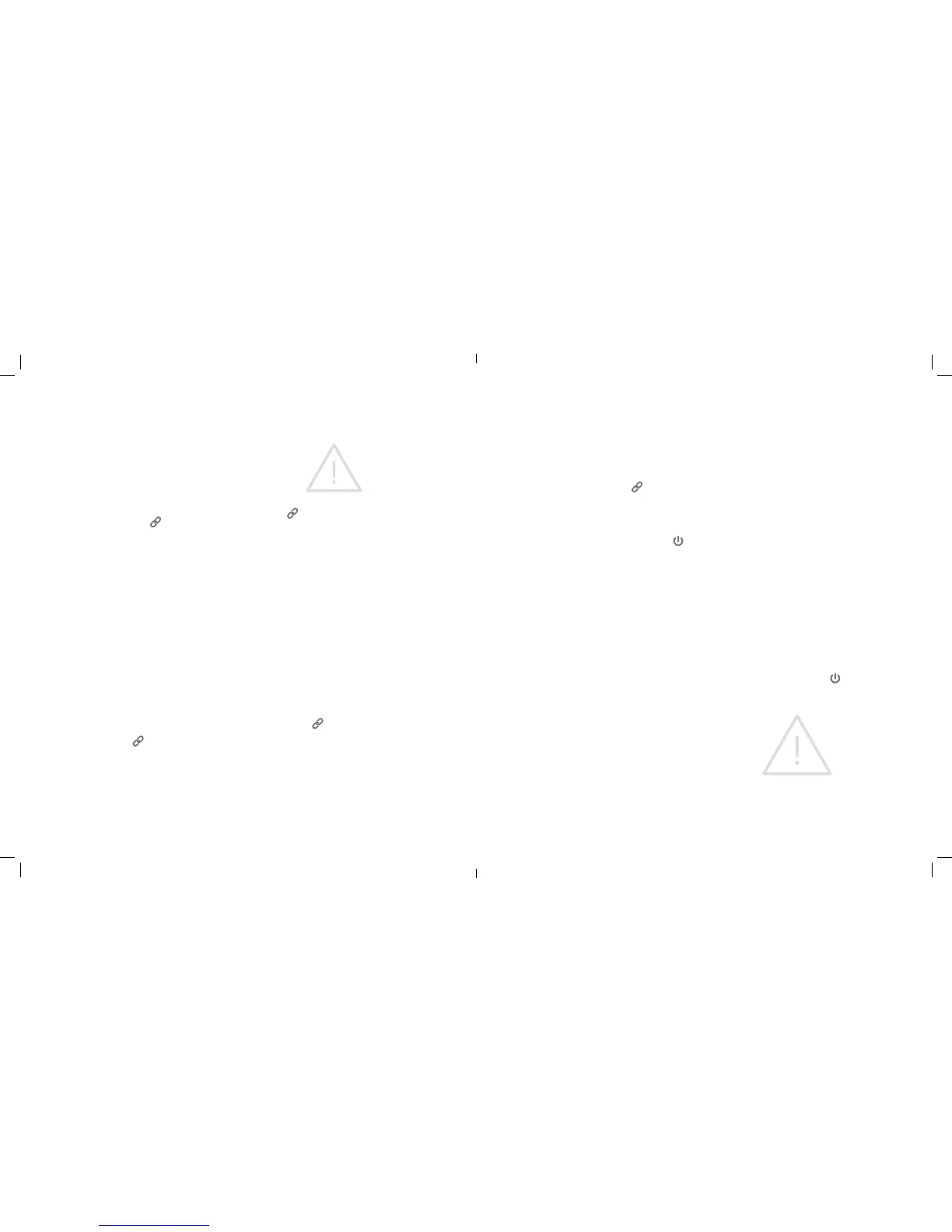6 | Alarm.com Hub Install Guide Alarm.com Hub Install Guide | 7
Unpairing Z-Wave Devices (If all Z-Wave
devices were added successfully, skip to
Step 3 below)
• To put the Hub in Unpairing Mode, press and
hold the Pairing button (
) for ve seconds
until the Status Light ashes orange slowly and
the Hub beeps twice.
• To put your Z-Wave device into Unpairing Mode,
follow the instructions that came with the device.
For many Z-Wave devices the same button is used
for pairing and unpairing.
• When unpairing is successful, the Hub will beep
for one second, and the Hub’s Status Light will
stay solid orange for 120 seconds.
• After a device is unpaired, the Hub automatically
exits Unpairing Mode.
• To pair the device with the Hub, return to the
beginning of Step 2 above.
• To exit Unpairing Mode, press and quickly release
the Pairing button (
). Alternatively, the Hub will
exit automatically after 120 seconds of inactivity.
Step 3: Pairing Image Sensors
• First remove all batteries from the Image Sensor.
The Image Sensor uses two AA lithium batteries.
NOTE: Do not use lithium-ion batteries, which
can damage the Image Sensor.
• To put the Hub in Pairing Mode, press the Pairing
button (
) once. The Status Light will start
ashing green slowly and the Hub will beep once.
• To put the Image Sensor in Pairing Mode, simply
insert batteries into the Image Sensor.
• It may take the Hub 20 seconds or longer to pair
with the Image Sensor. If pairing is successful, the
Hub will beep for one second, and the Status Light
will stay solid green for 120 seconds.
• If Image Sensor pairing fails, it may mean the
Image Sensor is not within range of the Hub.
Try moving the Hub closer to the Image Sensor
and repeat Step 3. If problems persist, see
Resetting the Image Sensor in the Advanced
Mode section of this manual.
• To exit Pairing Mode, press and quickly release the
Pairing button (
). Alternatively, the Hub will
exit automatically after 120 seconds of inactivity.
Step 4: Communication Test
Next, you should run a Communications
Test to ensure the Hub has adequate cellular
signal strength to communicate with the
Alarm.com cloud.
• First, put the Hub in Advanced Mode by pressing
and holding the Pairing button (
) for 10
seconds. When the Hub enters Advanced Mode,
it will beep three times, and the Status Light will
alternate colors.
• Press and quickly release the Power button (
).
• This will initiate the Communications Test.
When the test has begun, the Hub will beep six
times and the Status Light will slowly alternate
green and orange ashes.
• When the Communication Test nishes, the Hub
will beep for one second.
• A solid green Status Light indicates a
successful test.
• A solid orange Status Light indicates an
unsuccessful test.
• If the Communications Test fails, try moving the
Hub closer to an exterior wall or window.
Step 5: Finishing Up
• Reconnect the Hub to power (e.g., plug it back in)
if removed during installation.
• Navigate to the Alarm.com Customer Website to
login to your new system. Once you login, make
sure to:
• Conrm your e-mail address and contact
information.
• Add other users to your system (if desired).
• Set up rules and notications so you always
know what’s happening around your home.
• Download the Alarm.com Mobile App
(Available for iPhone, iPad, Android and
Windows Phone).
Powering Down
• Remove the power cable from the back of the
Hub and press the Power button (
) for four
seconds to power down the Hub.
OPERATING NOTE: Periodically, the Hub’s
Status Light will ash white for up to 60
seconds. This is normal. However, if the light
ashes white for longer than a minute,
contact your service provider.
