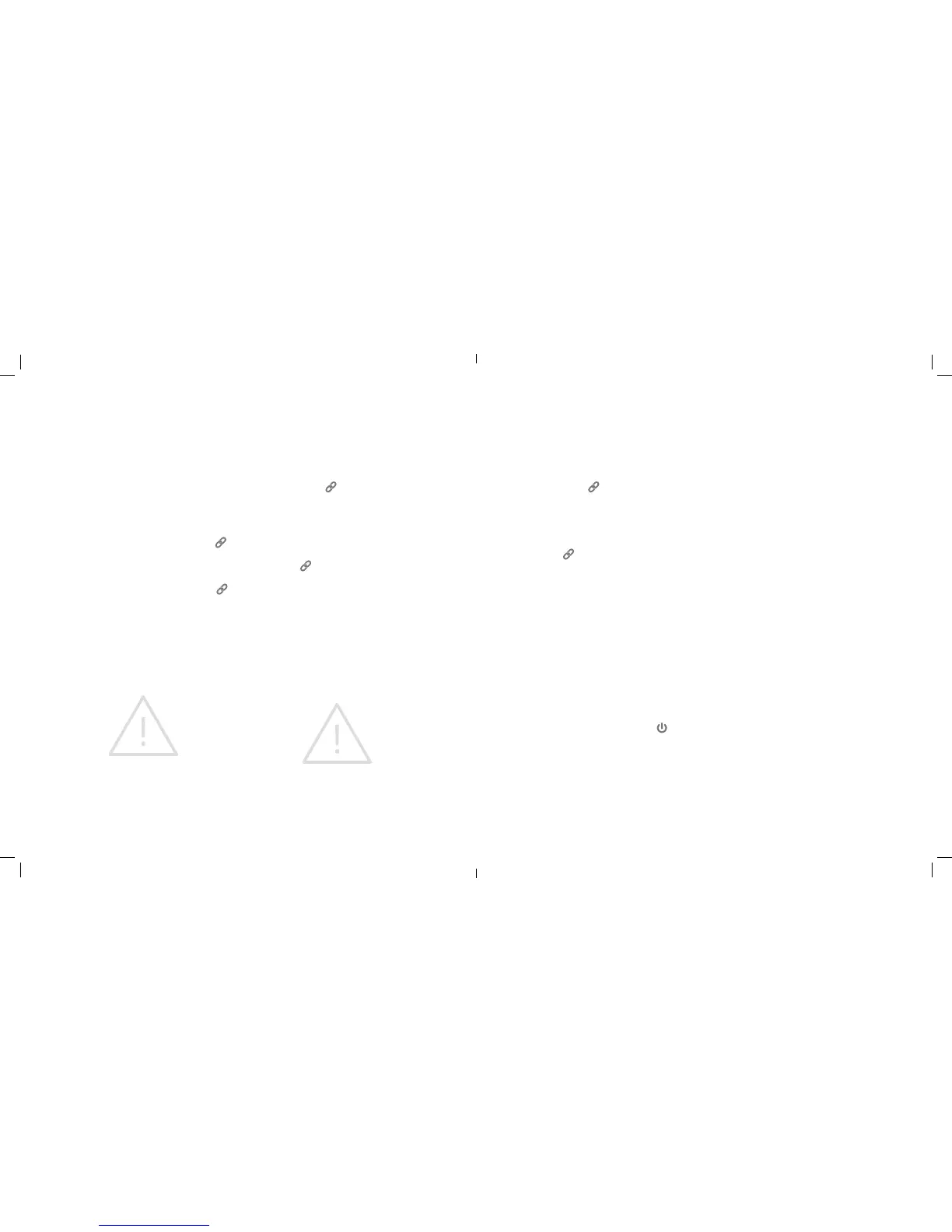8 | Alarm.com Hub Install Guide Alarm.com Hub Install Guide | 9
Advanced Mode
This section is for authorized professional installers
and service providers.
The Hub has an Advanced Mode for trouble-
shooting and service. To access features in the
following section, put the Hub in Advanced
Mode by holding down the Pairing button (
)
for 10 seconds. When the Hub enters Advanced
Mode, it will beep three times, and the Status
Light will alternate colors. To exit Advanced Mode,
press and quickly release the Pairing button (
).
Alternatively, the Hub will exit automatically after
120 seconds of inactivity. From Advanced Mode,
you can perform the following advanced actions.
Z-Wave Replication
This process copies a Z-Wave Network from an old
master node (such as a Panel or Z-Wave controller)
to the Hub.
CAUTION: Z-Wave Replication erases all
currently connected Z-Wave devices.
NOTE: The command to enable or disable
Z-Wave Replication can be sent from the Alarm.
com Dealer Website’s AirFX™ Toolkit. Z-Wave
Replication is only available during the rst 120
seconds after initially powering on the Hub.
• After entering Advanced Mode, press and hold
the Pairing Button (
) for ve seconds. When
Z-Wave Replication has begun, the Hub Status
Light will blink green slowly and the Hub will
beep four times.
• To cancel Z-Wave Replication, you must
immediately press and release the Pairing
button (
). This feature is only available
during the rst ve seconds after Z-Wave
Replication has begun.
• When Z-Wave Replication is complete, the Status
Light will shine solid green for 10 seconds and the
Hub will beep for one second.
Factory Resetting
This resets the Hub to its factory settings.
CAUTION: Factory Resetting erases all devices
and settings.
NOTE: The command to enable or disable
Factory Resetting can be sent from the
Alarm.com Dealer Website’s AirFX Toolkit.
Factory Resetting is only available during
the rst 120 seconds after initially powering
on the Hub.
• After entering Advanced Mode, press and hold
the Pairing button (
) for 10 seconds. When the
reset process has begun, the Status Light will blink
orange slowly and the Hub will beep ve times.
• To cancel Factory Resetting, you must
immediately press and release the Pairing
button (
). This feature is only available
during the rst ve seconds after Factory
Resetting has begun.
• When Factory Resetting is complete, the Status
Light will shine solid orange for 10 seconds.
• Next, contact Alarm.com Customer Support to
reinitialize the Hub.
Communications Test
This tests the Hub’s connection to the
Alarm.com cloud.
• After entering Advanced Mode, press and
immediately release the Power button (
).
• When the test has begun, the Hub will beep
six times and the Status Light will slowly
alternate green and orange ashes.
• When the Communication Test nishes, the Hub
will beep for one second.
• A solid green Status Light indicates a
successful test.
• A solid orange Status Light indicates an
unsuccessful test.
• If the Communications Test fails, try moving the
Hub closer to an exterior wall or window.
Resetting the Image Sensor
This resets the Image Sensor to its factory settings.
This is helpful before pairing if the Image Sensor
has been previously used with another gateway
or panel.
• Ensure that the Image Sensor is not connected to
another active network.
• Locate the reset hole on the front of the Image
Sensor. Use a paper clip to push the reset button
for 10 seconds. When the Image Sensor has been
reset, a light in the IR slot directly below the reset
hole will ash quickly.
• For more Image Sensor Information, see the Image
Sensor Installation Guide.
