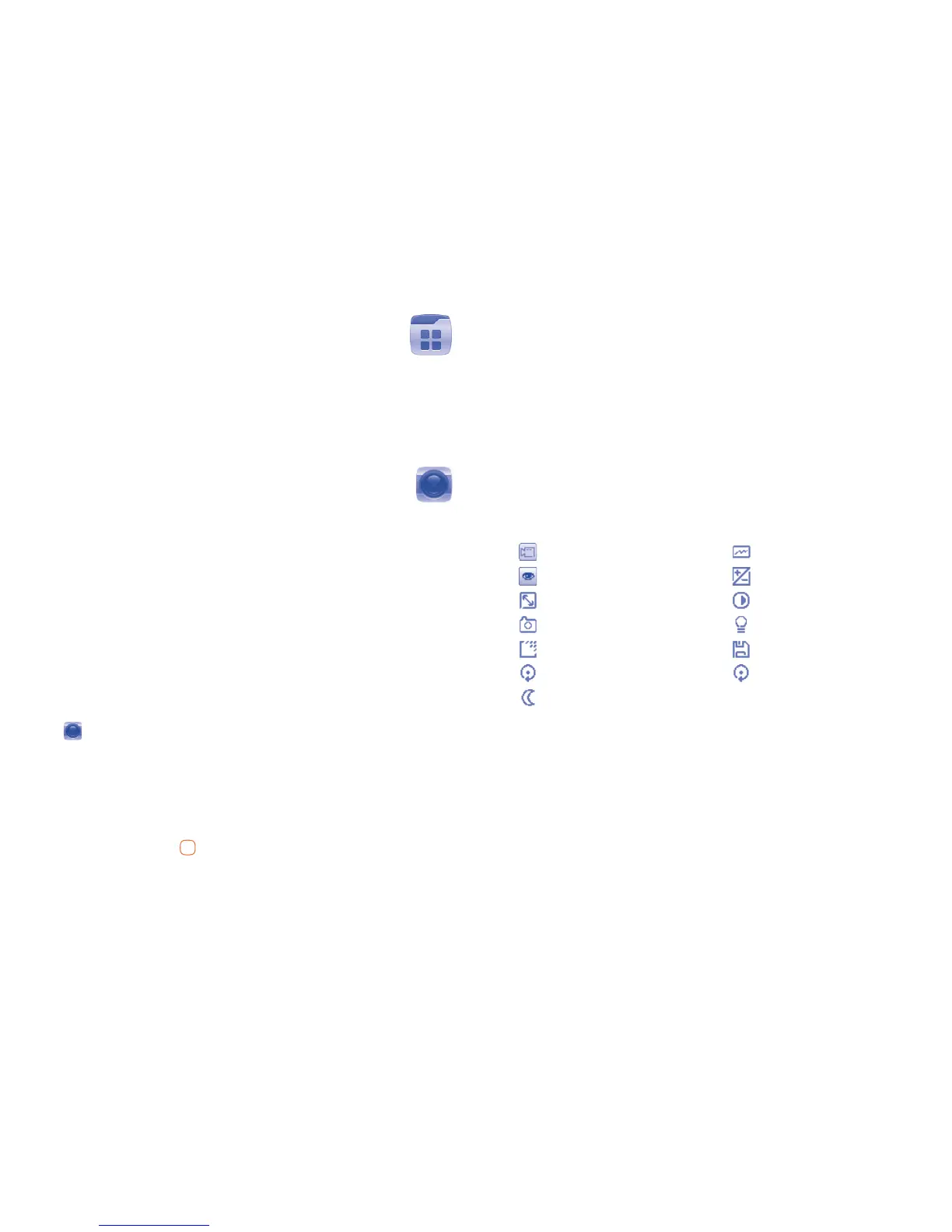39 40
Apps mgr
9
.........................
When downloading of applications or games from "Apps" has finished, all
downloaded files can be found in "Apps mgr" that can be accessed from
main menu. You may manage your downloaded applications and games.
Camera
10
..........................
Your mobile phone is fitted with a camera for taking photos and shooting
videos that you can use in different ways:
store them as your creations in SD card or phone.•
send them in a multimedia message (MMS) to a mobile phone.•
send them directly by MMS, Bluetooth.•
customise your Home screen (see page 63).•
select them as incoming call image to a contact in your Contacts.•
transfer them by data cable or microSD card to your computer.•
Access10.1
Select from the main menu to access this function.
Camera10.2
Take a photo, save or delete10.2.1
The screen acts as the viewfinder. Position the object or landscape in
the viewfinder and press to take the image and the images will be
automatically saved. If you don’t want it, you may directly delete it.
Settings in framing mode10.2.2
Before taking the photo, you can adjust a number of settings:
From the photo shot screen, press "Options" through Left softkey not only
to access: "Image size", "Capture mode", "Quality", "Timer", "Night
mode", "Banding", "EV", "White balance", "Color mode", but also
following ones:
My images
Go to "• My files\Phone" or "My files\Memory
card" to view the photos you have taken.
Storage
You may choose saving location if microSD card •
is inserted.
Access video
Access video recording mode.•
Restore default Return all settings to default values.•
Access video Banding
My images EV
Image size White balance
Capture mode Color mode
Quality Storage
Timer Restore default
Night mode
Options available after taking the photo10.2.3
Once you have taken a photo, you can send your photo by Bluetooth,
MMS, assign it to a contact, set as wallpaper, or go to "My images" to
view it.
