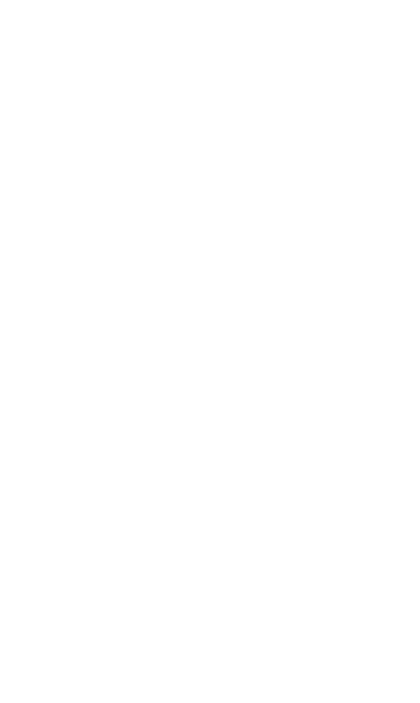13
2. Select Sengs -> Wi-Fi Sengs -> Whitelist or Blacklilst
of MAC.
3. Aer iniang the whitelist funcon, you need to know
the user client’s MAC address and add it to the list. The
format is XX:XX:XX:XX:XX:XX. The device is capable of
connecng up to 16 devices at one me. To maximize
connecon speeds while mulple users are connected, it
is recommended to limit the users to 10 at a me.
4. If you would like to remove a user on the whitelist, click
the buon and then click Yes to conrm and remove. This
user will no longer be allowed to connect to the network.
Updang Your Soware Version
Check the soware version currently installed on your mobile
hotspot
1. Using the web browser on your computer, go to
hp://mobile.hotspot.
2. Within the web User Interface, select the Sengs tab.
3. Under the Device Informaon secon, nd Soware
Version to idenfy which soware version is currently
installed on your device.
Update your mobile hotspot to the most recent soware
version
1. Using the web browser on your computer, go to
hp://mobile.hotspot.
2. Within the web User Interface, select the Sengs tab.
3. Under the Sengs tab, go to Device Sengs, nd
Soware Updates and click on the Check for Updates
buon in order to determine if a more recent soware
version is available for your Mobile Hotspot.
4. If an update to your Mobile Hotspot is available, a window
will display showing System update available. Click the
Download buon to download the update.
5. Once download has been completed, click the Update
buon to complete the installaon of the most recent
soware version for your Mobile Hotspot.
