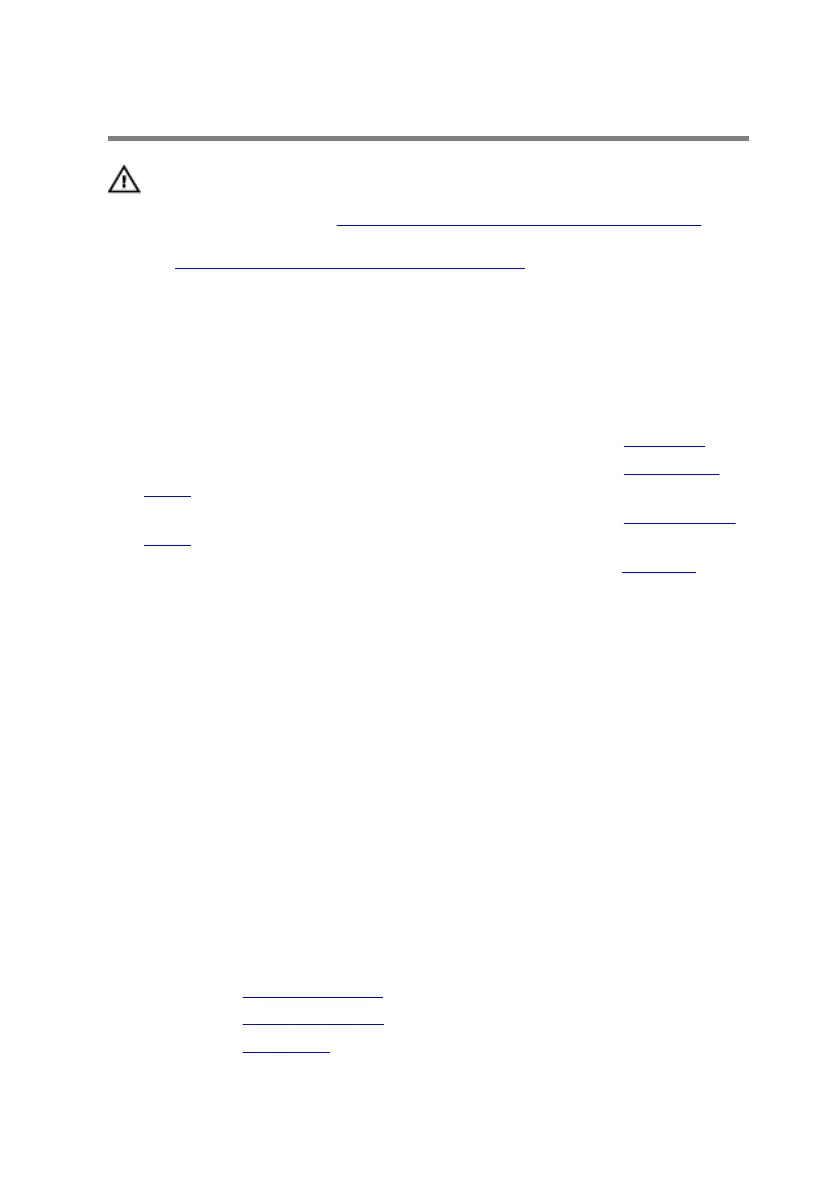Replacing the palm rest
WARNING: Before working inside your computer, read the
safety information that shipped with your computer and
follow the steps in Before working inside your computer.
After working inside your computer, follow the instructions
in After working inside your computer. For more safety best
practices, see the Regulatory Compliance home page at
www.dell.com/regulatory_compliance.
Procedure
1 Follow the procedure from step 1 to step 5 in "Replacing the touch pad”.
2 Follow the procedure from step 1 to step 3 in "Replacing the status-light
board”.
3 Follow the procedure from step 1 to step 4 in "Replacing the power-button
board”.
4 Follow the procedure from step 1 to step 7 in "Replacing the keyboard”.
5 Connect the power-button board cable to the system board.
6 Carefully turn the palm-rest assembly over and slide the keyboard cable,
keyboard-backlight cable, macro-keys cable, and macro-keys backlight
cable into the slot on the computer base.
7 Align the palm-rest assembly on the computer base and snap it into place.
8 Close the display and turn the computer over.
9 Replace the screws that secure the palm-rest assembly to the computer
base.
10 Slide the keyboard-backlight cable, keyboard cable, macro-keys cable, and
macro-keys backlight cable into the system board and press down on the
latches to secure the cables.
11 Route the keyboard-backlight cable, keyboard cable, and macro-keys cable
through the routing guides on the computer base.
Post-requisites
1 Replace the solid-state drives.
2 Replace the memory modules.
3 Replace the base panel.
43
