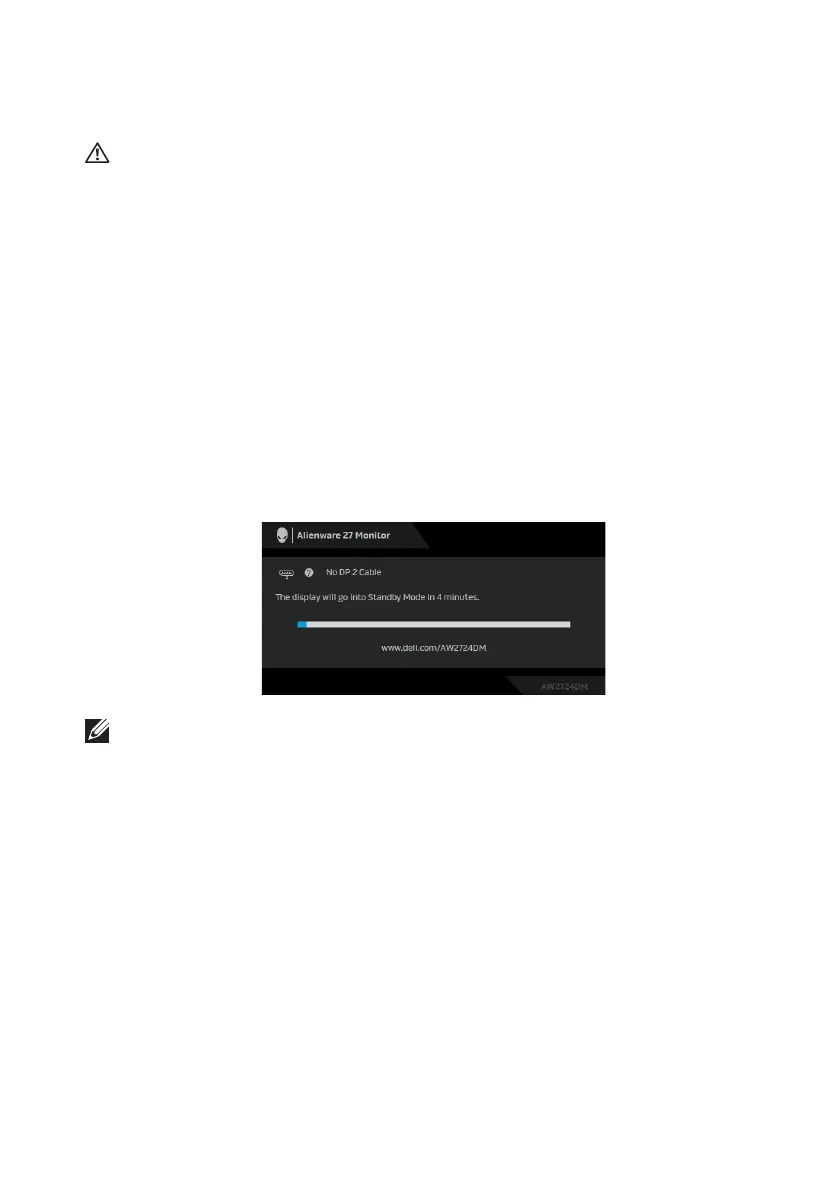Troubleshooting | 77
Troubleshooting
WARNING: Before you begin any of the procedures in this section,
follow the Safety instructions.
Self-test
Your monitor provides a self-test feature that allows you to check whether your
monitor is functioning properly. If your monitor and computer are properly
connected but the monitor screen remains dark, run the monitor self-test by
performing the following steps:
1. Turn off both your
co
mputer and the monitor.
2. Unplug the video cable from the computer.
3. Turn on the monitor.
A dia
log box should appear on the screen, indicati
ng that the monitor is working
correctly and it is not receiving a video signal. While in self-test mode, the power
LED remains blue (default color).
NOTE: This dialog box also appears during normal operation, if the video
cable is disconnected or damaged.
4. Turn off your mo
nitor and reconnect the video cable; then turn on both
your computer and the monitor.
After performing the above steps, if the monitor displays no video ou
tput, then
the problem may be with the graphics card or the computer.