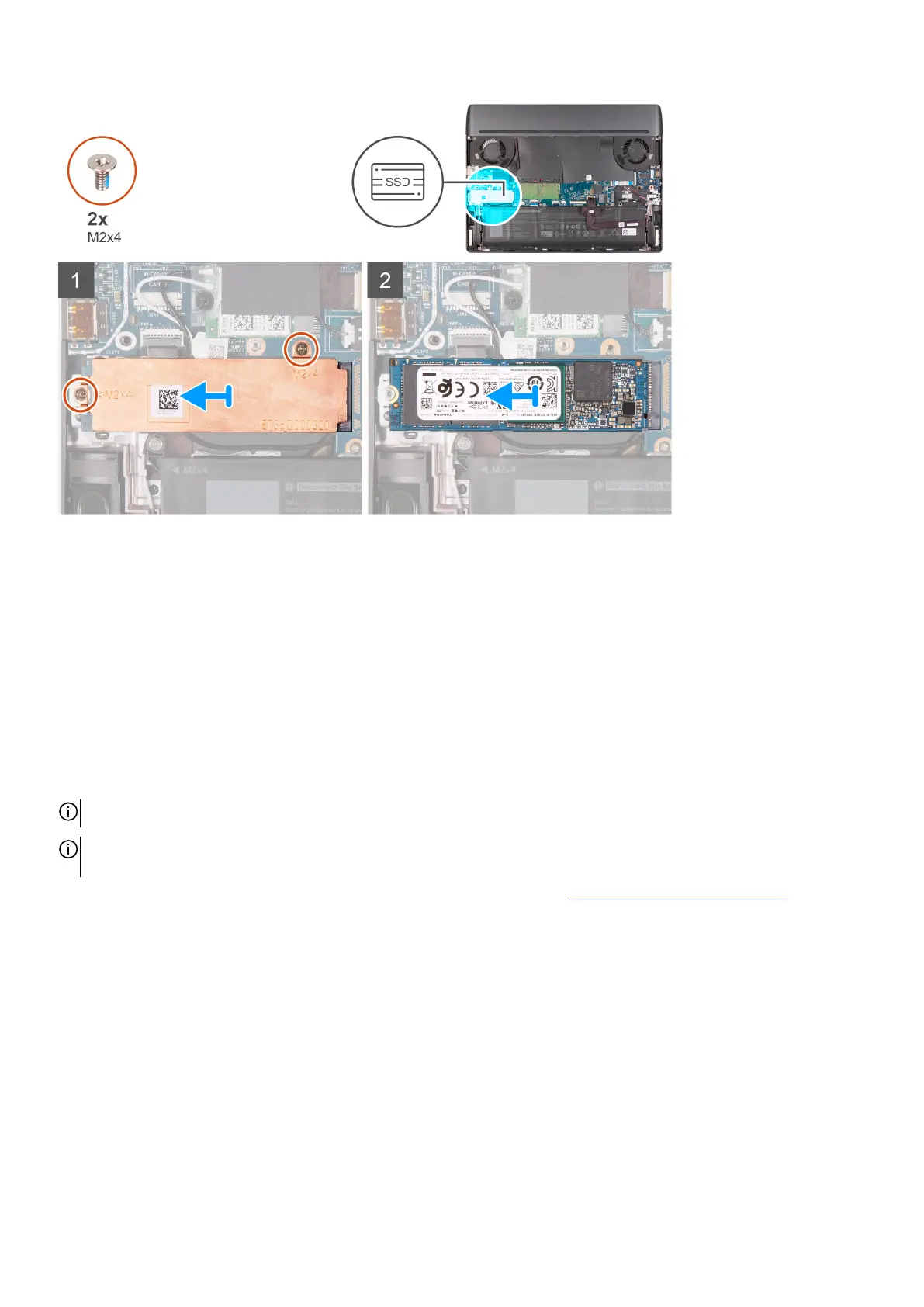Steps
1. Remove the two screws (M2x4) that secure the thermal shield to the solid-state drive and the system board.
2. Lift the thermal shield off the solid-state drive.
3. Slide and lift the solid-state drive off the solid-state drive slot on the system board.
Installing the 2280 solid-state drive in SSD slot one
Prerequisites
If you are replacing a component, remove the existing component before performing the installation procedure.
About this task
NOTE: This procedure applies only to computers shipped with a 2280 solid-state drive installed in SSD slot one.
NOTE: Depending on the configuration ordered, your computer may support either 2230 solid-state drive or 2280 solid-state
drive in SSD slot one.
If you want to replace your 2230 solid-state drive with a 2280 solid-state drive, see procedure to move the screw mount.
The following image indicates the location of the 2280 solid-state drive that is installed in SSD slot one and provides a visual
representation of the installation procedure.
25
