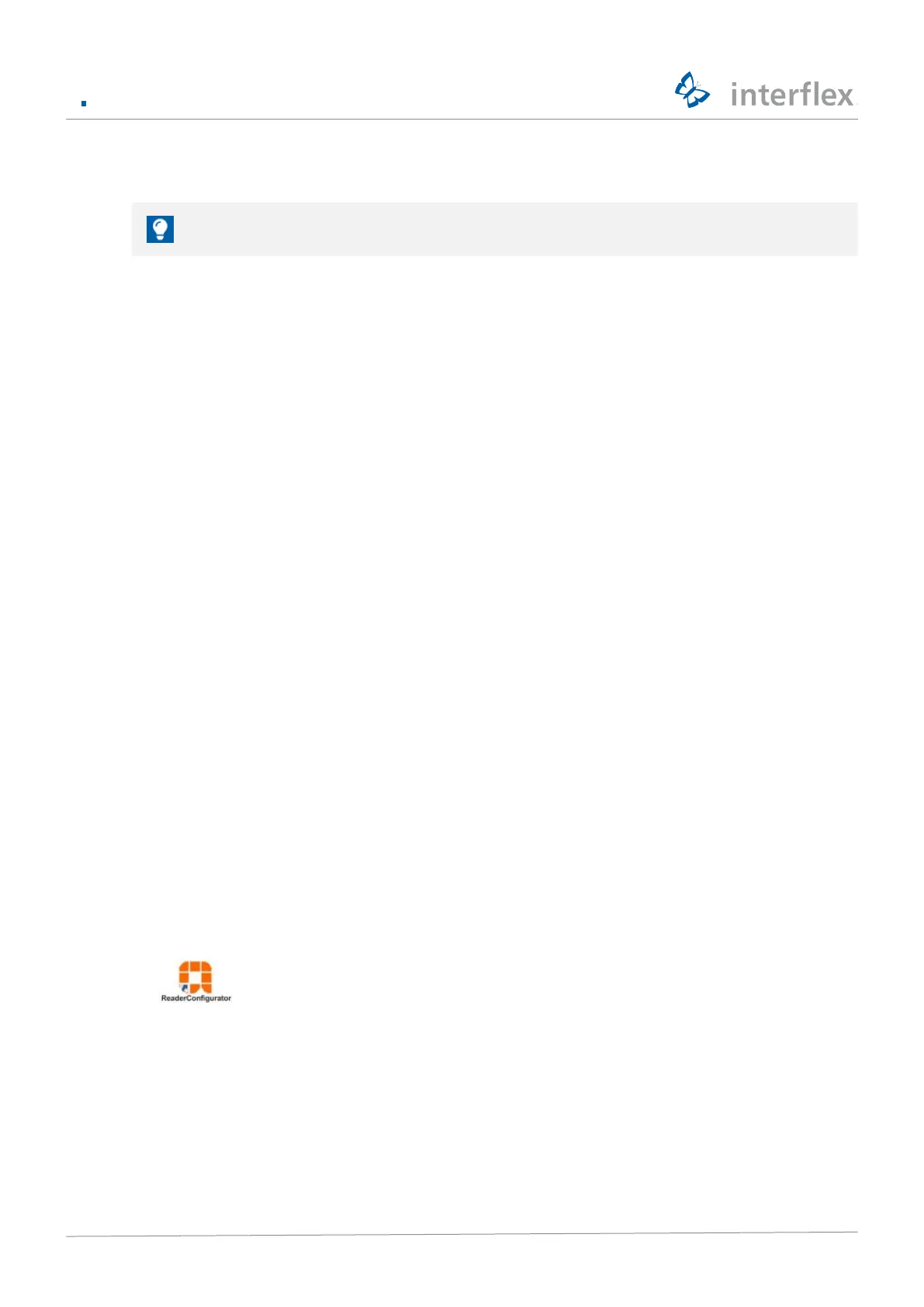4 Configuration of the reader
© 2021 Interflex Datensysteme GmbH IF-73 Desktop Reader 6
2. Remove the RFID medium from the desktop reader
If the status display changes to red, the reading process failed.
u In this case, repeat the procedure.
4 Configuration of the reader
The Reader Configurator software offers several functions for IF-73 and IF-72 readers:
n
Performing firmware updates
n
Reading configuration data
n
Applying settings
n
Changing the output format
n
Creating user-specific configurations
n
Transferring specific settings
4.1 Installing the Reader Configurator
Prerequisites
ü Computer with Windows operating system
Procedure
1. Download the file Reader Configurator.zip from the ftp server
2. Unpack the file on a Windows computer
3. Open the folder Reader Configurator
4. Start the installation program ReaderConfigurator_Setup.exe
5. Go through the installation wizard
The Reader Configurator is installed on the computer.
An icon to start the Reader Configurator is created on the desktop.
4.2 Starting the Reader Configurator
1. Connect the reader to the computer via USB/RS232
2. Start the Reader Configurator:
4.3 Firmware update
1. Start the Reader Configurator
2. Select the tab Firmware Download
3. Select the device type
