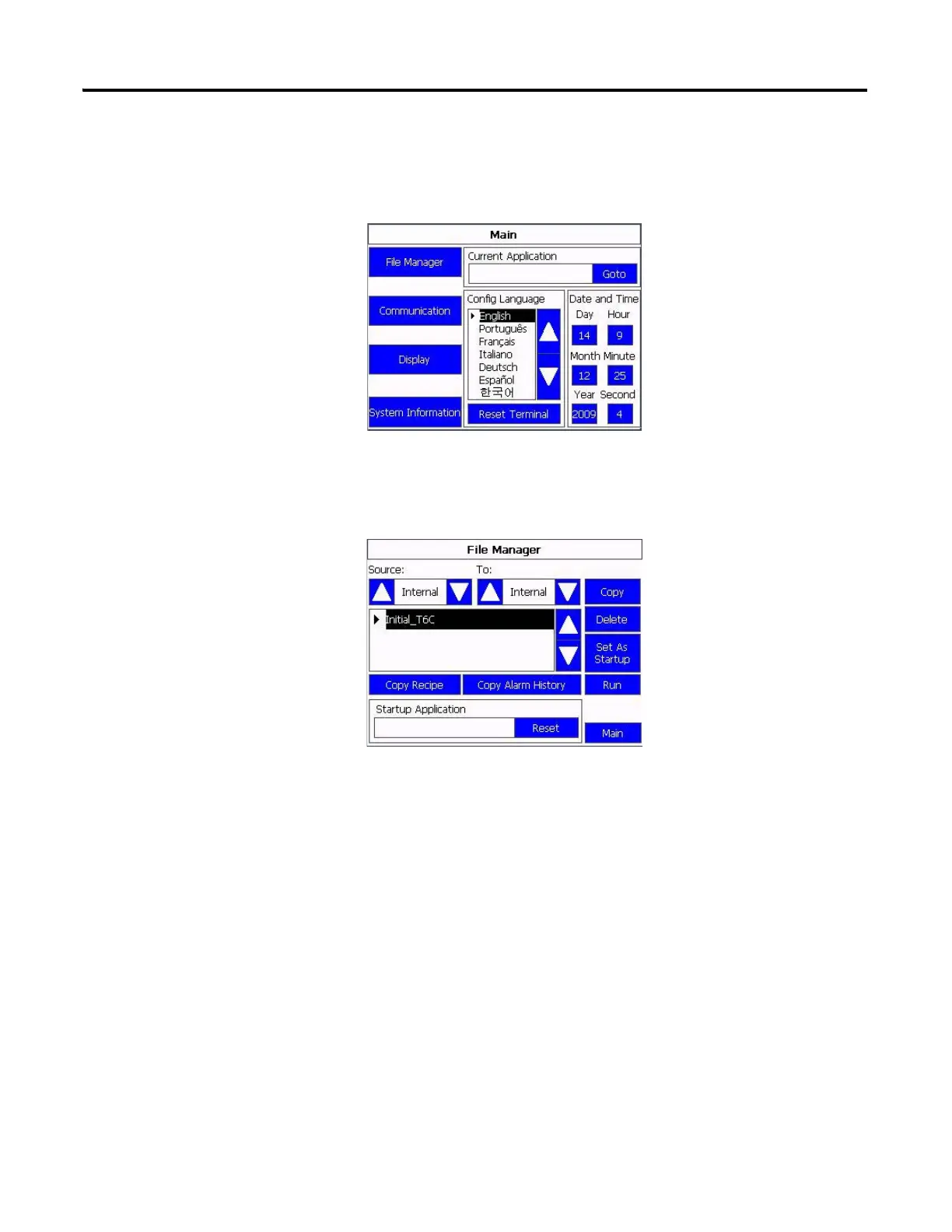Publication 2711C-UM001I-EN-P - July 2014 37
Configuration Mode Chapter 2
Follow these steps to select or change the startup application from the C400,
C600 or C1000 terminal.
1. Click File Manager from the Main menu.
2. Select the location of the application from the Source list, either Internal,
USB, or SD (for 2711C-T6C, 2711C-T6M, 2711C-T6T,
2711C-T10C only).
3. Select the name of the startup application from the Name list.
4. Click Set As Startup.
