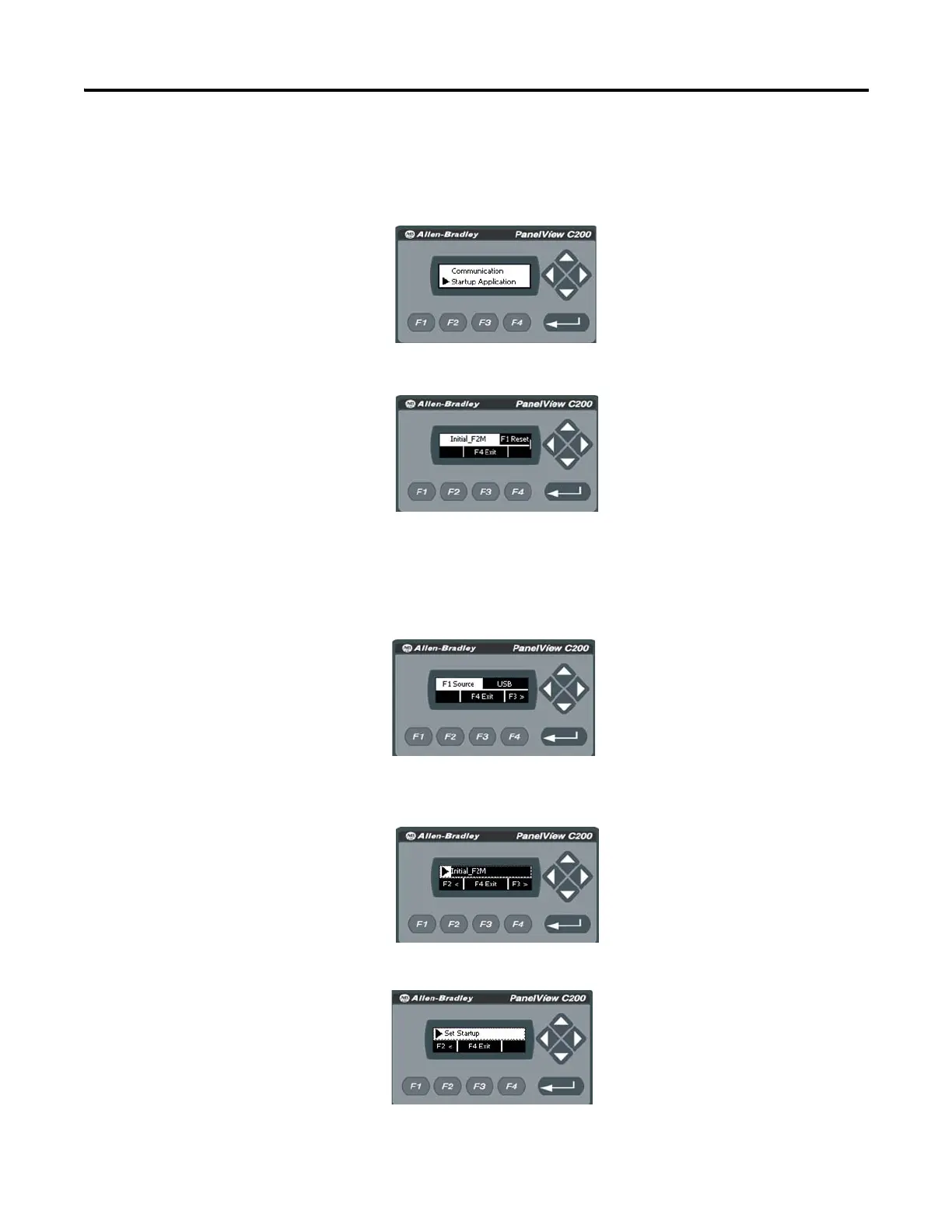38 Publication 2711C-UM001I-EN-P - July 2014
Chapter 2 Configuration Mode
Follow these steps to select or change the startup application from the C200 or
C300 terminal.
1. Click Startup Application from the Main menu.
2. Press F1 to reset the startup application.
3. Press F4 to exit to the main menu.
4. Click on File Manager from the main menu.
5. Press F1 to select the source, either internal or USB.
6. Press F3 to go to the list of applications and use the arrows to select the
startup application.
7. Press F3, use the arrow keys to select Set Startup.
8. Press F4 to exit to the main menu.
