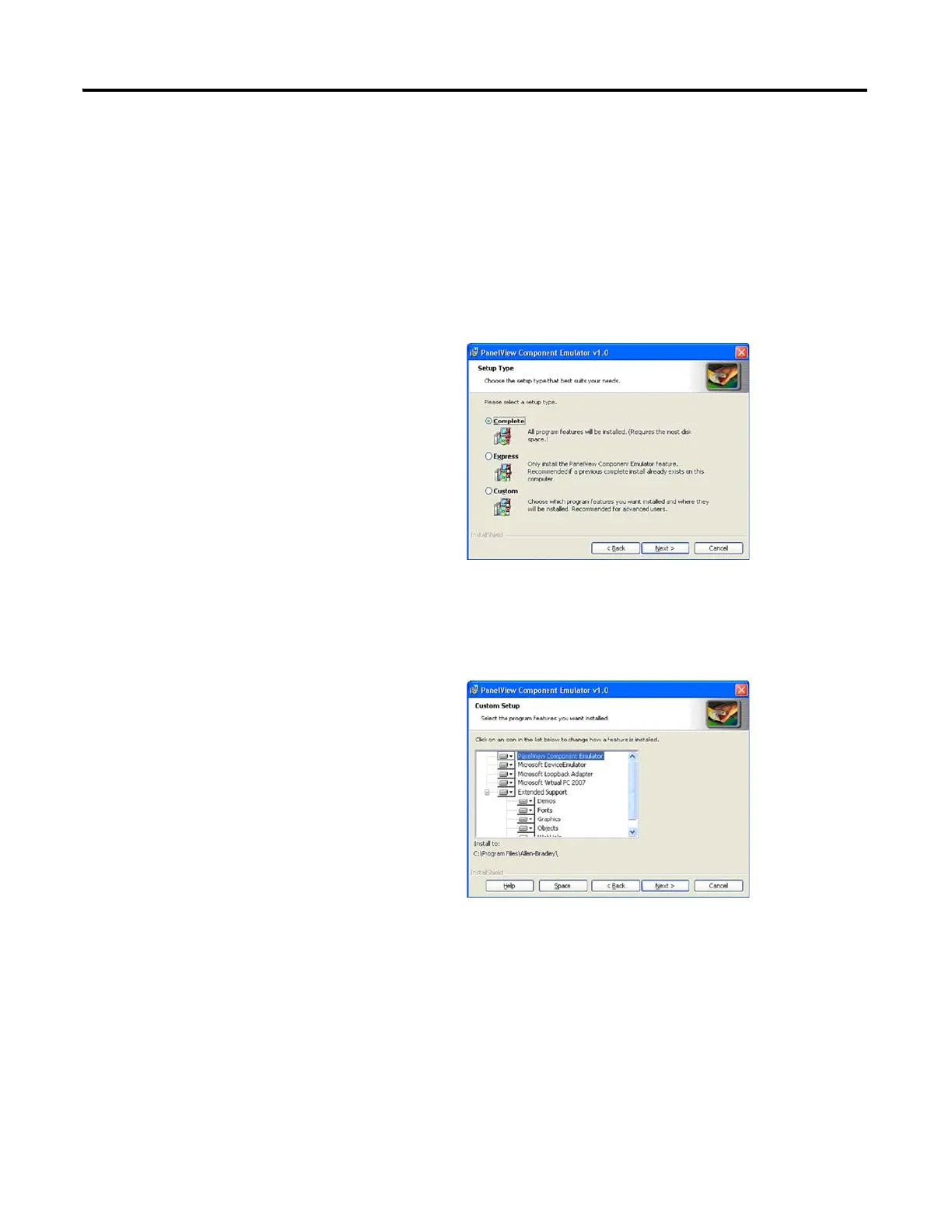Publication 2711C-UM001I-EN-P - July 2014 105
PanelView Component Emulator Appendix C
5. Select the installation type.
You can select between Complete, Express, or Custom installation.
Complete installs all components, at the default installation locations, and
with all default user options. Custom causes the installer to bring up a
dialog that allows you to customize the installation process. Express only
installs the PanelView Component Emulator. Use Express install for
upgrading the firmware of the emulator.
6. If you selected custom setup you to select individual components to install,
select install paths (where appropriate), and select install options (where
appropriate).
7. Click Install to continue with the installation, cancel to cancel the process,
or back to make changes to your installation.
The verification screen gives you a chance to cancel the installation process
before any permanent changes occur.
