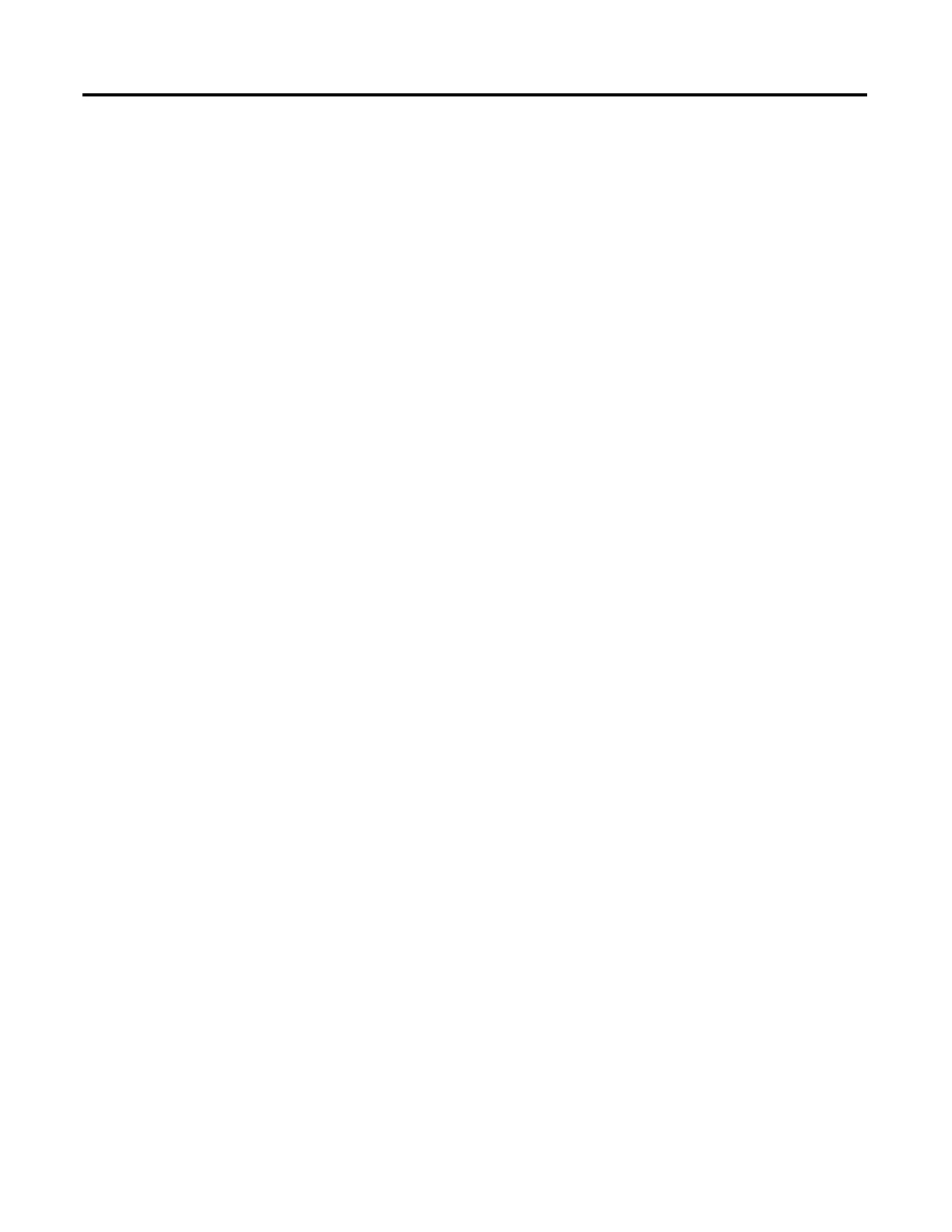81Publication 2711C-UM001I-EN-P - July 2014 81
Chapter
6
Troubleshoot the System
Chapter Objectives
This chapter provides information on how to isolate and correct common
operating problems with system components.
• View system information
•Alerts
• Troubleshooting
View System Information
You can view current system information for the connected terminal. You should
provide this information when contacting technical support.
• Operating system version
• Firmware version
•Hardware version number
• Status of the battery
• Total power on time
• Memory used in KBytes
Follow these steps to view the system information on your terminal.
1. Go to the PanelView Explorer Startup window.
2. Click the Terminal Settings link.
3. Click the System Information tab.
4. View the information.
5. Click Apply.
Alerts
The terminal displays alerts at times during operation. The alert consists of an ID
number and a description. Follow the corrective action to resolve the alert.
