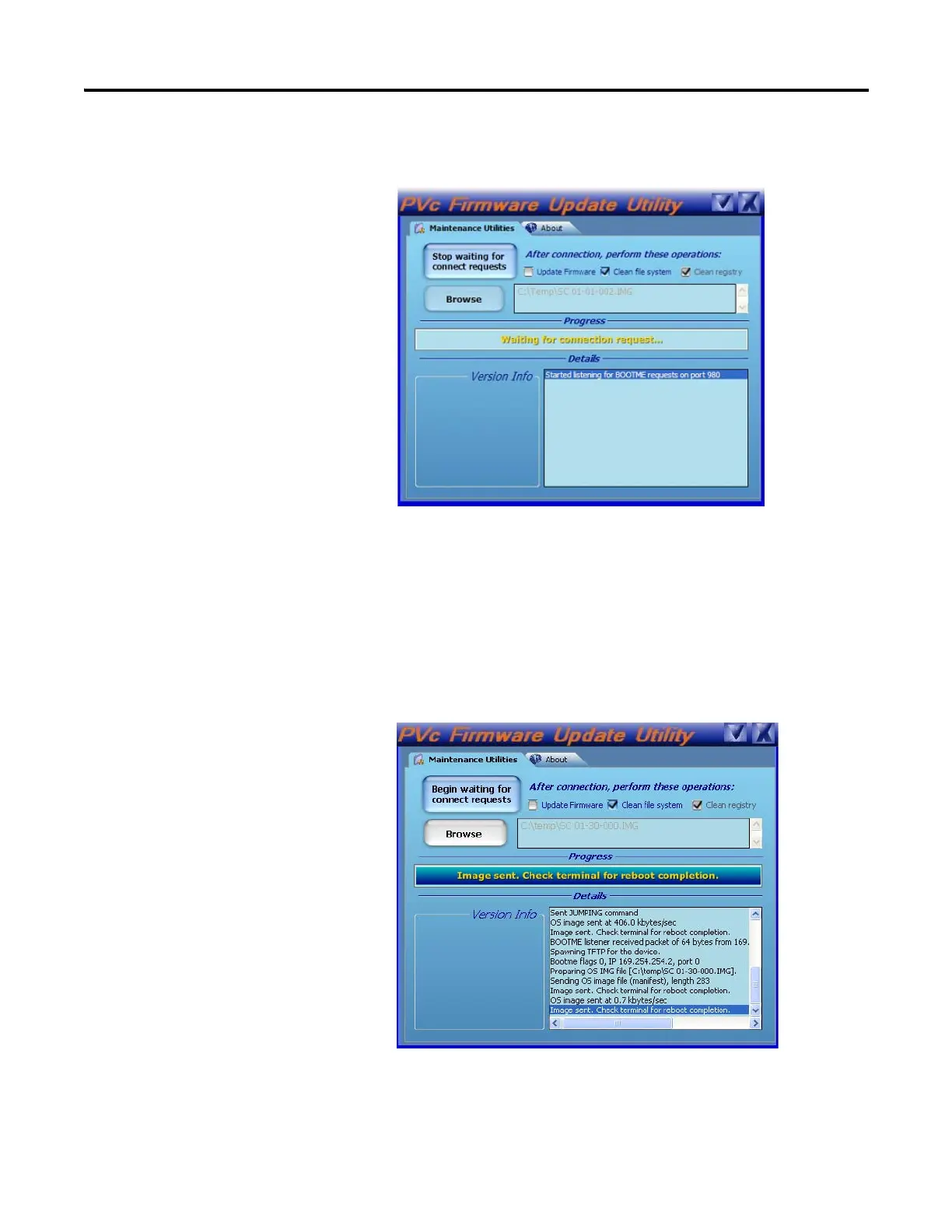136 Publication 2711C-UM001I-EN-P - July 2014
Appendix E Firmware Update Utility
5. Click the Begin Waiting for Connect Requests button to send the selected
operations to the terminal when requested.
The utility is waiting for an update request from the terminal.
6. Reset the terminal.
7. Wait until you see the message on the progress bar that reads Image sent.
Check Terminal for reboot completion.
8. The terminal reboots and automatically performs the requested operations
during startup.
Momentarily open the USB connection at the same time
power is cycled. Otherwise, the power from the USB
connection may prevent the terminal from resetting.
