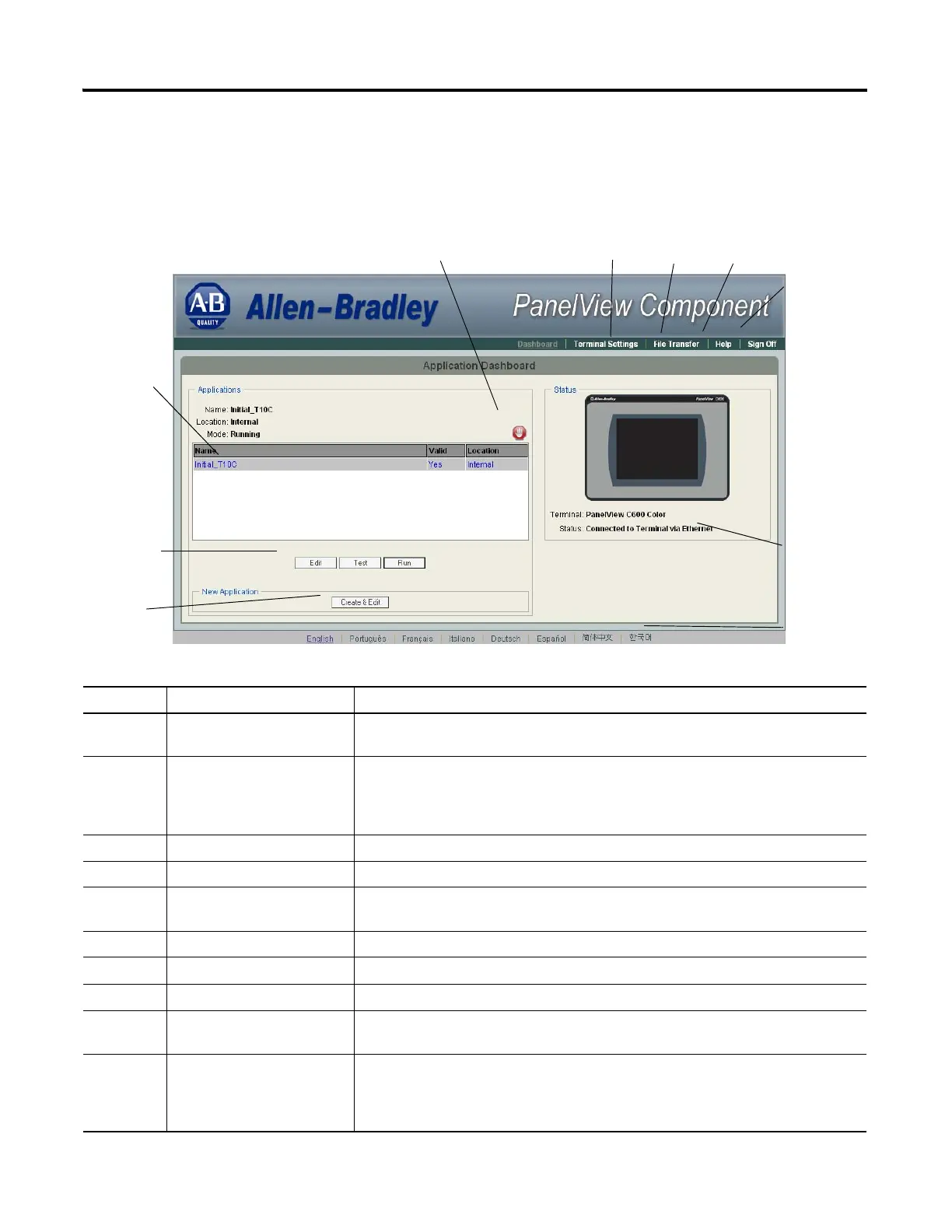Publication 2711C-UM001I-EN-P - July 2014 21
Configuration Mode Chapter 2
PanelView Explorer Startup Window
The PanelView Explorer Startup window lets you access the terminal through a
web browser.
PanelView Explorer Startup Window
Item Function Description
1 Terminal Settings Use this link to view and change terminal display and communication settings, view
system information, and enable terminal security while connected to the terminal.
2 File Transfer Transfers files between the storage media of the terminal and your computer. You can
transfer applications, images, fonts, user-defined objects, screen saver bitmaps and
recipes. You can also delete applications from terminal storage and export the alarm
history log.
3 Help Displays help for the PanelView Explorer startup window and the design-time software.
4 Sign off Logs you off the Startup window leaving your browser open.
5 Terminal Type and Status Shows the current connection between your PanelView Component terminal and
computer and the type of terminal.
6 Language Shows the current and available languages for the design-time software.
7 Create New Application Opens a new application in the design-time environment window.
8 Edit, Test, Run Use these buttons to edit, test, and run the currently loaded application.
9 Available Applications Shows a list of applications stored on the terminal, USB memory, SD card, or PC Storage
on the emulator. The list also shows if the file has been validated for correct operation.
10 Stop Click the Stop button (the stop sign shown when an app is loaded and in Edit/Test/Run
mode) to unload the currently loaded application. If you have not saved changes to the
application, you are prompted to do so. Once the application is unloaded, the terminal
displays the Configuration screen.
