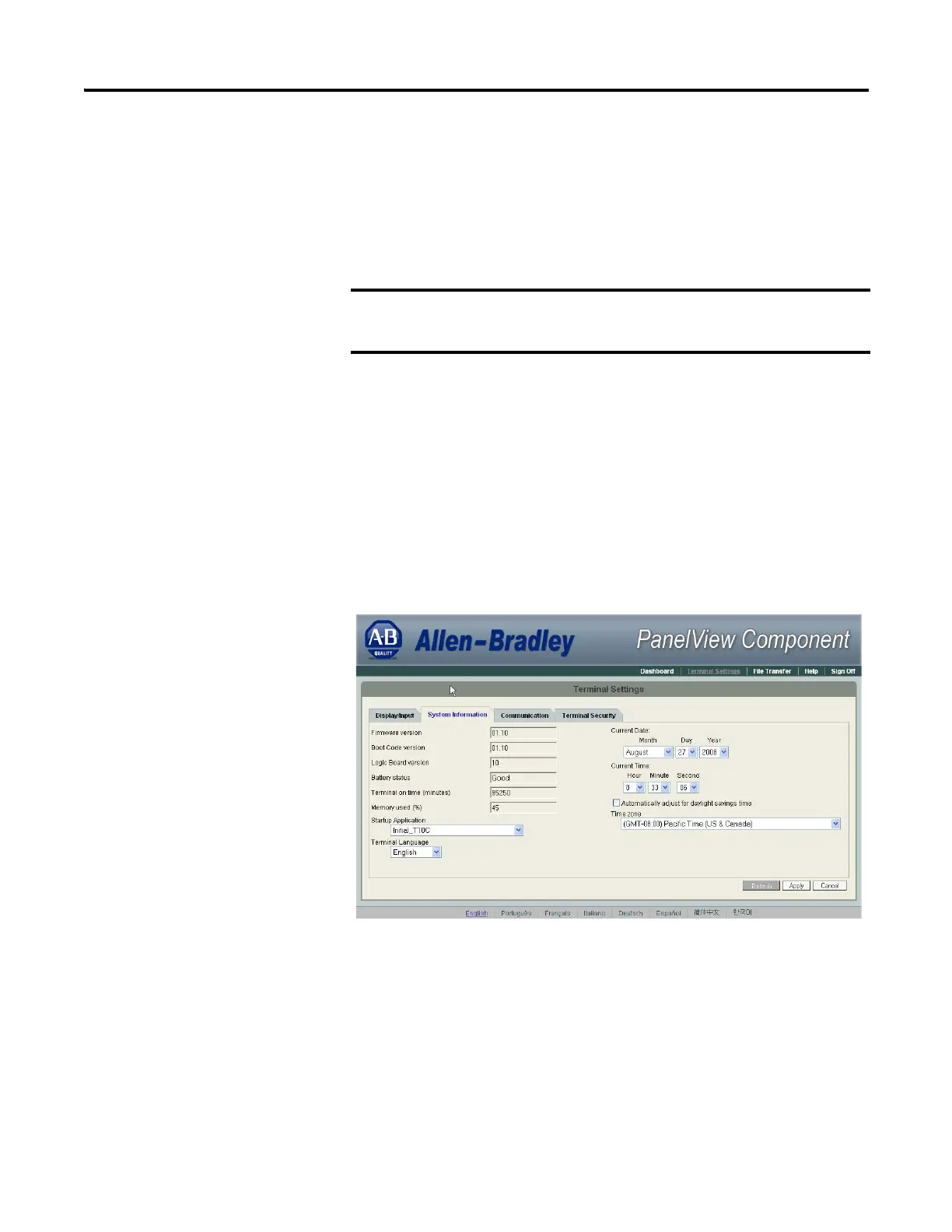36 Publication 2711C-UM001I-EN-P - July 2014
Chapter 2 Configuration Mode
Change the Startup Application
You can select or change the application that runs on the terminal each time the
terminal starts up. You must also select the storage location of the application.
The options are internal storage of the terminal, USB flash drive, SD card, or PC
storage.
Follow these steps to select or change the startup application using the PanelView
Explorer Startup window.
1. Go to the PanelView Explorer Startup window.
2. Click the Terminal Settings link.
3. Click the System Information tab.
4. Select the name of the startup application from the Startup Application
pull-down list.
5. Click Apply, or click Cancel to restore the current setting.
If the application list is empty, the run, copy, delete, and set as
startup functions will not perform any action.
