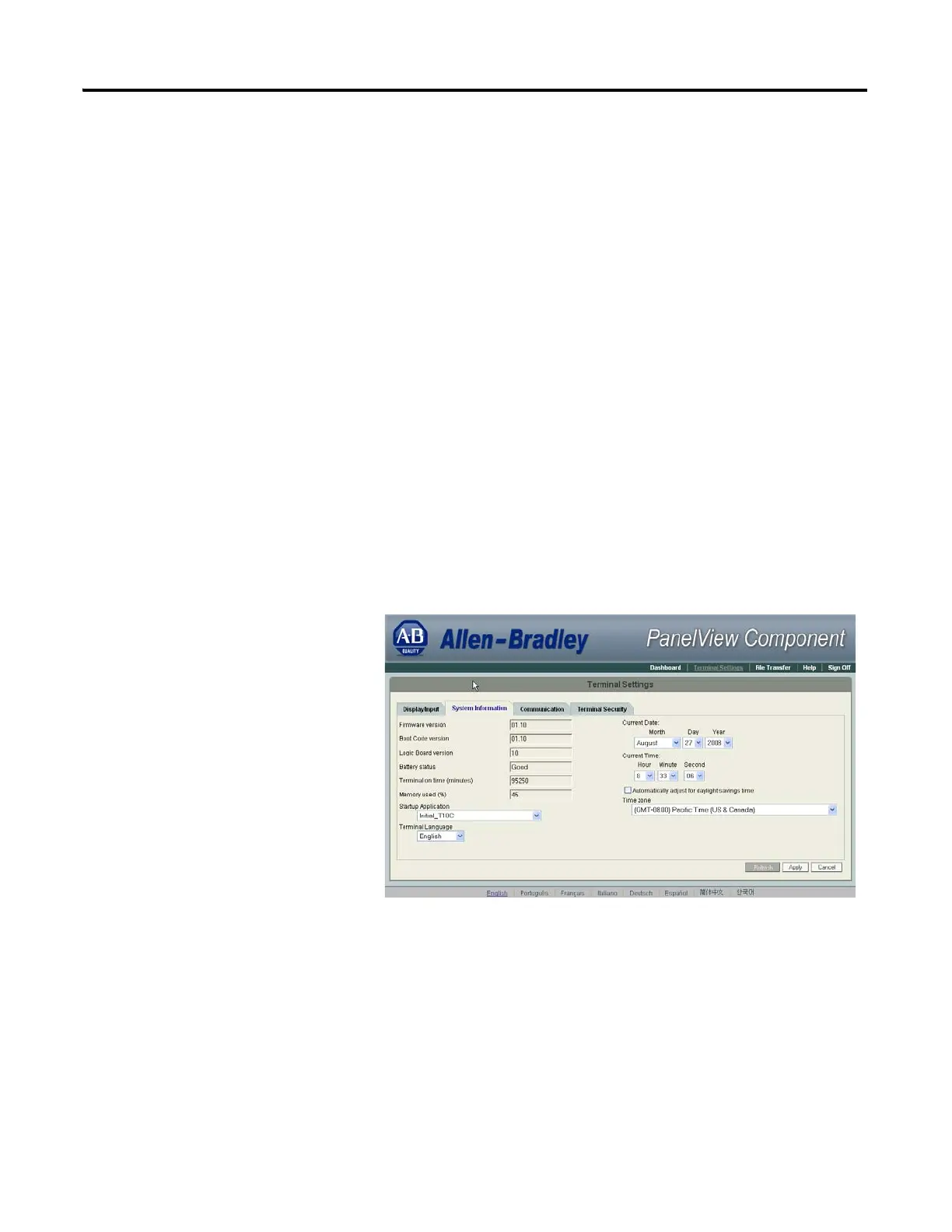Publication 2711C-UM001I-EN-P - July 2014 39
Configuration Mode Chapter 2
Change the Date and Time
You can adjust the current date and time for terminal operations. The time is set
in 24-hour format. You can also set the terminal to automatically adjust the time
for daylight savings time.
Follow these steps to change the terminal date and time using the PanelView
Explorer Startup window.
1. Go to the PanelView Explorer Startup window.
2. Click the Terminal Settings link.
3. Click the System Information tab.
4. Update the Current date fields.
5. Update the Current time fields.
6. Check Automatically adjust for daylight savings time if you want the
terminal to adjust for daylight savings time.
7. Click Apply or click Cancel to restore the current terminal settings.
