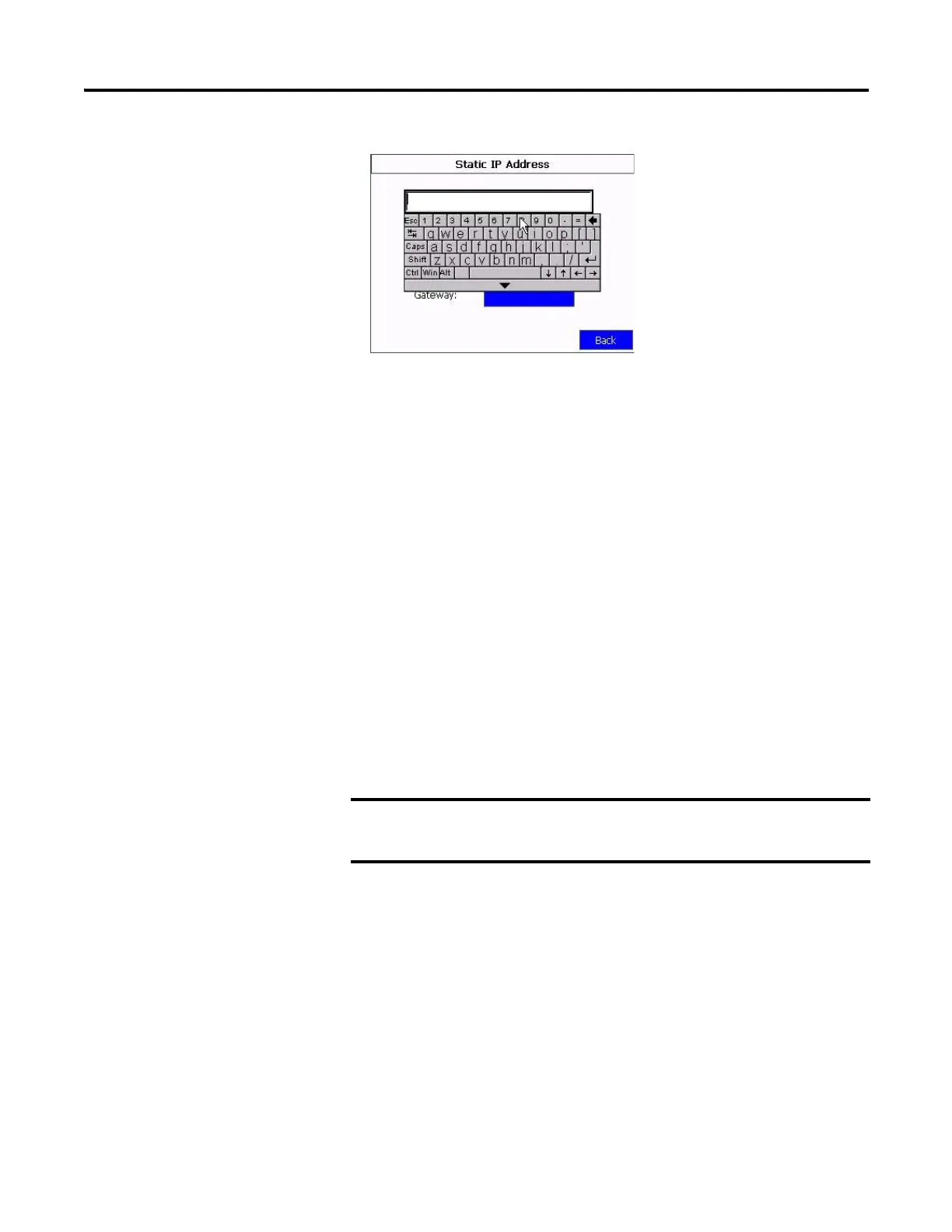44 Publication 2711C-UM001I-EN-P - July 2014
Chapter 2 Configuration Mode
Enable Terminal Security
Use terminal security to restrict user access to the terminal configuration screens
and the PanelView Explorer Startup window. For example, you can require users
to enter a user name and password before accessing or editing an application.
Initially, the terminal and the PanelView Explorer Startup window are unsecured.
To enable security, provide a password. The default user name is Admin. The new
password takes effect the next time the terminal is restarted.
As long as security is enabled, any user that tries to access the terminal or the
design-time environment while connected to the terminal must first log in with a
valid user name and password.
The terminal also secures itself when idle. If terminal input is not received within
the idle timeout period, the user is logged out. The user must log in again to
access the terminal. The default terminal idle timeout is 30 minutes.
Follow these steps to secure the design environment.
1. Go to the PanelView Explorer Startup window.
2. Click the Terminal Settings link.
3. Click the Terminal Security tab.
Store your password in a safe place. If you forget the password,
you will not be able to connect to the design environment.
