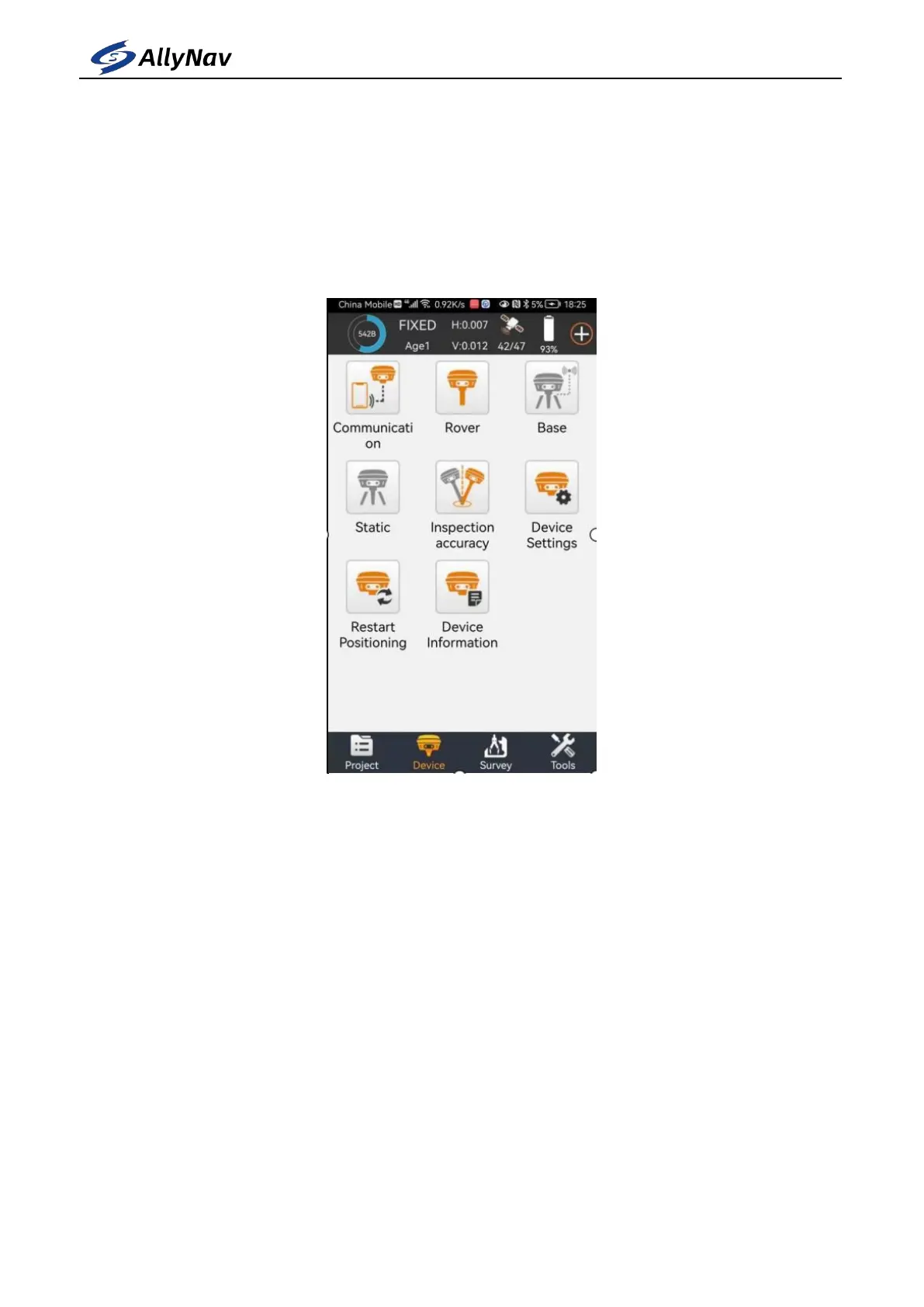SHANGHAI ALLYNAV TECHNOLOGY CO., LTD
3.2 Device connect
At the main software interface, click [Device] on the corresponding function
menu, as shown in Figure 3-1.The instrument includes Communication, Rover, Base,
Static, Inspection accuracy, Device Setting, Restart Positioning, Device information
and other functions.
Click [Device] -> [Communication], as shown in Figure 3.1-1.Select the
instrument manufacturer, instrument type and Communication mode, then select the
R10, and click "Connect" to complete the equipment Communication.After the
device is successfully connected, it will return directly to the main interface of the
software, as shown in Figure 3-2.Enter the communication setting, as shown in Fig.
3.2-2, click Stop the section equipment Communication.
1. Selection of the instrument manufacturer: the software supports the joint
navigation and the positioning equipment access of many other GNSS instrument and
equipment manufacturers, as shown in Figure 3.2-3.
2. Instrument type: choose R10