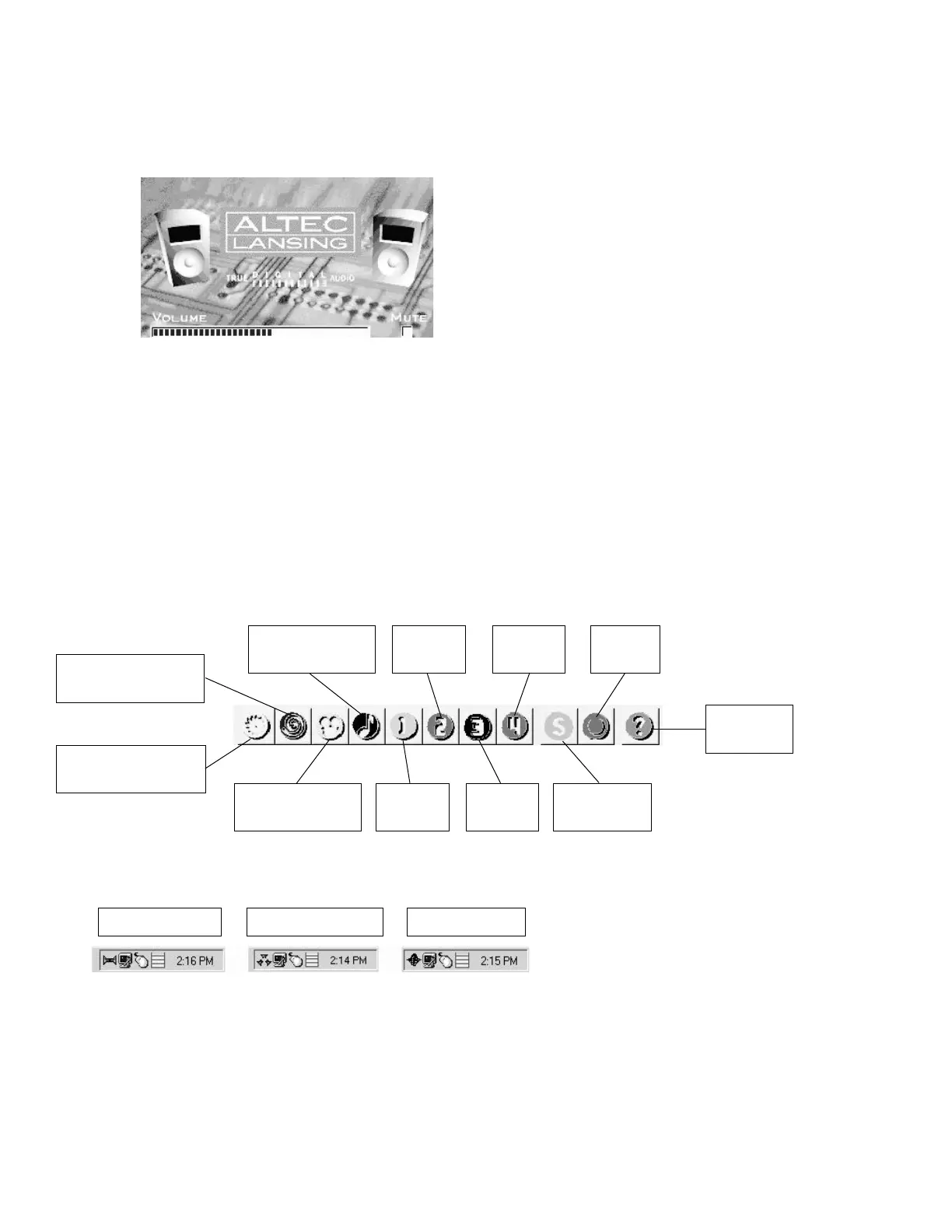3
iii) Popup — Toggles popup display on \ off.
— Enabling the popup will display the graphic below (figure 4) when adjusting the master volume on the
satellite speaker.
— Enabling the popup will also display the GUI (figure 7) if any of the function buttons located on the satellite
are pressed.
c. Help menu
i) Help topics — Start the ADA305 online help.
ii) About AMS — Display AMS about box.
3. GUI Controls (see figure 7)
a. Mute button — Toggles mute on \ off.
b. Volume Slider — Sliding to the left reduces master volume, to the right increases master volume.
c. Stereo button — Switches to stereo mode, causing the center and surround speakers in the GUI to disappear.
d. PL button — Switches to ProLogic mode, causing the center and surround speakers in the GUI to appear.
e. Noise button — Switches to noise mode, allowing for speaker level adjustment.
f. Speakers — Each speaker acts as a button to enable a popup slider to adjust the selected speaker volume.
4. Tool bar
5. Status bar - Displays information to the user. (see figure 3)
6. System Tray - Contains GUI Icon as shown below, among other system icons.
Removing the Audio Management Software
1.Click Start | Setting | Control Panel.
2.Click Add / remove programs.
3.Locate and click on the “Audio Management Software” item.
4.Click Add / Remove.
5.Follow on screen prompts.
Figure 4
Recall predefined
sports games preset.
Recall predefined
action games preset.
Recall predefined
movies preset.
Select
preset 1.
Select
preset 3.
Save selected
preset.
ADA305
online help.
Recall predefined
music preset.
Select
preset 2.
Select
preset 4.
Reset to
defaults.
Stereo Mode Icon
ProLogic Mode Icon Noise Mode Icon
Figure 5
Figure 6
