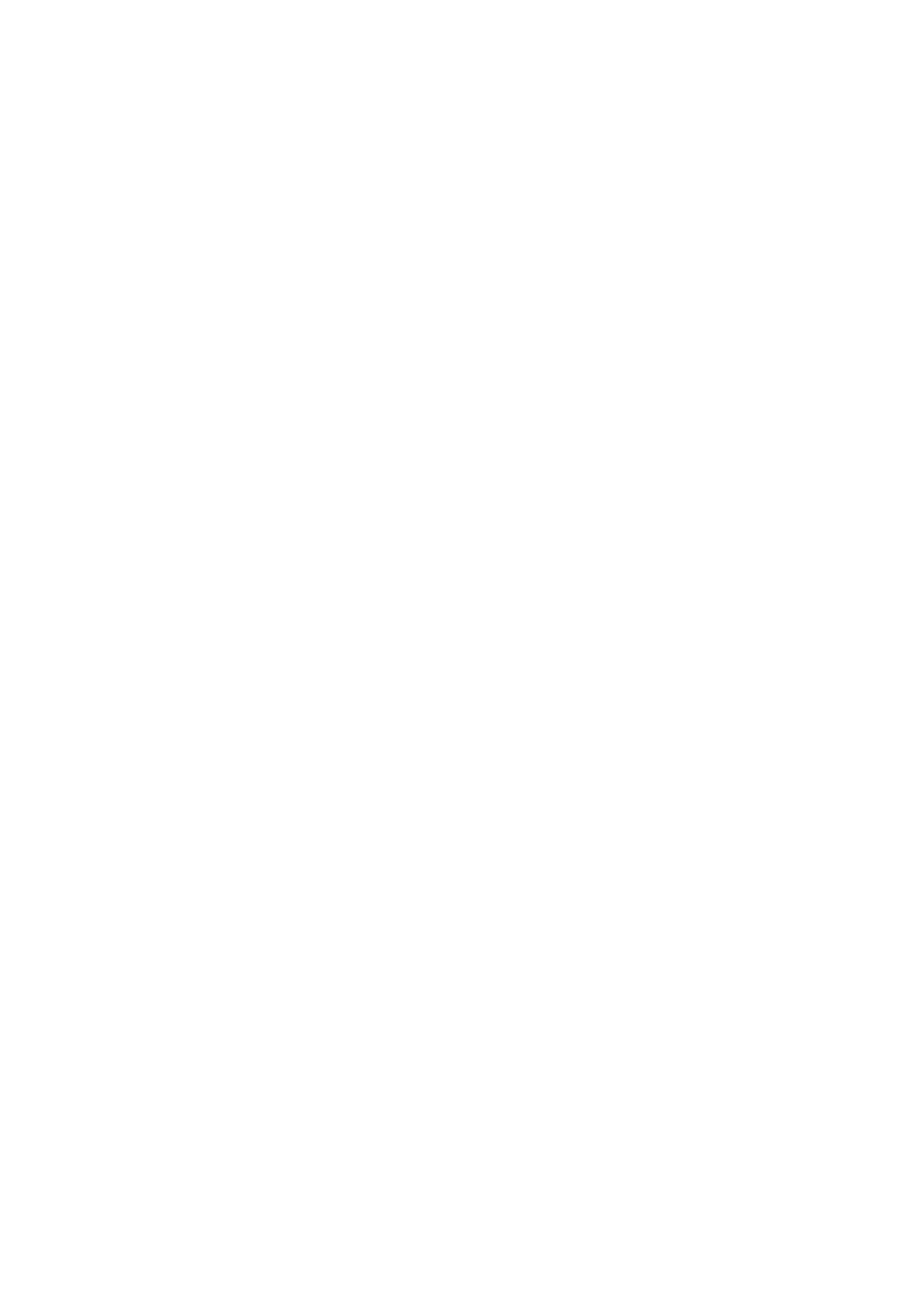34 / 40
• Create a to-do list: "Add swimming to my to-do list."
• Check your to-do list: "What's on my to-do list?"
• Check calendar events: "Alexa, what's on my calendar for tomorrow?"
• Ask a general question: "Alexa, how tall is Yao Ming?" or "Alexa who is Steve
Jobs?"
• Translation: "Alexa, how do you say Hello in French?"
• Choose between female- and male-sounding voices: "Alexa, change your
voice"
Multimedia feature
Music player
Support playing local music stored in the watch, you need to connect Bluetooth
headphones/audio to play.
1. Add music: Go to Zepp App > Profile > Amazfit Cheetah (Square) > Music page,
select .mp3 music file from your phone and transfer it to the watch. Once the transfer
is complete, you can play music on the watch.
Note: To transfer files, you need to connect the watch to the phone and keep it
connected.
2. Music home page supports displaying song name, composer, previous song,
play/pause, next song operation, setting play mode, volume adjustment operation,
click "+" to collect songs.
3. Slide up the music home page to the second page to switch music usage mode,
view the playlist, connect Bluetooth audio devices and more.
Music remote controller
Keep the watch connected with your phone. When playing music on your phone, you
can start or pause the music, switch to the previous or next song, and perform other
operations on the music app of your watch.
Modifying settings on an Android phone
Keep your watch connected to your phone. Start the Zepp app, go to Profile >
Amazfit Cheetah (Square) > Notifications and Reminders. On the page that appears,
tap the
"Access to read notifications not enabled" message to go to the Notification Settings
page, and grant notification permission to the Zepp app. If this message is not
