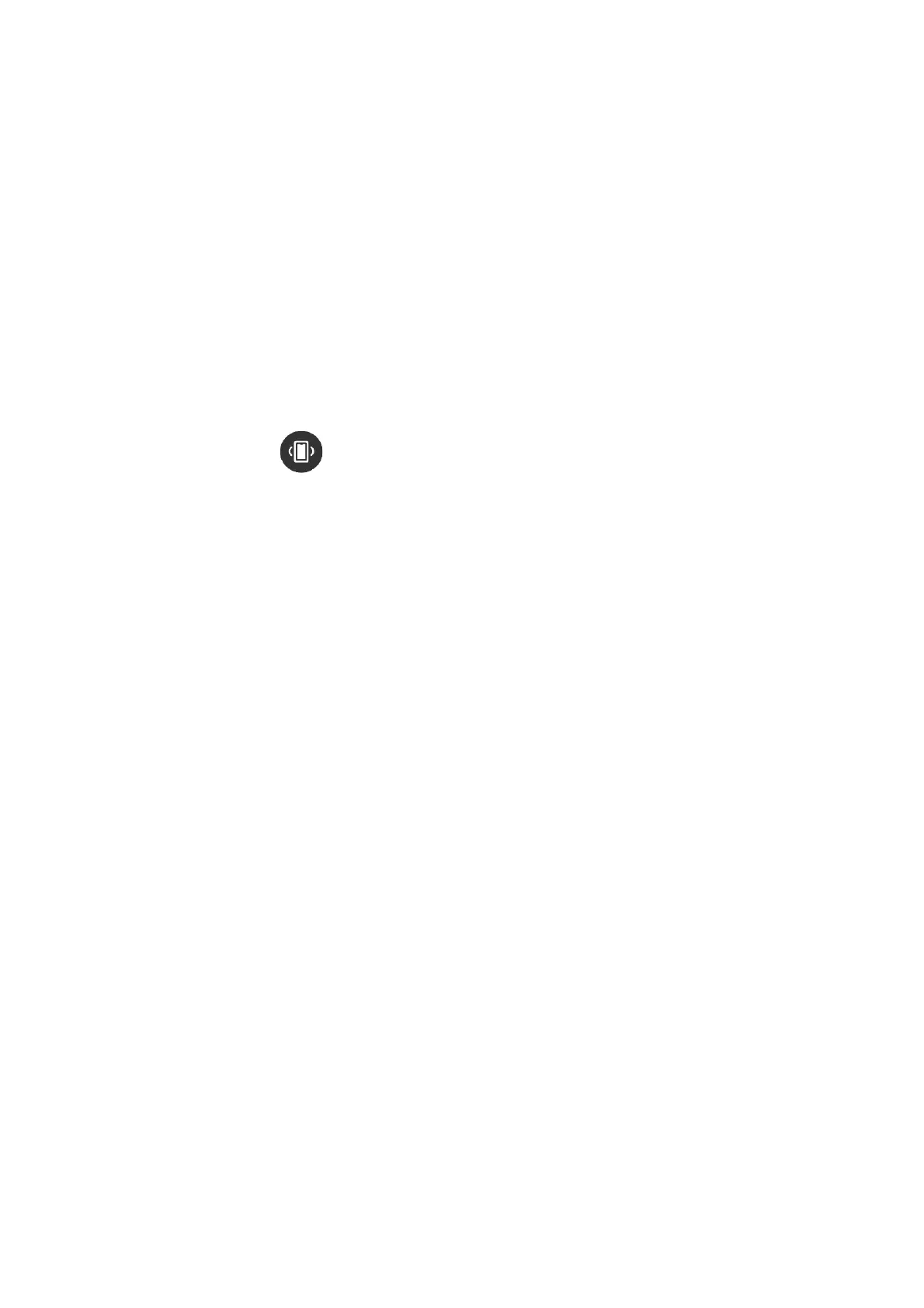4 / 40
Supported features:
1. Default display: Flashlight, DND, Sleep mode, Theater mode, Always-on mode,
Calendar, Battery, Brightness, Find My Phone, Settings, Bluetooth, Alarm, and Lock
Screen
2. Can be added: Volume, Music, Barometer, Compass, Countdown, Stopwatch
When you need to edit the Control Center, open the Zepp app > Profile > Amazfit
Cheetah (Square) > Watch Settings > Edit Control Center
Find the phone
1. Keep the watch connected to your phone
2. On the watch face page, swipe down to go to the Control Center, find and tap the
Find Phone button , then your phone will vibrate. You can also click the ring
button, and then the phone will ring;
3. Or you can go to the App List, tap More, and then tap Find Phone.
Find the watch
Keep the watch connected to your phone, open the Zepp app, go to Profile > Amazfit
Cheetah (Square) , and tap Find Watch. Then, your watch will vibrate.
Watch faces
Change watch faces
1. Wake up the watch face, and press and hold the watch face to go to the watch
face selection page.
2. Swipe left or right on the screen to preview watch faces available on the watch,
including built-in watch faces and synchronized online watch faces.
3. Tap the desired watch face to replace the current watch face.
Watch face compilations
Some watch faces support compilations. With compilations, you can view steps,
calories, weather, and other information, and edit the information as needed.
Edit watch face compilations:
1. After waking up the watch, press and hold the watch face to enter the watch face
selection page, where you can choose other watch faces or edit the watch face.
2. Swipe left or right on the screen to preview watch faces available. The Edit
