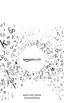Chapter 3 · 65KINDLE USER’S GUIDE 5
th
EDITION
Once you turn synchronization off, your books will still open to the last page read
on that device, but Whispersync will no longer sync bookmarks or the furthest page
read with other devices. If you would like to sync the book manually, press the
Menu button and select “Sync to Furthest Page Read.”
3.4 Looking Up Definitions
While reading a book, periodical, or personal document (except PDF), you can
see a brief definition of a word using the Lookup feature. You can choose the
dictionary you want to use when you look up words while you are reading.
The default is The New Oxford American Dictionary included on your Kindle, but
you can change your dictionary choice by purchasing a different dictionary from the
“Kindle Default Dictionaries” category in the Kindle Store only at Amazon.com (not
from your Kindle). See Chapter 7 for details on how to change your default dictionary.
THE LOOKUP FEATURE
To see the definition of a particular word in your reading content, follow these steps:
1. Move the 5-way controller up or down to display the cursor.
2. Move the 5-way in front of the word you want to look up.
3. If the word is found in the dictionary, a definition extract appears at the bottom
of the screen.
4. To see the complete definition, press the Return key . You will now be
placed in the dictionary and can use Previous Page and Next Page to view
other word definitions.
5. Press the Back button to return to your reading.
Tip: If you want to expand your search beyond the dictionary on your device,
you can use the Search feature to look for the word on Wikipedia or the Web.
See Chapter 4 for more information.
