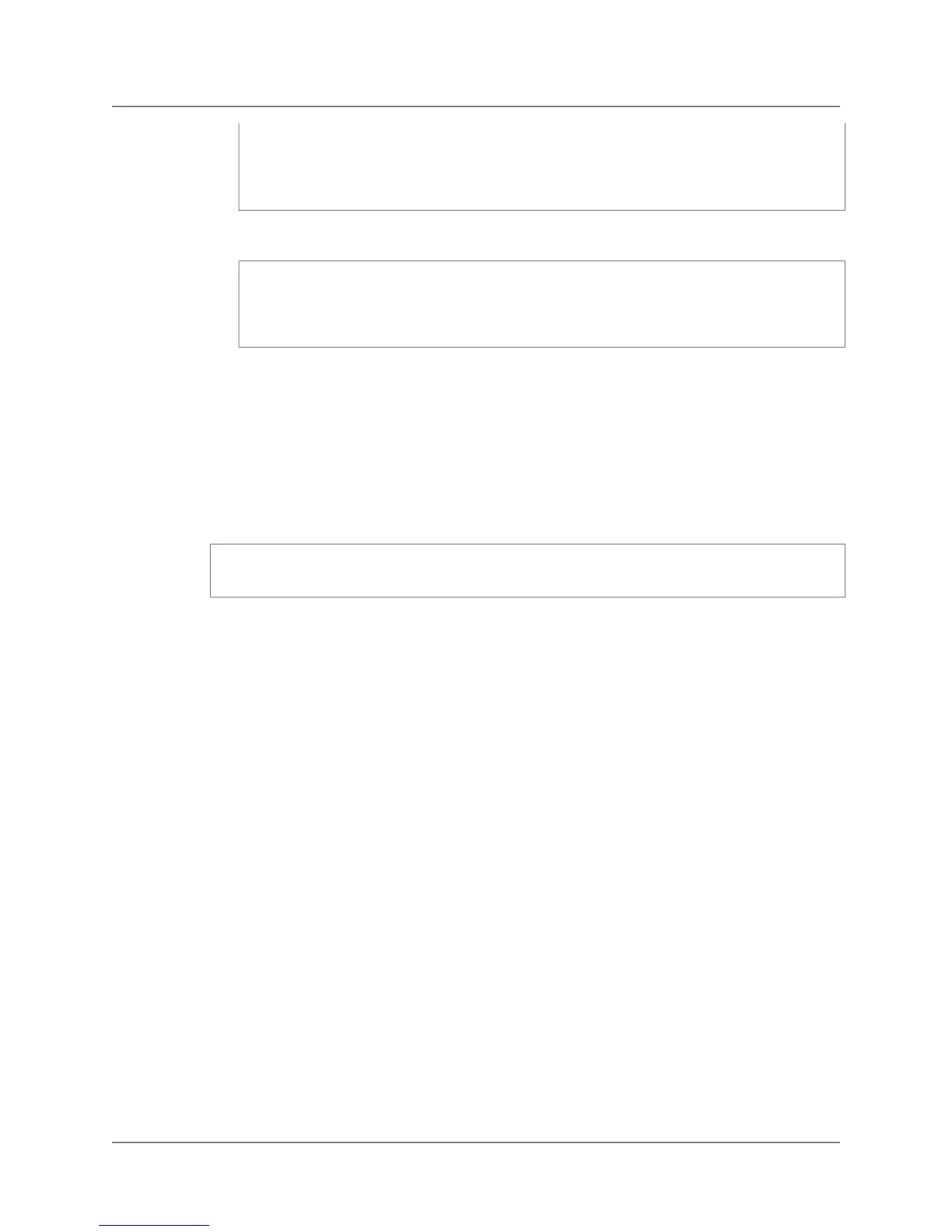HKEY_LOCAL_MACHINE\SYSTEM\CurrentControlSet\Services\Tcpip\Paramet
ers\KeepAliveInterval 1000
HKEY_LOCAL_MACHINE\SYSTEM\CurrentControlSet\Services\Tcpip\Parameters\Tcp
MaxDataRetransmissions 10
c. Mac — If your client is a Mac, run the following command as the root user.
sysctl -w net.inet.tcp.keepidle=20000
sysctl -w net.inet.tcp.keepintvl=20000
sysctl -w net.inet.tcp.keepinit=20000
sysctl -w net.inet.tcp.always_keepalive=1
2. If your client is running on Windows or Mac, restart your system for the changes to take effect.
3. Set the TCP/IP keep-alive behavior in your connection string as explained in the following procedure.
To specify the TCP/IP keep alive setting in a connection string
• In the JDBC connection string that you specify for your client, pass the tcpKeepAlive option as
shown below.
jdbc:postgresql://CLUSTERNFO.redshift.amazonaws.com:PORT/DBNAME?tcp
KeepAlive=true
Where:
• CLUSTERINFO is the specific connectivity information for your cluster, e.g.,
examplecluster.copoarqsqlsn.us-east-1.
• PORT is the port you specified when you created the cluster, e.g., 5439.
• DBNAME is the name of the database you specified when you created the cluster, e.g., mydb.
API Version 2012-12-01
113
Amazon Redshift Management Guide
Connect from Outside of Amazon EC2 - Firewall Timeout
Issue