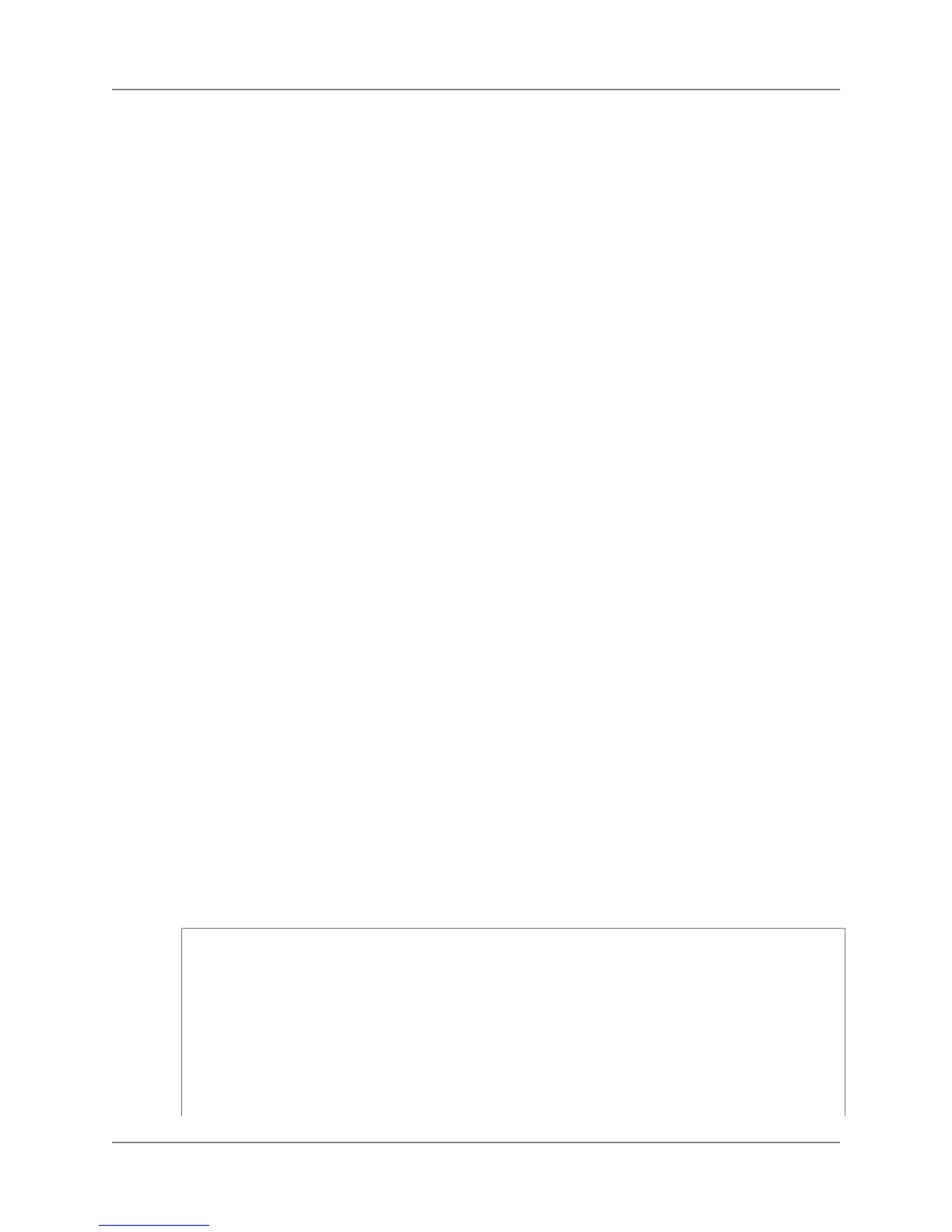To share a cluster snapshot
1. Sign into the AWS Management Console and open the Amazon Redshift console at
https://console.aws.amazon.com/redshift.
2. In the navigation pane, click Snapshots.
3. If you need to filter the list in order to find the snapshot that you want to delete, do any or all of the
following:
• In the Time Range box, click a time range that will narrow your search appropriately.
• In the Type box, click manual or automated.
• In the Cluster box, click the cluster whose snapshot you want to copy.
4. In the snapshot list, click the row that contains the snapshot that you want to use.
5. Click Manage Access.
6. In the Manage Snapshot Access dialog box, you can either authorize a user to access the snapshot
or revoke a previously authorized access.
• To authorize a user to access the snapshot, enter their 12-digit AWS account ID (omit the dashes)
in the box and click Add Account
• To revoke the authorization from a user, click the X beside their AWS account ID.
7. Click Save to save your changes, or Cancel to roll back the changes.
Managing Snapshots Using AWS SDK for Java
The following example demonstrates these common operations involving a snapshot:
• Creating a manual cluster snapshot of a cluster
• Displaying information about all the snapshots of a cluster
• Deleting manual snapshots of a cluster
In this example, a snapshot of the cluster is initiated. When the snapshot is successfully created, all
manual snapshots for the cluster that were created before the new snapshot are deleted.When creation
of the manual snapshot is initiated it is not immediately available, so this example uses a loop to poll for
the status of the snapshot by calling the describeClusterSnapshot method. It normally takes a few
moments for a snapshot to become available after initiation. For more information about snapshots, see
Amazon Redshift Snapshots (p. 52).
For step-by-step instructions to run the following example, see Running Java Examples for Amazon
Redshift Using Eclipse (p. 118).You need to update the code and provide a cluster identifier.
import java.io.IOException;
import java.text.SimpleDateFormat;
import java.util.Date;
import com.amazonaws.auth.AWSCredentials;
import com.amazonaws.auth.PropertiesCredentials;
import com.amazonaws.services.redshift.AmazonRedshiftClient;
import com.amazonaws.services.redshift.model.CreateClusterSnapshotRequest;
import com.amazonaws.services.redshift.model.DeleteClusterSnapshotRequest;
import com.amazonaws.services.redshift.model.DescribeClusterSnapshotsRequest;
API Version 2012-12-01
59
Amazon Redshift Management Guide
Managing Snapshots Using AWS SDK for Java
