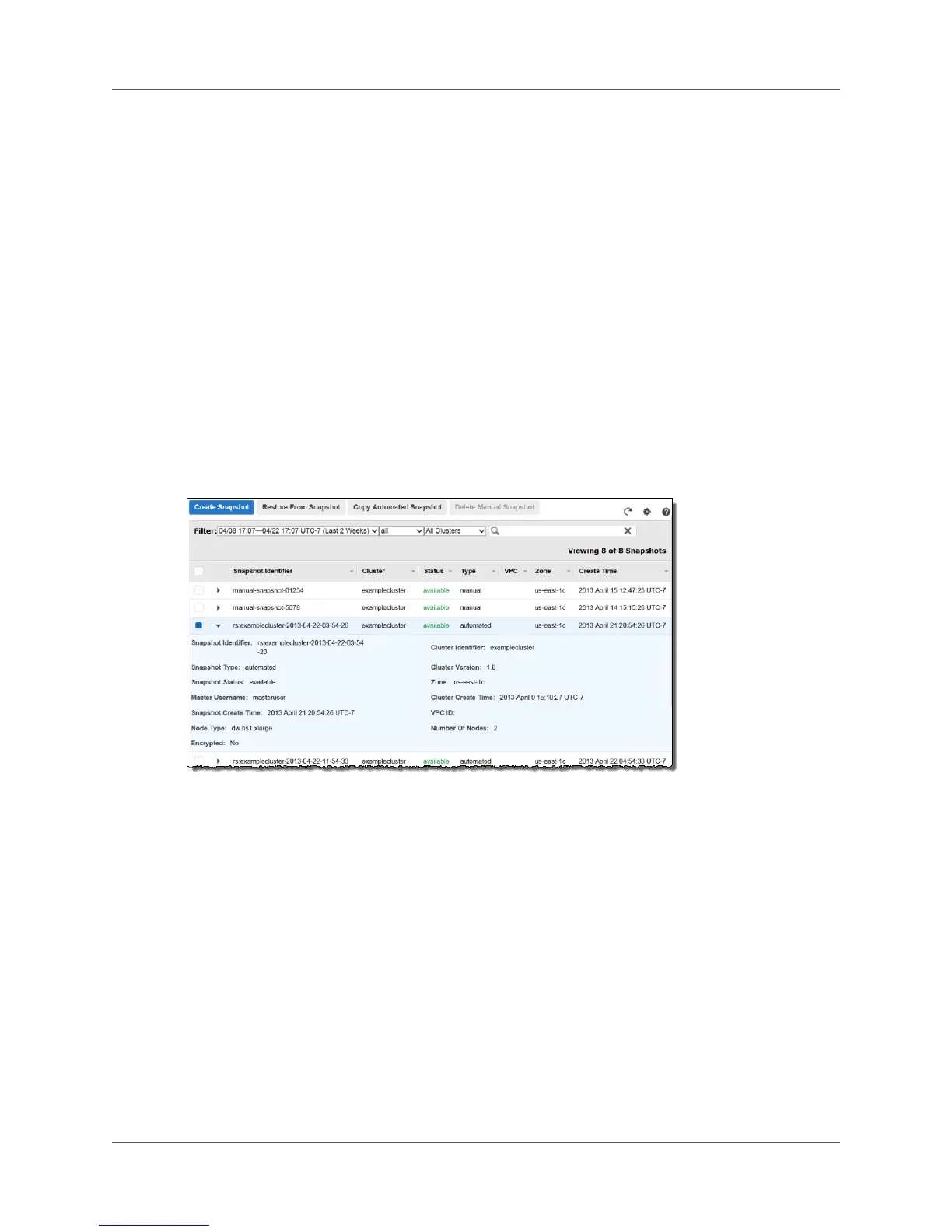Managing Snapshots Using the Console
Topics
• Creating a Manual Snapshot (p. 54)
• Deleting a Manual Snapshot (p. 55)
• Copying an Automated Snapshot (p. 56)
• Restoring a Cluster from a Snapshot (p. 57)
• Sharing a Cluster Snapshot (p. 58)
Amazon Redshift takes automatic, incremental snapshots of your data periodically and saves them to
Amazon S3. Additionally, you can take manual snapshots of your data whenever you want.This section
explains how to manage your snapshots from the Amazon Redshift console. For more information about
snapshots, see Amazon Redshift Snapshots (p. 52).
All snapshot tasks in the Amazon Redshift console start from the snapshot list.You can filter the list by
using the snapshot type, a time range, and associated cluster.When you select an existing snapshot,
the snapshot details are shown in-line in the list as shown in the example below. Depending on the
snapshot type that you select, you will have different options available for working with the snapshot.
Creating a Manual Snapshot
You can create a manual snapshot of a cluster from the snapshots list as below. Or, you can take a
snapshot of a cluster in the cluster configuration pane (see Taking a Snapshot of a Cluster (p. 20)).
To create a manual snapshot
1. Sign into the AWS Management Console and open the Amazon Redshift console at
https://console.aws.amazon.com/redshift.
2. In the navigation pane, click Snapshots.
3. Click Create Snapshot.
API Version 2012-12-01
54
Amazon Redshift Management Guide
Managing Snapshots Using the Console