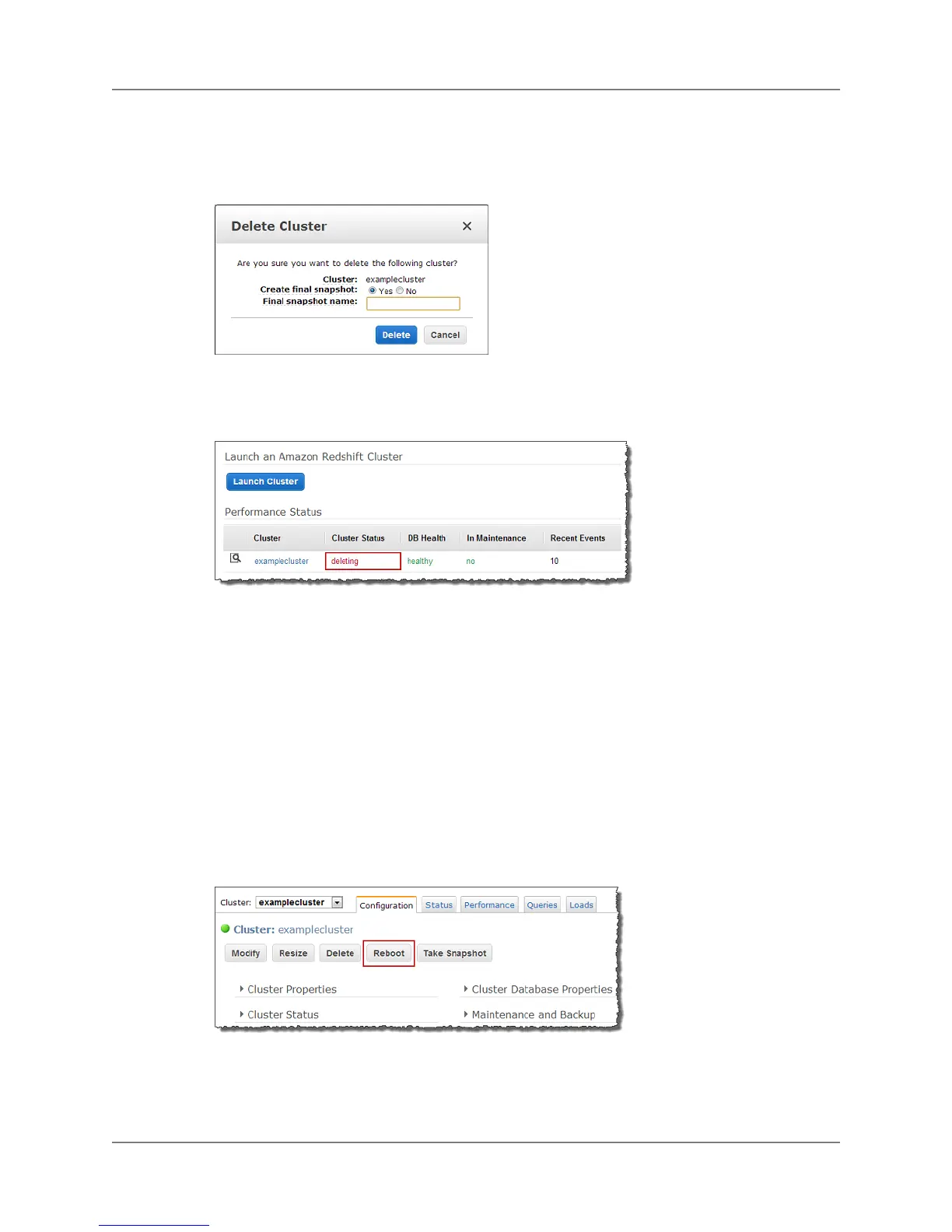5. In the Delete Clusters dialog box, in the Create final snapshot box, click Yes or No.To confirm
deletion, click Delete.
If you chose to create a final snapshot enter a snapshot name in the Final snapshot name box.
After you initiate the deletion of the cluster, it can take several minutes for the cluster to be deleted.
You can monitor the status of the deletion in the cluster list as shown in the example below. If you
requested a final snapshot, the Status will show final-snapshot before deleting.
Rebooting a Cluster
When you reboot a cluster, the cluster status is set to rebooting and a cluster event is created when
the reboot is completed. Any pending cluster modifications are applied at this reboot.
To reboot a cluster
1. Sign into the AWS Management Console and open the Amazon Redshift console at
https://console.aws.amazon.com/redshift.
2. In the navigation pane, click Clusters.
3. Under Performance Status, click the magnifying glass icon beside the cluster that you want to
reboot.
4. On the cluster summary page, click Reboot.
5. In the Reboot Clusters dialog, confirm you have selected the cluster you intended, and click Reboot.
API Version 2012-12-01
16
Amazon Redshift Management Guide
Rebooting a Cluster