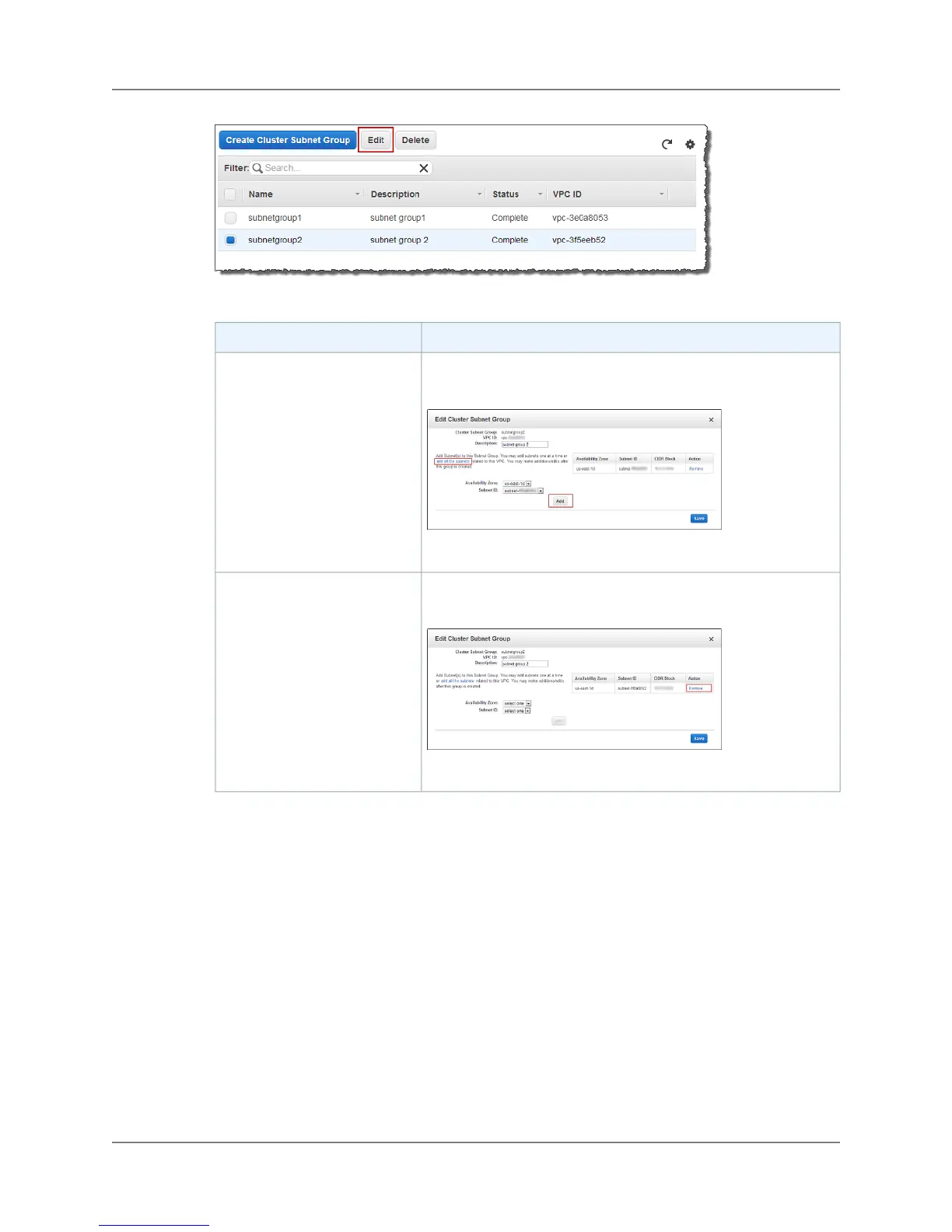4. In the Cluster Subnet Group Details, take one of the following actions.
Do this...To...
Select an individual subnet by using the Availability Zone and
Subnet ID boxes or click add all the subnets.
Click Save.
Add one or more subnets to the
group.
In the lists of subnets in use for the group, click Remove next to
the subnet to remove.
Click Save.
Remove a subnet from the
group.
Deleting a Cluster Subnet Group
You cannot delete a cluster subnet group that is used by a cluster.
To delete a cluster subnet group
1. Sign into the AWS Management Console and open the Amazon Redshift console at
https://console.aws.amazon.com/redshift.
2. In the navigation pane, click Subnet Groups.
3. In the cluster subnet group list, click the row of the group you want to delete.
In the example below, my-subnet-group is the cluster subnet group we want to delete.
API Version 2012-12-01
28
Amazon Redshift Management Guide
Cluster Subnet Groups
