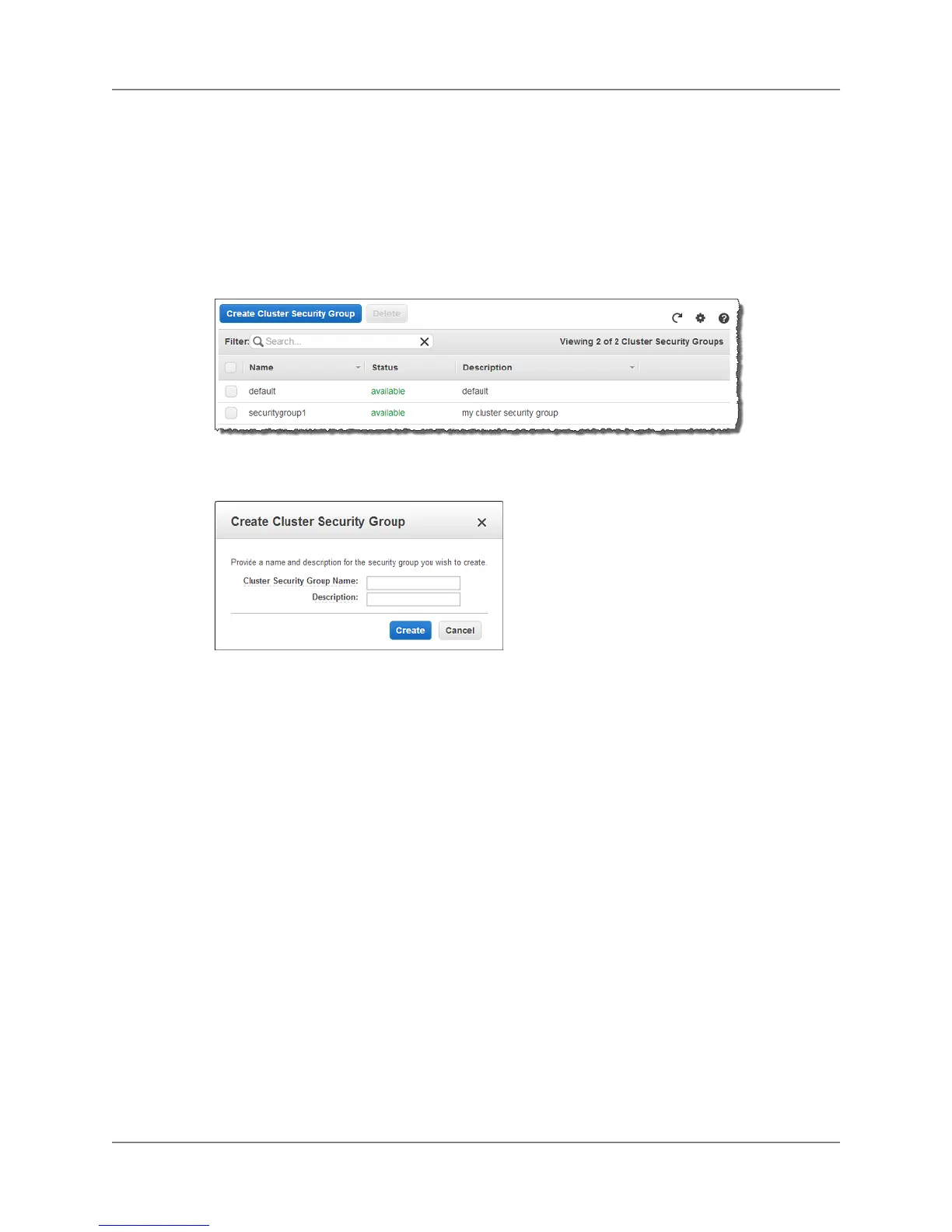Creating a Security Group
To create a security group
1. Sign into the AWS Management Console and open the Amazon Redshift console at
https://console.aws.amazon.com/redshift.
2. In the navigation pane, click Security Groups.
3. Click Create Cluster Security Group.
4. In the Create Cluster Security Group dialog box, specify a cluster security group name and
description.
5. Click Create.
The new group will be displayed in the list of security groups.
Managing Ingress Rules for a Security Group
To manage ingress rules for a security group
1. Sign into the AWS Management Console and open the Amazon Redshift console at
https://console.aws.amazon.com/redshift.
2. In the navigation pane, click Security Groups.
3. In the security group list, click the row of the security group whose rules you want to manage.
In the example below, securitygroup1 is selected. It has no ingress rules defined.
API Version 2012-12-01
34
Amazon Redshift Management Guide
Creating a Security Group
