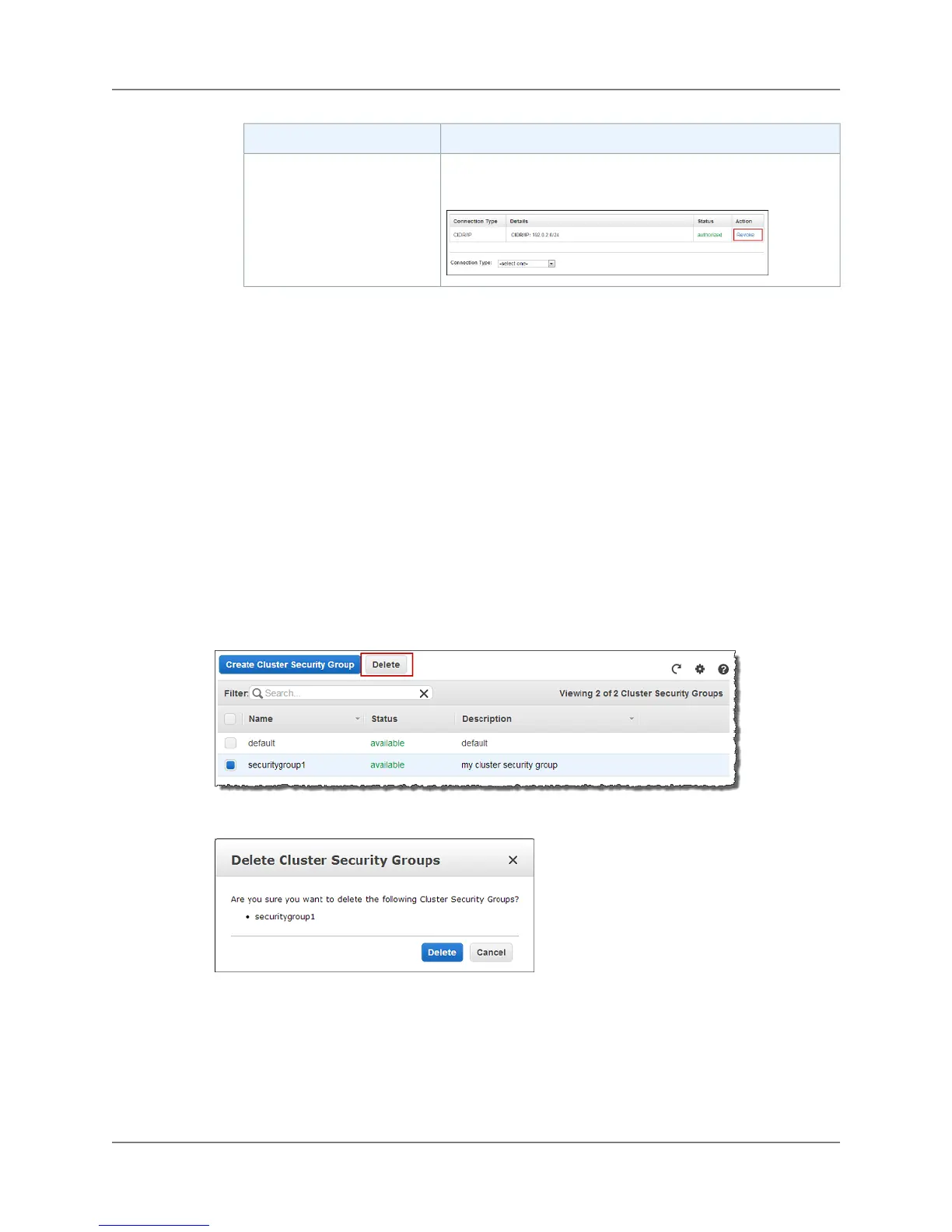Do this...To...
Under Action, click the Revoke button that corresponds to the
rule you want to remove.
Revoke an ingress rule
Deleting a Security Group
If a security group is associated with one or more clusters, you cannot delete it.
To delete a security group
1. Sign into the AWS Management Console and open the Amazon Redshift console at
https://console.aws.amazon.com/redshift.
2. In the navigation pane, click Security Groups.
3. Click the row for the security group that you want to delete, and then click Delete.
One row must be selected for the Delete button to be enabled.
Note
You cannot delete the default security group.
4. In the Delete Cluster Security Groups dialog box, click Yes, Delete.
If the security group is used by a cluster, you will not be able to delete it.The following example
shows that securitygroup1 is used by examplecluster2.
API Version 2012-12-01
36
Amazon Redshift Management Guide
Deleting a Security Group
