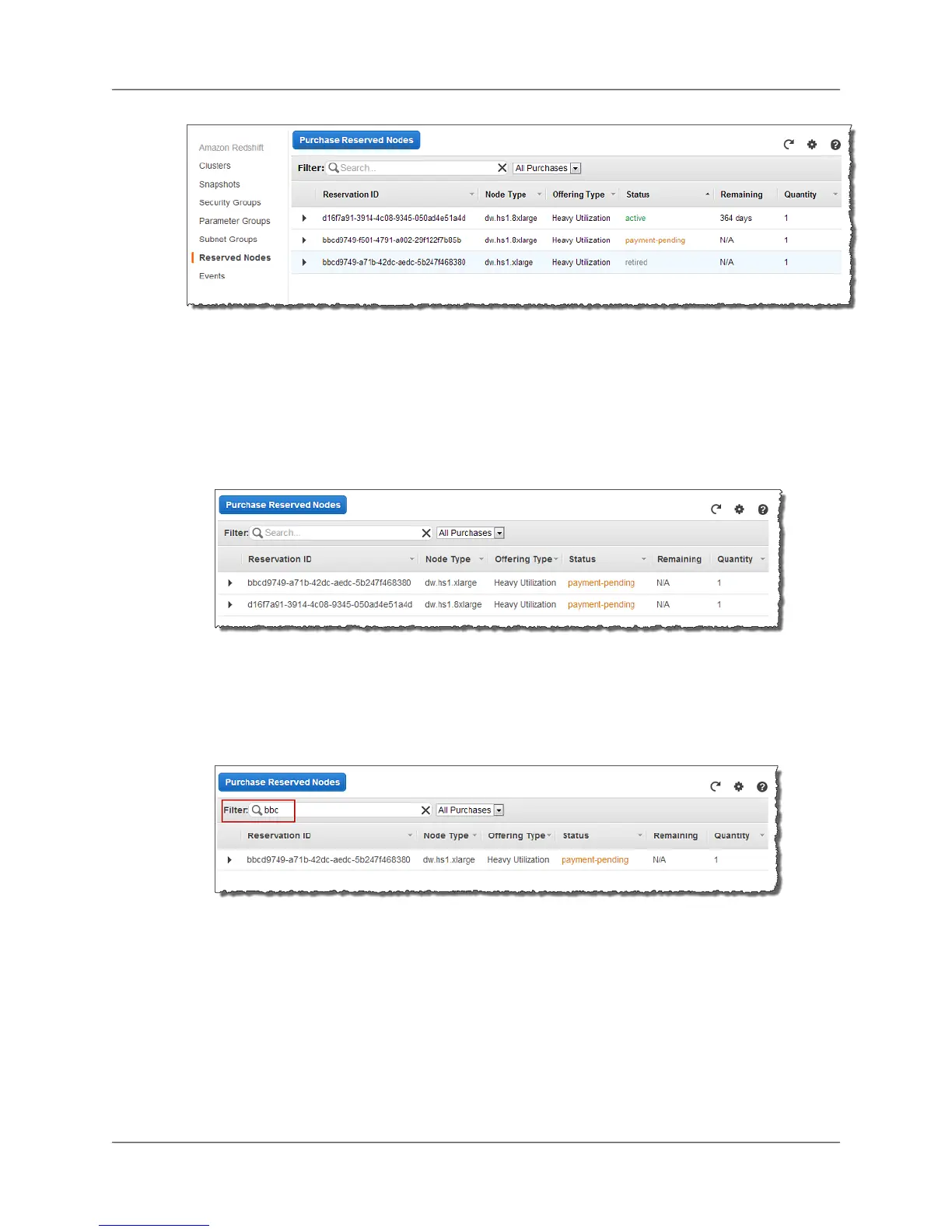Listing Reserved Node Offerings
To list reserved node offerings
1. Sign into the AWS Management Console and open the Amazon Redshift console at
https://console.aws.amazon.com/redshift.
2. In the navigation pane, click Reserved Nodes.
3. (Optional) To filter the display of offers, use the Filter boxes. Do one or both of the following:
• Type a full or partial reservation ID.The displayed items will be only offers that include the string
you type.
• Click All Purchases, Active, or Inactive.
Purchasing Reserved Node Offerings
To purchase a reserved node offering
1. Sign into the AWS Management Console and open the Amazon Redshift console at
https://console.aws.amazon.com/redshift.
2. In the navigation pane, click Reserved Nodes.
3. Click Purchase Reserved Nodes.
API Version 2012-12-01
84
Amazon Redshift Management Guide
Listing Reserved Node Offerings
