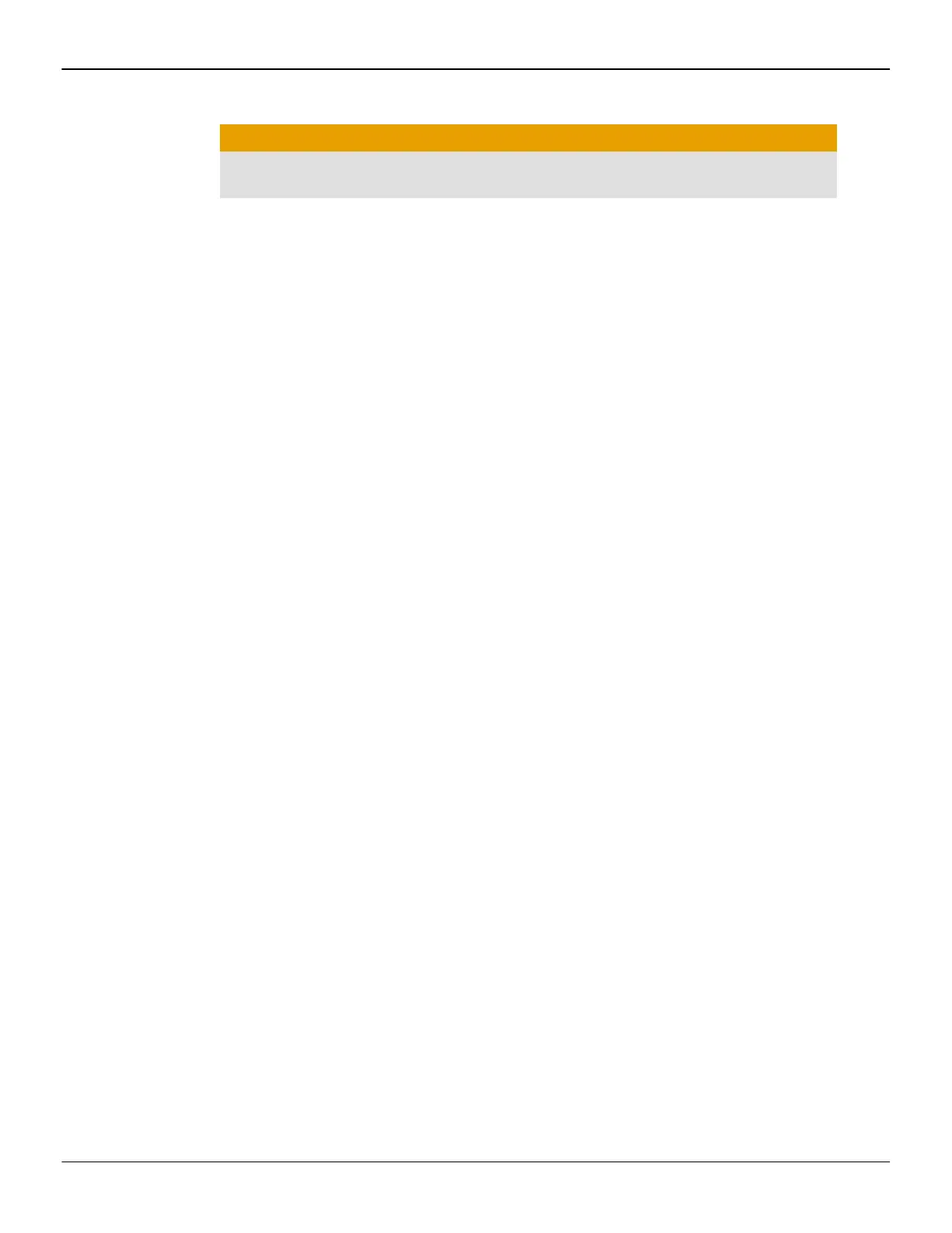4. Choose a ”ef”esh ”ate f”o— the d”op-down –ist.
Caution:
Choosing a ”ef”esh ”ate unsuppo”ted by the disp–ay —ay da—age it. Consu–t
the disp–ays docu—entation if necessa”y.
5. C–ick OK.
Once you have configured the main display you can configure any other displays
that are connected.
6. To configu”e anothe” disp–ay, do the fo––owing:
a. Right-c–ick on the desktop and, in the sho”tcut that appea”s, c–ick
Properties.
Note: The Cont”o– Cente” softwa”e app–ication can a–so enab–e and
configu”e —u–tip–e —onito”s.
b. To access the basic —u–ti-—onito” configu”ation settings, c–ick the
Settings tab.
c. Se–ect the —onito” icon identified by the nu—be” 2.
Note: When using —u–tip–e —onito”s with the g”aphics ca”d, one —onito”
wi–– a–ways be the p”i—a”y disp–ay, additiona– —onito”s wi–– be designated
as seconda”y.
d. C–ick Extend my Windows desktop onto this monitor.
e. Set the Sc”een Reso–ution and Co–o” Qua–ity as app”op”iate fo” the second
—onito”.
f. C–ick OK.
10Display Configuration
AMD Radeon R9 290 Series ©2013Advanced Micro Devices, Inc.
