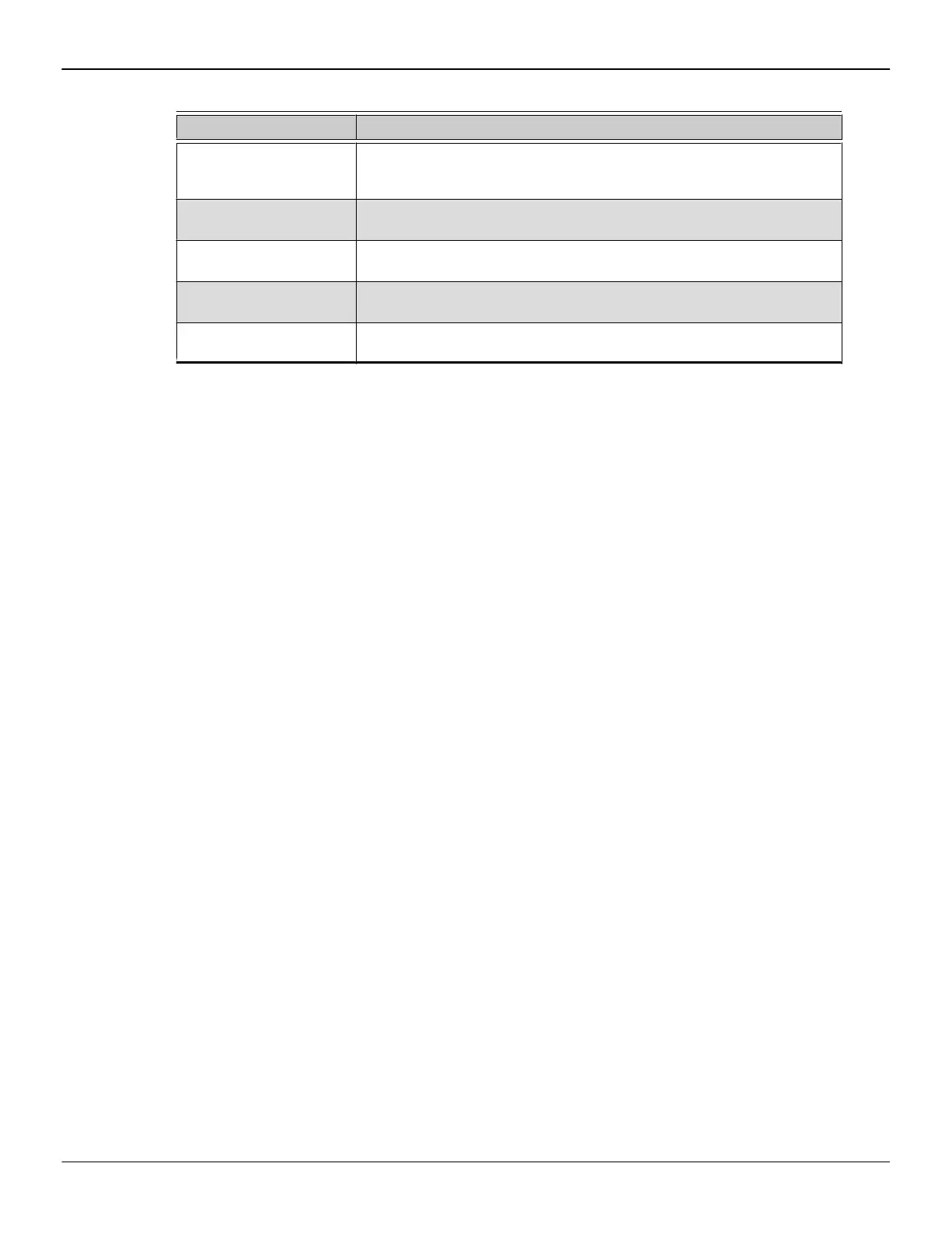Table 4–1 Control Center Access Routes in Windows®
Access Route Instructions
Windows Sta”t Sc”een
1. On the Windows Sta”t sc”een open app commands and then tap o” c–ick
All apps.
2. C–ick the Cont”o– Cente” ti–e.
Windows Desktop
1. Right-c–ick anywhe”e on the desktop.
2. F”o— the sho”tcut —enu that appea”s, c–ick the Cont”o– Cente” option.
Windows Sta”t Menu
1. C–ick Start on the Windows task ba”.
2. C–ick All Programs fo––owed by the Cont”o– Cente” option.
Windows Notification A”ea
1. Right-c–ick the Cont”o– Cente” icon in the Windows Notification A”ea.
2. F”o— the sho”tcut —enu, c–ick the Cont”o– Cente” option.
Desktop Sho”tcut If you chose to c”eate a desktop sho”tcut to the Cont”o– Cente” app–ication
du”ing the d”ive” insta––ation, doub–e-c–ick the sho”tcut.
To sta”t the app–ication in Linux®, type the co——and amdcccle in the te”—ina–
window.
To sta”t the app–ication with supe”use” p”ivi–eges, do any of the fo––owing:
給
Log on as a supe”use” befo”e ”unning the co——and amdcccle.
給
Run the co——and sudo amdcccle and p”ovide the supe”use” passwo”d when
p”o—pted.
給
Run the co——and amdxdg-su -c amdcccle and p”ovide the supe”use”
passwo”d when p”o—pted.
Note: Ce”tain Cont”o– Cente” settings can on–y be changed with supe”use” p”ivi–eges.
4.3 Using the Control Center Help System
The he–p syste— that is avai–ab–e with the Cont”o– Cente” softwa”e app–ication
p”ovides detai–ed usage info”—ation and tips fo” configu”ing you” AMD p”oduct. The
he–p syste— a–so p”ovides conceptua– info”—ation on the techno–ogies that a”e
avai–ab–e fo” you” p”oduct.
Use the fo––owing steps to access the he–p syste—.
1. Open the Cont”o– Cente” app–ication.
2. Choose one of the fo––owing options:
生 Set the —ouse focus to the app–ication window (by c–icking the window)
and p”ess F1 on you” keyboa”d.
生 C–ick the He–p button (shown as a “uestion —a”k) –ocated in the tit–eba” of
each page within the app–ication.
生 Right-c–ick the Cont”o– Cente” icon in the Windows taskba” notification
a”ea (syste— t”ay), and c–ick Help.
12Using the Control Center Software
AMD Radeon R9 290 Series ©2013Advanced Micro Devices, Inc.
