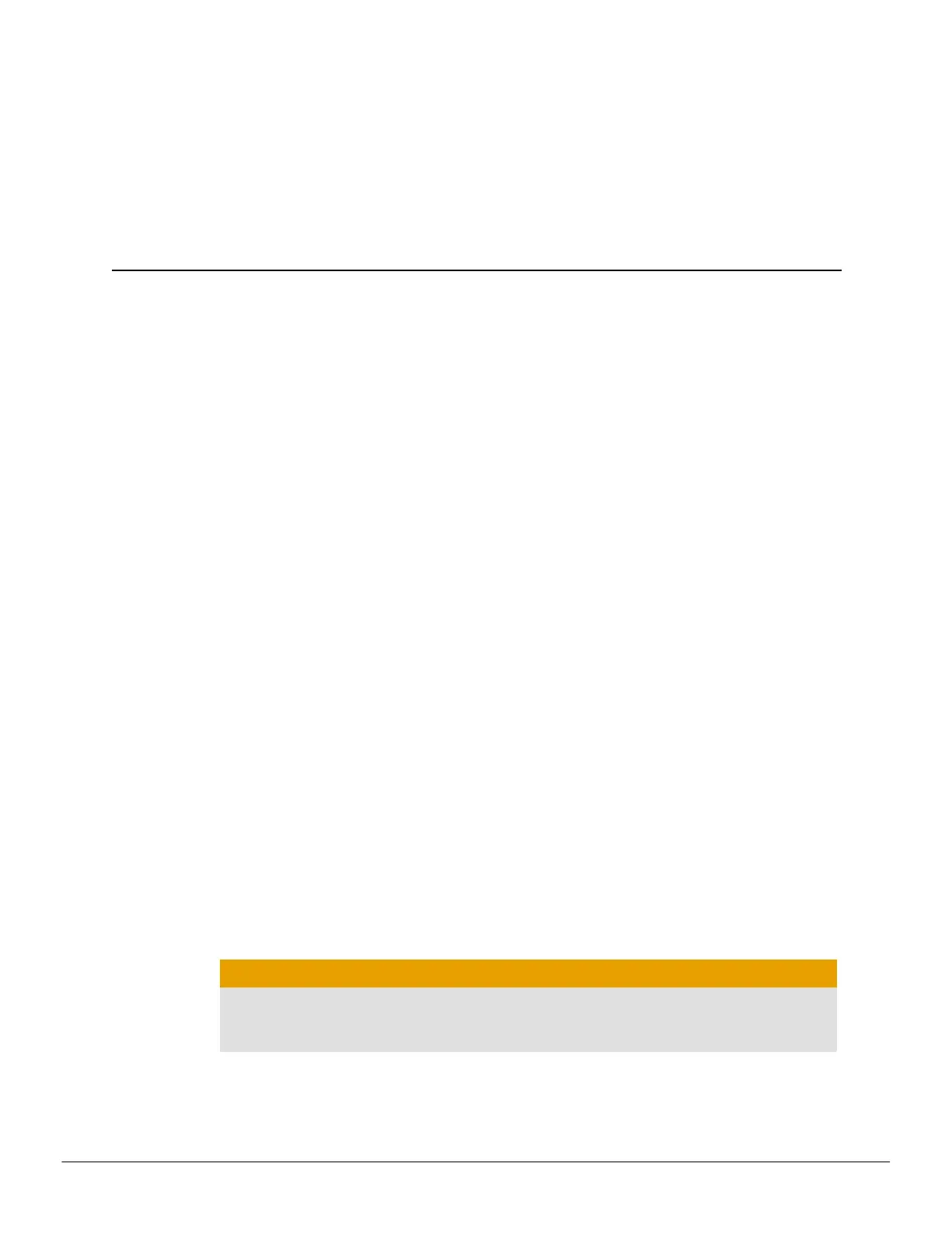Chapter 2
Hardware and Software Installation
This chapte” detai–s how to insta–– you” g”aphics ca”d in you” syste— as we–– as whe”e
to down–oad associated softwa”e and d”ive”s.
2.1 Installation Overview
Once you have dete”—ined that you” syste— —eets the —ini—u— ”e“ui”e—ents,
pe”fo”— the fo––owing tasks to insta–– you” new g”aphics ca”d. Detai–ed insta––ation
inst”uctions a”e p”ovided in the fo––owing sections.
1. If you a”e ”ep–acing an existing g”aphics ca”d, uninsta–– the o–d g”aphics d”ive”
and softwa”e.
Note: If you a”e using a —othe”boa”d containing an on-boa”d g”aphics so–ution
and do not intend to use it as pa”t of a —u–tip–e —onito” configu”ation, disab–e
it.
2. Tu”n off and disconnect you” co—pute” syste—.
3. If needed, ”e—ove any o–d g”aphics ca”d(s).
4. Insta–– the new g”aphic ca”d.
5. Reasse—b–e and connect you” co—pute” syste— and disp–ay(s).
6. Sta”t the co—pute” syste— and insta–– the new AMD Cata–yst d”ive”s and
configu”ation softwa”e.
7. Resta”t the co—pute” syste—.
2.2 Installing the Graphics Card
1. Tu”n off the co—pute”, —onito”(s), and othe” pe”iphe”a– devices.
2. Unp–ug the co—pute”'s powe” co”d, and then disconnect a–– cab–es f”o— the back
of the co—pute”.
Caution:
Wait app”oxi—ate–y 20 seconds afte” unp–ugging the powe” co”d befo”e
disconnecting a pe”iphe”a– cab–e o” ”e—oving a co—ponent f”o— the
—othe”boa”d to avoid possib–e da—age to the —othe”boa”d.
3. Re—ove the cove” to the co—pute”'s case.
Note: If necessa”y, consu–t the co—pute” —anua– fo” he–p in ”e—oving the
cove”.
©2013Advanced Micro Devices, Inc. AMD Radeon R9 290 Series
