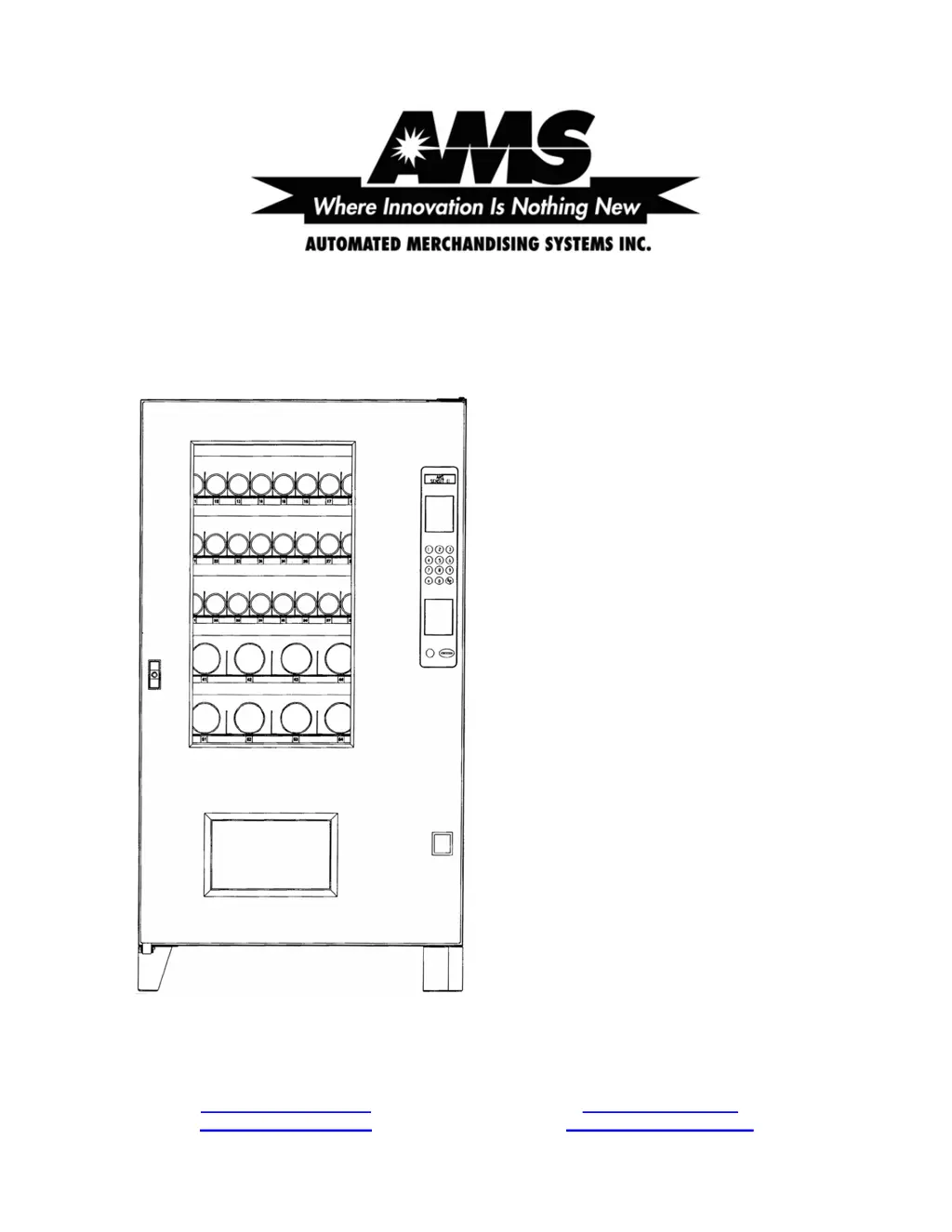How to troubleshoot no power at the control board of my AMS SENSIT II Vending machines?
- BBrooke McbrideNov 23, 2025
If there is no power at the control board of your AMS Vending machine, consider the following potential causes: 1. There is no power from the power cord. Check the power cord, outlet, and supply. 2. The 3.0 amp fuse is blown. Replace the 3.0 amp fuse. 3. The fuse harness is not connected to the back of the fuse holder. Connect the fuse holder harness. 4. The power harness is disconnected. Reconnect the power harness. 5. There is a short or cut in the power harness between the transformer and the control board. Check continuity through the power harness, and if there is no continuity, replace the power harness. 6. The transformer does not have power at the 24 VAC secondary side. Ensure the primary side of the transformer is receiving power. If there is no 24 VAC on the secondary side...