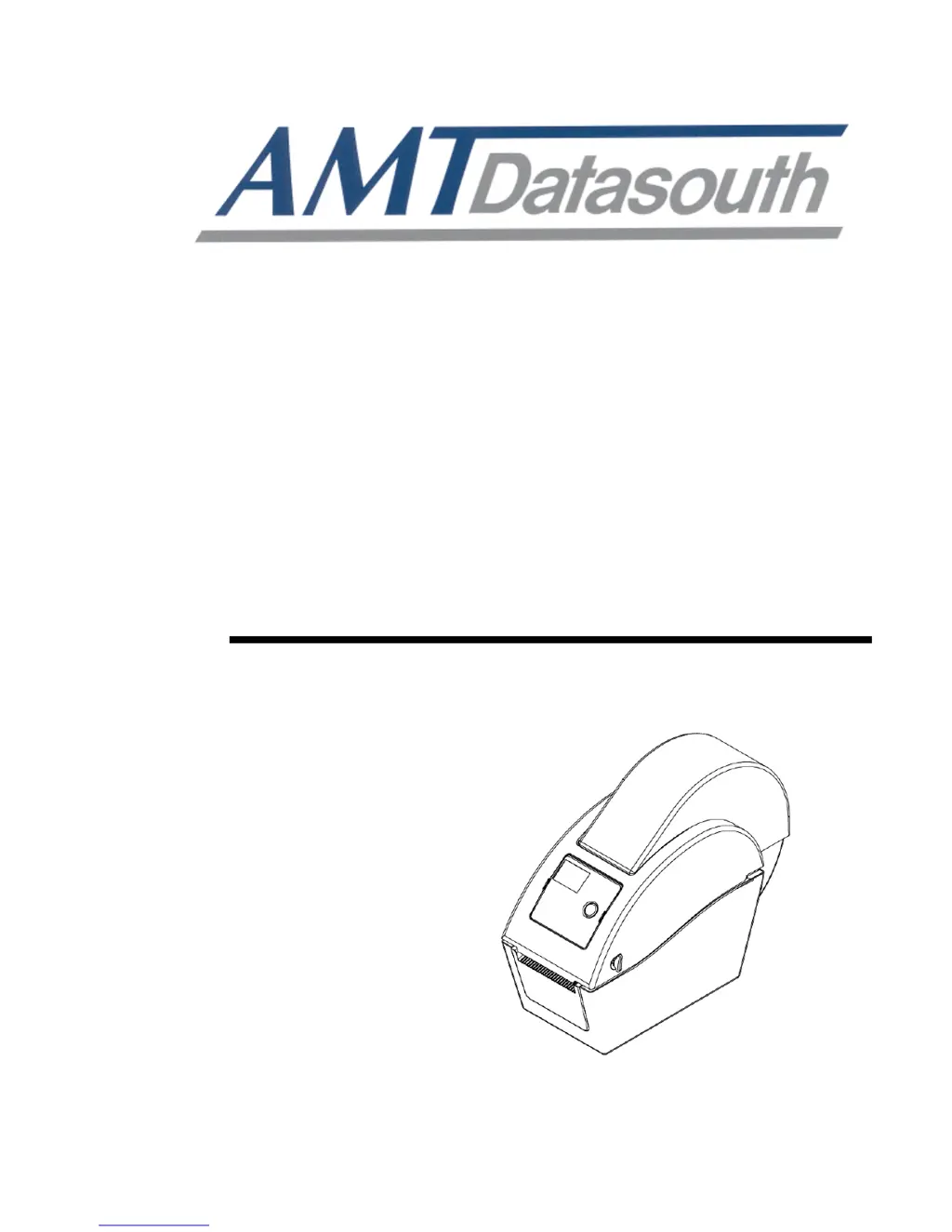How to fix AMT Datasouth Fastmark M1 Barcode Reader with no response?
- RrhodesangelaAug 19, 2025
If the AMT Datasouth Barcode Reader shows 'No response', first, ensure the power switch is on. Then, check if the green LED on the power supply is lit. If not, the power supply might be broken. Also, verify that both power connections, from the power cord to the power supply and from the power supply to the printer power jack, are securely connected.