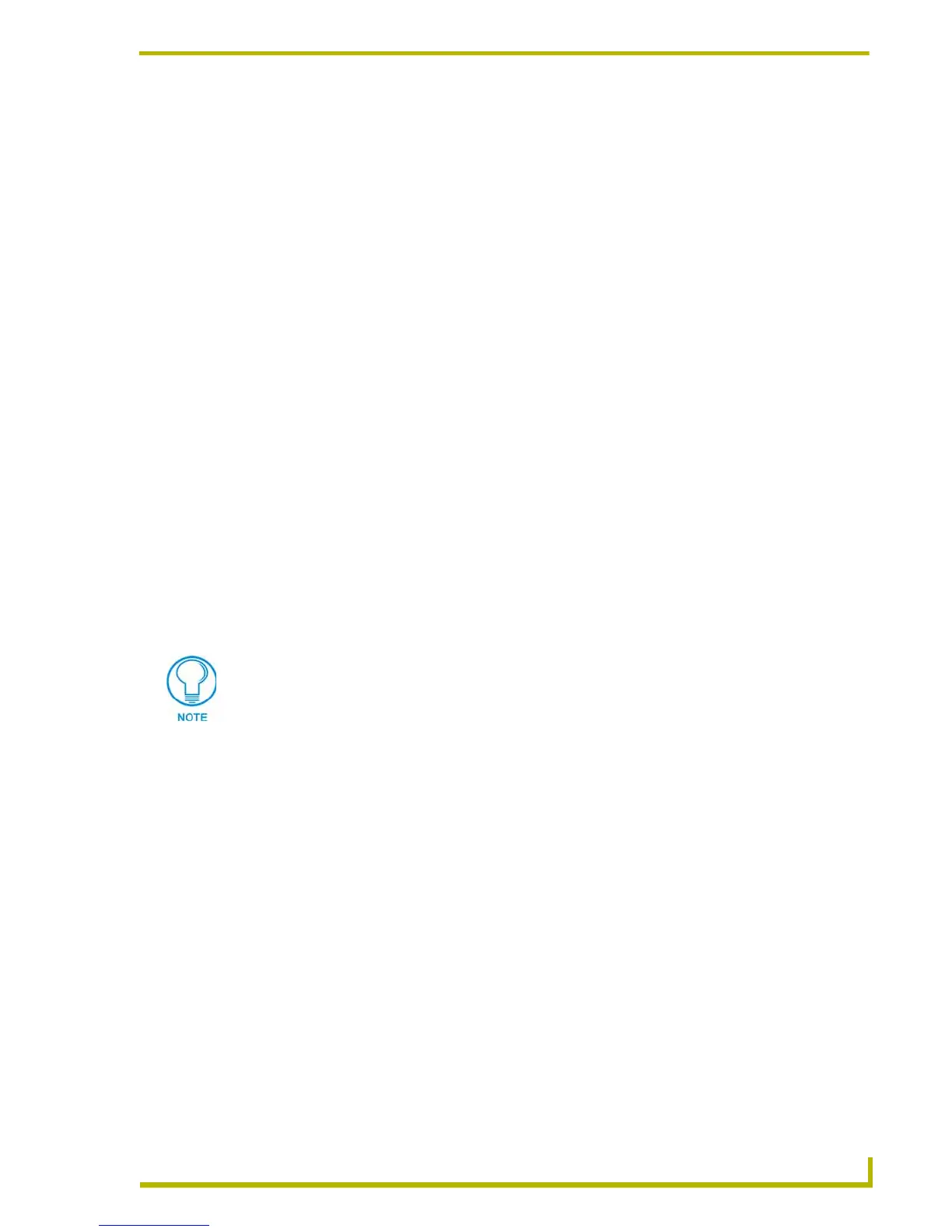Introduction
17
DXP-PRO v1.1 - Programmer’s Guide
Warning on duplicate IP Addresses: Alerts you to the assignment of duplicate IP
Address to a device being controlled via an Ethernet connection. All IP Addresses being
used by Ethernet-capable devices must be unique.
Warn on duplicate IR Functions and Channels: Alerts you to the creation of duplicate
IR functions and Channels. All IR Function and Channel assignments must be unique.
Warn on duplicate Lighting Scene Names: Alerts you to the creation of duplicate
Lighting Scene names. All Lighting Scene names must be unique.
Auto Map IR Function on File Selection: With this option enabled, the Auto Map IR
Functions option (in the IR Mapping tab of the Device Configuration dialog) is enabled
by default.
Progress Status Size: Use the radio buttons to select the size and style of the progress
bar:
Small (animated progress list): By default, the program uses the small progress
bar.
Large (gears): This option displays an animated graphic (representing working
gears) instead of the progress bar.
Detailed Import/Export Status: This option displays the name of each file as it is being
imported or exported, along the bottom of the progress bar window.
Project Folder: Click the Browse button to navigate to the desired target folder for all
Project saves. By default, the Project Folder is set to:
Program Files\AMX Control Disc\Design XPress Professional\Projects.
IRLib Path: Click the Browse button to navigate to the desired target folder for all IR
(*IRL) files. By default, the IR Folder is set to:
Program Files\Common Files\AMXShare\IRLs.
Default NetLinx Master: The IP Address field allows you to enter the IP Address of the
target NetLinx Master receiving the Project Files.
Getting Started with the Sample Project
To launch the DXP-PRO Project Wizard:
1. Select the sample project (highlight "DXP-PRO Sample" in the Project Selection List (on the
Main Screen).
2. Click the Open Project command button. This invokes the first Project Wizard dialog: System
Information, containing a summary of the system information for this project.
Once all the required information is entered in this dialog, you can proceed to the next dialog by
selecting the Next>> button. When no additional dialogs are required this button will be inactive.
If you select a root directory (i.e. C:\) as the target directory, DXP-PRO automatically
creates a "Projects" folder for the project files. This folder is only created if you target
a root directory (as apposed to any other existing directory).