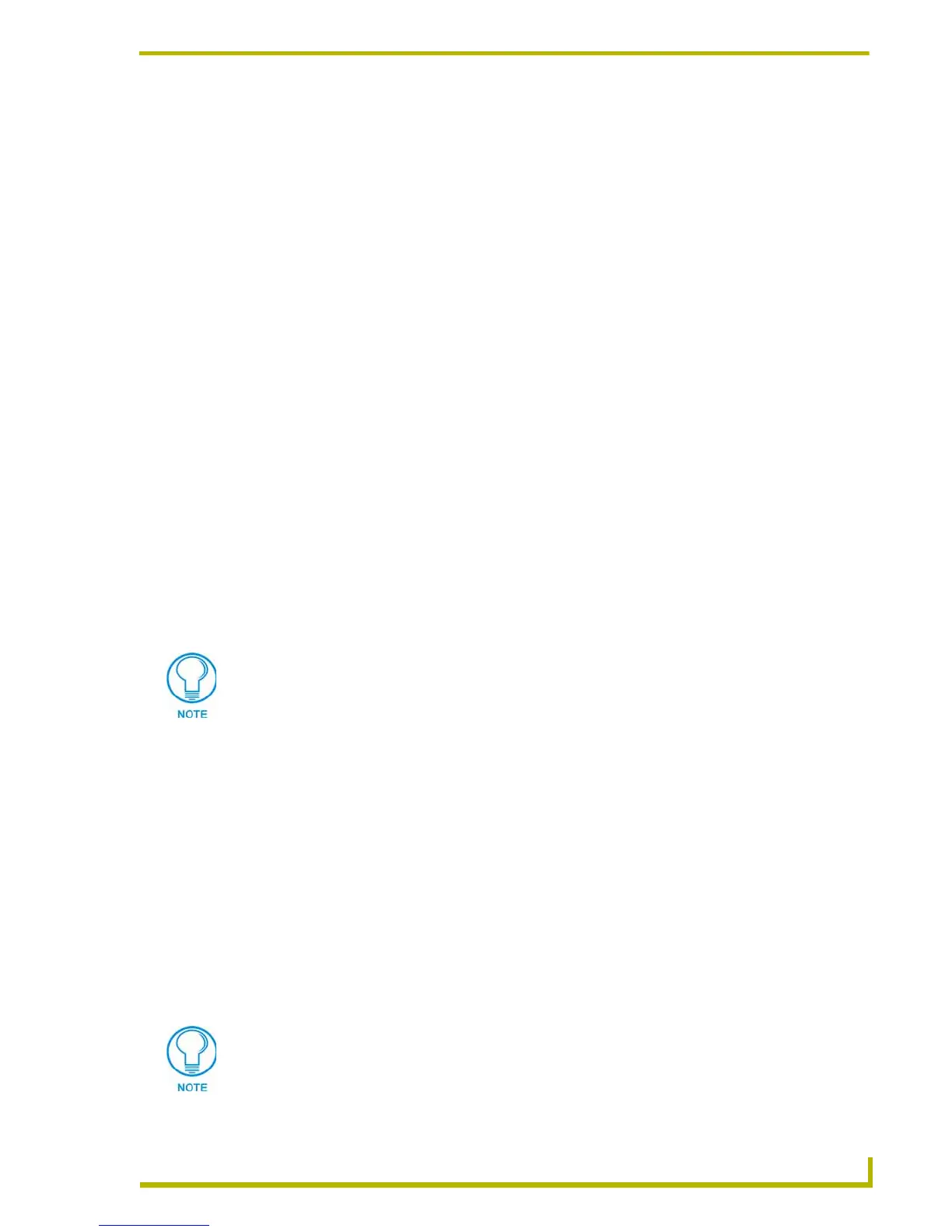Using the DXP-PRO Wizard
67
XP-PRO v1.1 - Programmer’s Guide
Select New from the Project Selection List context menu.
Opening an Existing Design XPress - Professional Project
There are three ways to open an existing Design XPress - Professional project file. All three
methods have the same result; they each open the Project selected (highlighted) in the Project
Selection list (on the Main Screen).
First select a Project from the Project Selection List, then:
Click the Open Project button on the Main Screen.
Select File > Open.
Select Open from the Project Selection List context menu.
Copying a Design XPress - Professional Project
There are three ways to copy an existing DXP-PRO project file under a new name. All three
methods have the same result; they allow you to rename a copy of the Project selected (highlighted)
in the Project Selection list (on the Main Screen), via the Copy Project dialog.
First select a Project from the Project Selection List, then:
Click the Copy Project button on the Main Screen.
Select File > Copy.
Select Copy from the Project Selection List context menu.
Use the fields in the Copy Project dialog to specify a name for the copied project file (in the Job
Name field), and to enter a description of the project if desired (in the Description field).
Importing a DXP-PRO Project
Once you have exported a DXP-PRO project, you can import it back in to the program via the
Import Project command.
There are two ways to import an existing DXP-PRO project file into the Project Selection list. Both
methods have the same result; they each invoke the Select Import Design XPress Professional file
dialog, where you can locate and select a Project (*.PRO) file to import.
Select File > Import Project.
Select Import from the Project Selection List context menu.
Note that importing a Project file does not affect the physical location of the imported file - it still
exists in the directory/location that you got it from, but it is now available for selection via the Main
Screen.
The Job Name is required, the Description is optional.
If you import a Project that already exists in the Project Selection List, DXP-PRO
automatically increments the Rev number for that Project File by one digit (as
indicated in the Rev column of the Project Selection List).
