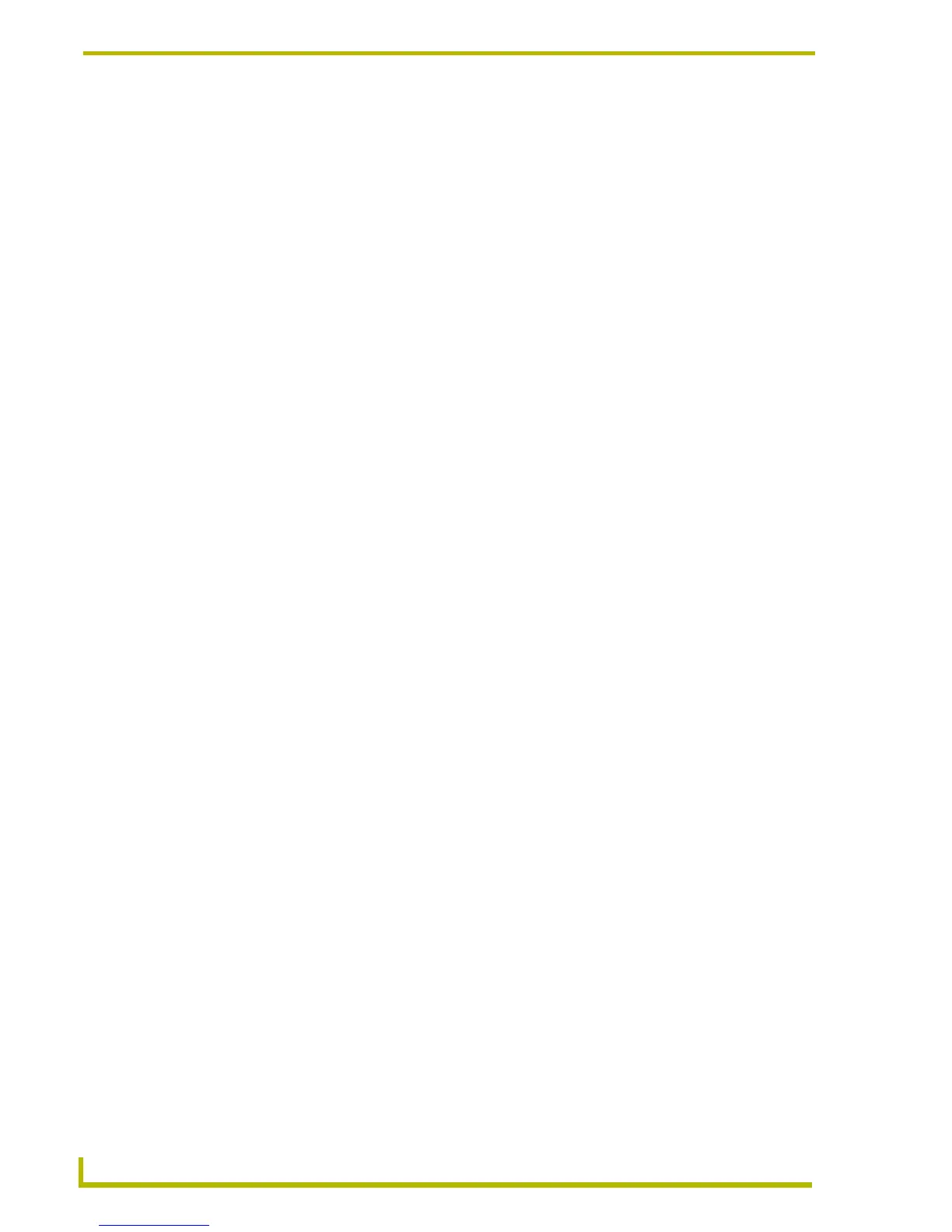Using the DXP-PRO Wizard
64
DXP-PRO v1.1 - Programmer’s Guide
The items in this dialog include:
Macro Steps table: This table lists all of the steps currently included in this macro. Use
the Up/Down arrow buttons to rearrange the order of the steps.
Macro Steps tabs: The set of tabs in the lower half of this dialog represent the different
system elements that can be incorporated into a macro. The tabs are described below:
Add: Click to add the selected macro function to the bottom of the Macro Steps list.
Delete: Select a step in the Macro Steps list and click Delete to remove the selected step
from the macro.
Insert: Select a row in the Macro Steps list table, and click Insert to insert the selected
macro function to the Macro Steps list, in the row above the selection.
Apply: Click to apply any changes made to a selected macro step.
Macro Name: This is the only visible tab when you add a new macro to the system (via the
Add command button in the Macros dialog).
Enter a name for the new macro in the Macro Name field. If there are other
existing macros in your project, you can select to copy one via the Copy
Macro drop-down list.
Click Apply to save the name, and access the other macro tabs.
Delay: Use the Delay tab to add delays to the macro. Use the up/down arrows but-
tons to adjust the delay time, in 1/10-second increments (default = 5).
Click Add to add the delay to the bottom of the Macro Steps list. Generally,
you should insert a delay between each macro step.
Device Function: Use this tab to add a device and device function to the macro. Click the down
arrow to access the Device drop-down list of devices defined in the System
Information dialog.
Once a device has been selected, a second set of function-oriented drop-
down lists becomes available. Select a device function to be added as a
macro step, and click Add to add the device function to the Macro Steps list.
Routing: Use this tab to add routing commands to the macro. If the project has
multiple switchers, select a Switcher, then select an Input to route to an
Output. The inputs and outputs available in the drop down list are those that
were configured on the Switcher Input/Outputs dialog.
Lighting Presets: Use this tab to add a lighting preset to the macro. Select a defined lighting
preset from the Lighting Presets drop-down list, and click Add to add the
preset to the Macro Steps list.
Channel Presets: Use this tab to add a channel preset to the macro. Select a source tuner
device from the Source Device drop-down list.
Once a source device has been selected, the Channel drop-down list
becomes available. Select a channel preset from the list and click Add to
add the selected channel preset to the Macro Steps list.
Relays: Use this tab to add a relay function to the macro. Select a relay action
(Close, Open, or Stop) from the Action drop-down list and click Add to add
the selected relay function to the Macro Steps list.
Volu me: Use this tab to set a volume level appropriate for the macros function.
Custom: This tab allows experienced NetLinx programmers to manually develop
custom macro functions. Select a CustomMacroFunction from the Execute
drop-down list (start with CustomMacroFunction01).
This adds the "shell" of a custom macro function to the Custom Macro
Function.AXI file. Custom macro functions require that you manually enter
the code for the custom macro function (in the NetLinx Studio application).