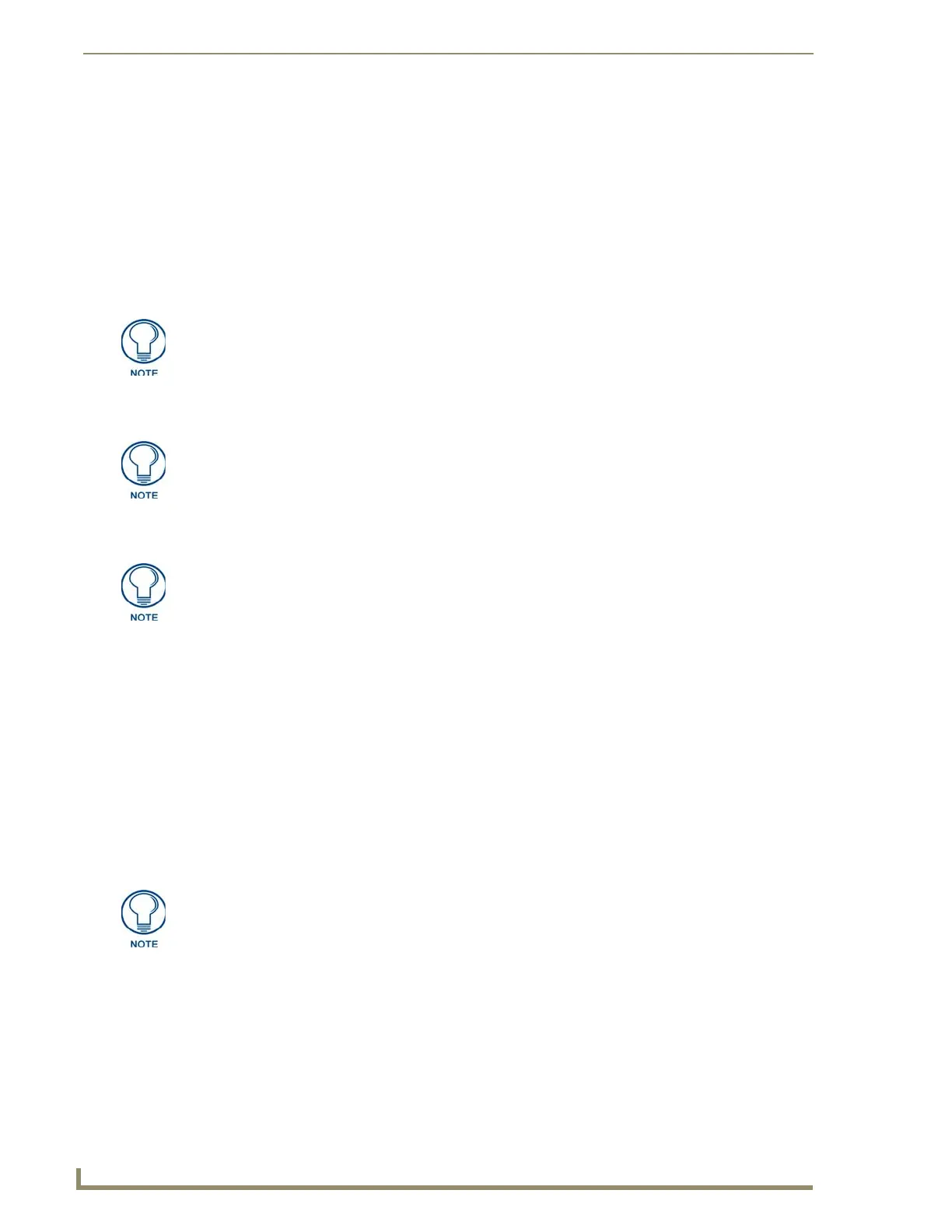Configuration
14
MXA-MP/MPL Modero X Series® Multi Preview and Multi-Preview Live
2. Once the Modero X Series panel is booted and connected to the device, select the appropriate method for
Master connection.
3. Ensure that the device is visible to the Modero X Series panel. The Status LED on the device (FIG. 1)
should toggle on and off every 5 seconds.
4. Ensure the Reboot Device button is checked in NetLinx Studio.
5. Locate and download the latest firmware update at www.amx.com.
6. Begin the upgrade by downloading the file.
7. After the transfer, the panel and the device will reboot and perform the firmware upgrade. After the
upgrade, the device contains the latest firmware release.
Programming the MXA-MP and MXA-MPL Output
After uploading the firmware, the device’s corresponding NetLinx program file will need to be edited in
NetLinx Studio and transferred to the device’s Master controller.
The MXA-MP and MXA-MPL use Send Commands in order to optimize communication between the device
and its connected touch panel. These Send Commands are accessed by the device through the Modero X Series
touch panel. The Send Commands, as well as information on Settings pages, panel configuration, and touch
panel programming, may be found in the Modero X Series Programming Guide, available at www.amx.com.
Resetting the MXA-MP/MPL’s Configuration to Factory
Defaults
In certain circumstances, you may need to return the device’s configuration settings to its factory defaults. To
do so:
1. Press and hold the Factory Reset button (FIG. 1, FIG. 2) for about 5 seconds.
2. The Power LED will blink three times. At this time, release the Factory Reset button.
3. The device’s configuration settings are now set to their factory defaults.
Resetting the MXA-MP/MPL’s Firmware to Factory Defaults
To reset the device’s firmware from its current version to the factory default version:
1. Press and hold the Factory Reset button (FIG. 1, FIG. 2) for about 10 seconds.
2. At about the 5-second mark, the Power LED will blink 3 times. Keep holding the Factory Reset button.
3. At the 10-second mark, the Power LED will blink 7 times at a faster rate. At this time, release the Factory
Reset button.
4. The device’s firmware is now reset to its factory default.
The device will not be ready for use and will not show up on the online tree in NetLinx
Studio until AFTER its Status LED begins to blink again.
Programming the MXA-MP and MXA-MPL require the use of the latest versions of
NetLinx Studio and TPDesign 4, both available at www.amx.com.
Obtaining the device’s output will require modification of the device’s corresponding
NetLinx module files in NetLinx Studio.
Returning the device’s configuration settings to their factory defaults will not affect the
device’s firmware version.
