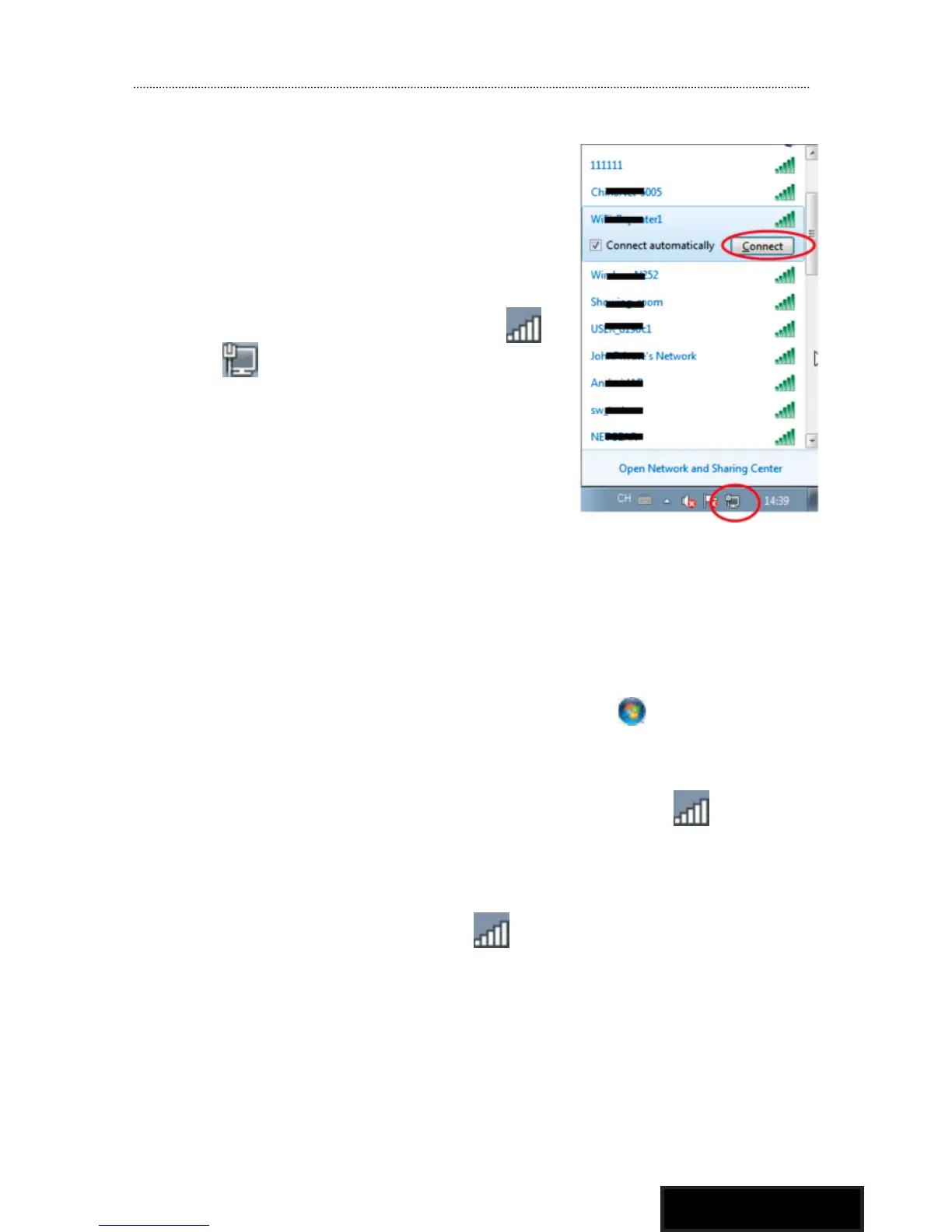15
Connect Your Computer/Laptop
Adding wireless computers to the
wireless mini router
1. Log on to the computer.
2. Plug the Wireless Mini Router to a
wall socket.
Open Connect to a Network by
right-clicking the network icon (
or ) in the notification area.
3. Choose the wireless network from
the list that appears, and then click
Connect.
4. Type the network security key or
passphrase if you are asked to do
so, and then click OK. You’ll see a
confirmation message when you
are connected to the network.
5. To confirm that you added the computer, do the following:
Open Network by clicking the Start button , and then
clicking Control Panel. In the search box, type network, and
then, under Network and Sharing Center, click View network
computers and devices. You should see icons for the
computer you added andfor the other computers and devices
that are part of the network.
Note : If you don’t see icons in the Network folder, then
network discovery and file sharing might be turned off.
