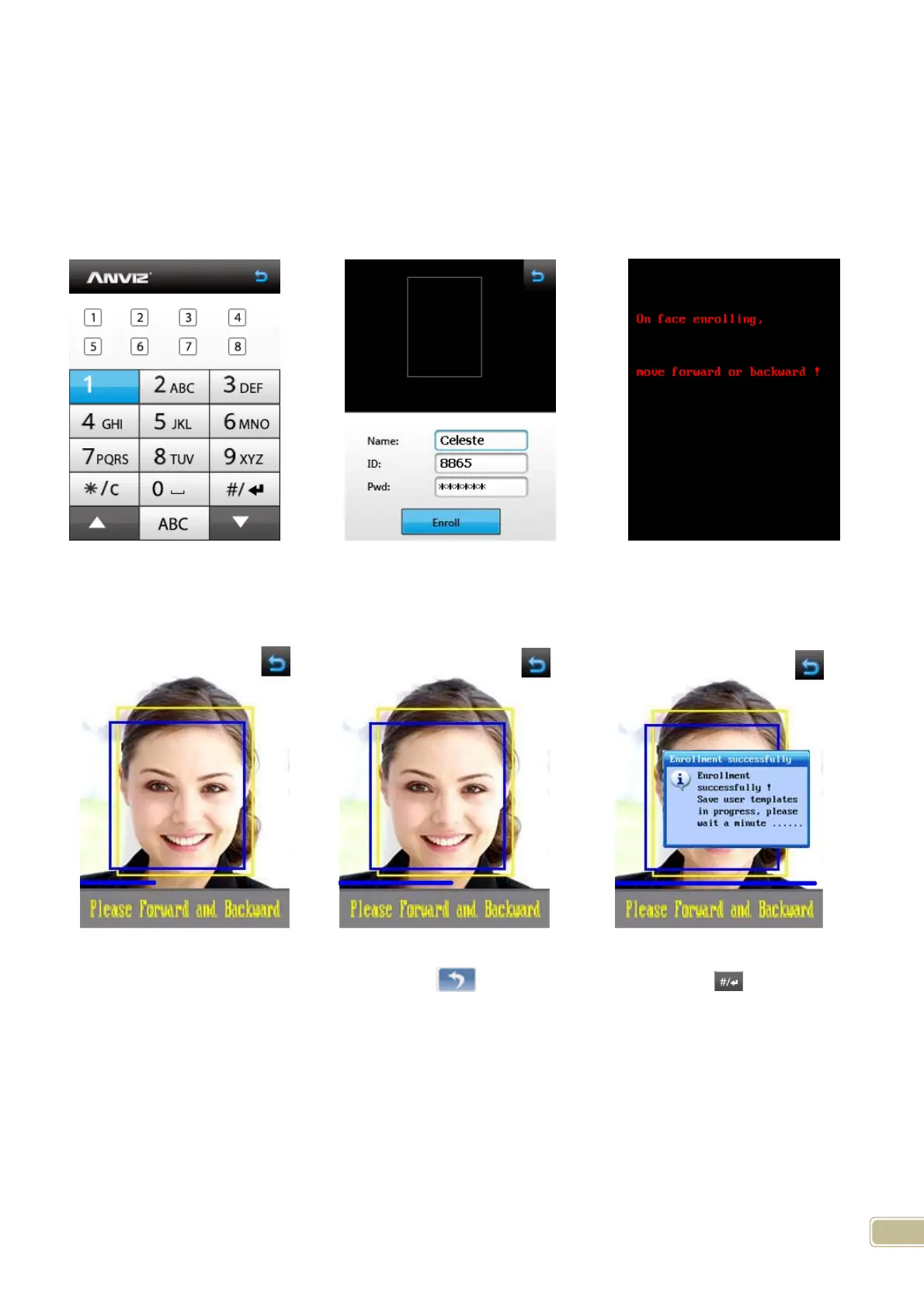14
2.2 User management
2.2.1 User Enroll
In the Main Menu click the “User” option to enter User Manage Page. Click “New” to enter User Enroll Page to
register new user. Via the trouch screen input user name directly press “#” back to
User Enroll Page. Press “Enroll” to
register user face. Before starting register user face the terminal will prompt on the screen
.
Text Entry Page User Enroll Page. Register Prompt Screen
Note: During face template capturing process, please keep face in the yellow frame and move face
forward and backward slightly.(Yellow frame: the valid recognition area; Blue frame: the valid pictures
captured area; Red frame: the invalid pictures captured area)
User Face Template Capturing Process
When face is registered successfully, click “Back ”and return to Input Page. Click to enter the face
verification Page. Then you can verify the registered face on the terminal.
